FaceTime is by far the best and easy-to-use video calling app for iOS and Mac users. With Apple’s new update, now it is possible to get FaceTime for windows pc and you can attend video calls from your web browser.
So if you are a windows user and want to use this video-calling app on your pc then this article is for you. Here in this article, you can find how you can create a FaceTime link from your Mac, iPhone, and iPad and have calls with other users.
All iOS devices which are running on iOS 15 or about and macOS devices that are running on macOS Monterey can invite all windows and android users to join FaceTime calls. Here you do not need to download any application on your windows pc unlike what you have to do to use iMessage on windows pc.
In order to get FaceTime for windows pc you need to have Google Chrome or Microsoft Edge browser installed on your pc. With this feature windows, users can not initial video calls to other users but users can join video calls through an invite link that has been created on an iOS or macOS device.
How to Use FaceTime on Windows? [With Mac]
As you know that there is no official version of the FaceTime app that you can download and start using on your pc. But you can join any FaceTime meeting with an invite link directly from your browser.
Check out the below step and learn how you can create an invite link in a FaceTime app from your macOS. First, make sure you have a mac running on macOS Monterey or a later version of it and that you have installed FaceTime on your mac.
- Open the FaceTime application on your mac and click on the ‘Create Link’ button available in the top left corner.
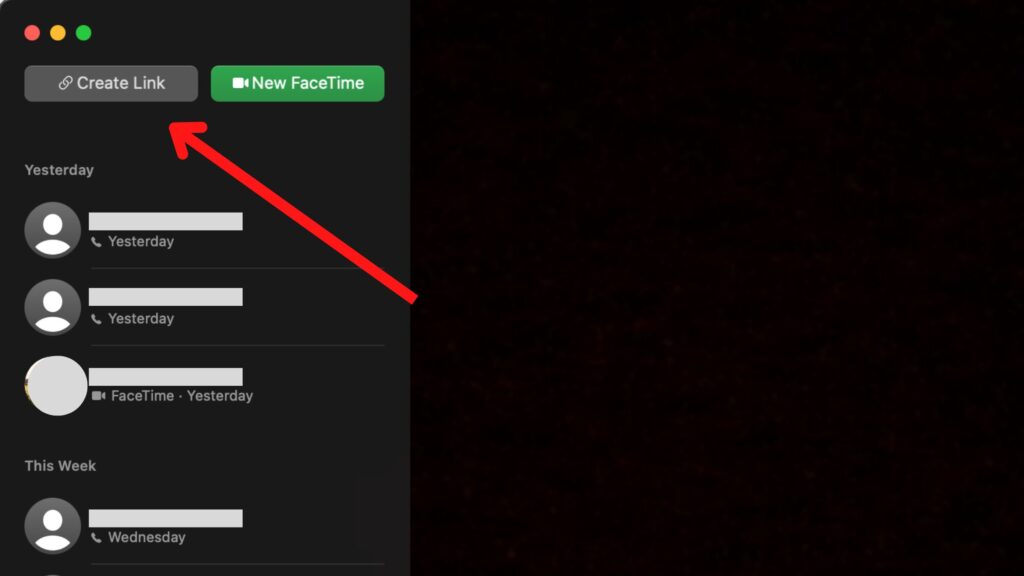
- Next copy the invite link that you have generated, you can do it by clicking the ‘Copy Link’ option available there.
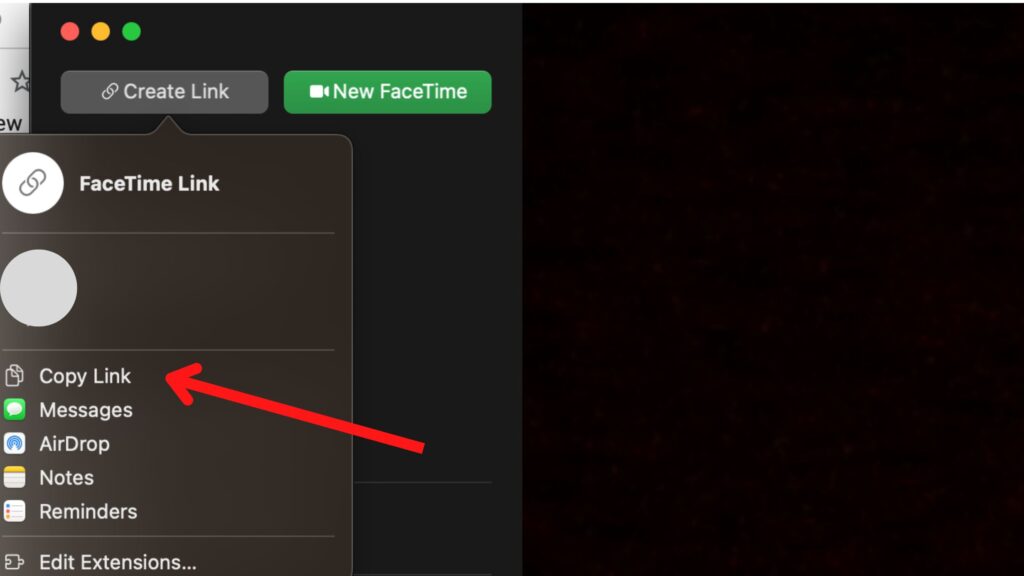
- In case that option does not show up you can also copy that link by clicking on the little ‘i’ button as you can see in the image below and copy the link from there.

Create FaceTime Invite Link With iPad & iPhone
If you are not doing FaceTime from mac and doing it from your iPhone or iPad and want to know how you can create an invite link and invite windows users to call then check out this process.
Here make sure your iPhone or iPad is running on iOS 15 and later versions because this feature is only available on iOS 15 and later version devices only.
- First, open a FaceTime app on your iPad or iPhone and click on the ‘Create link’ option available in the top left corner.
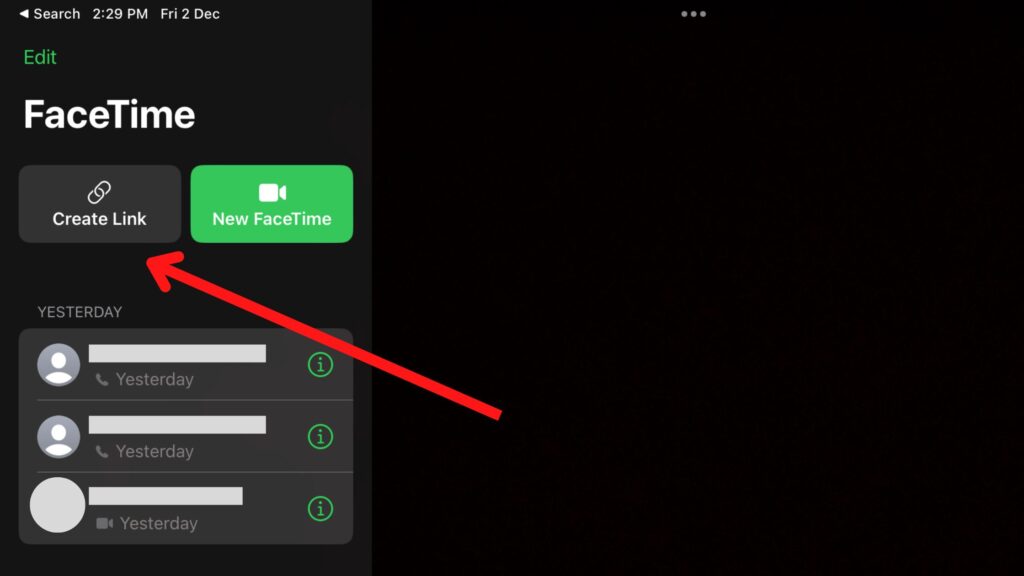
- Next, it will open the pop-up, you can copy the link from there or click on the little ‘i’ icon as you can see in the image below.
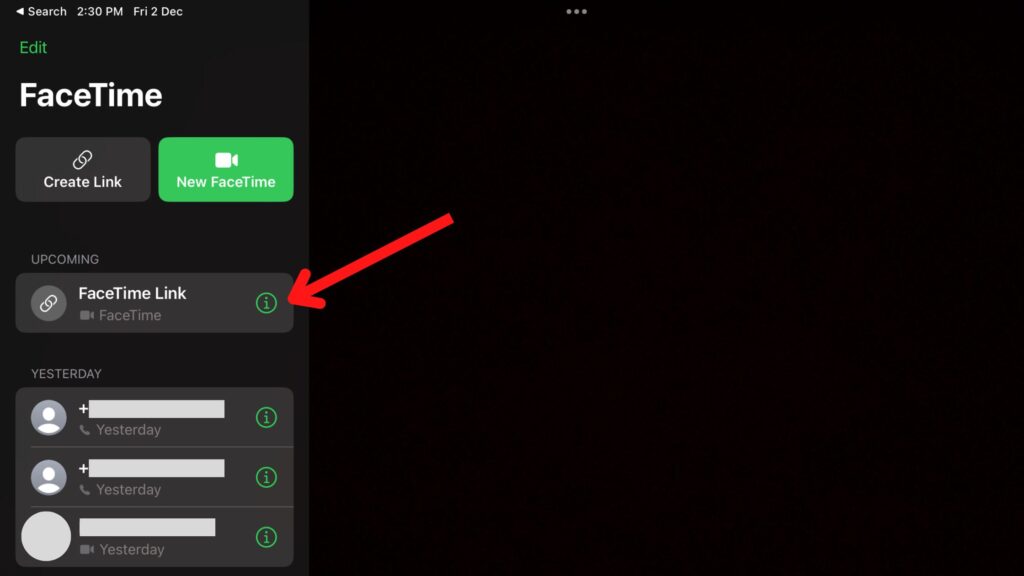
- In the next step, there will be an option of ‘Share Link’, click on that option in order to copy your invite link.
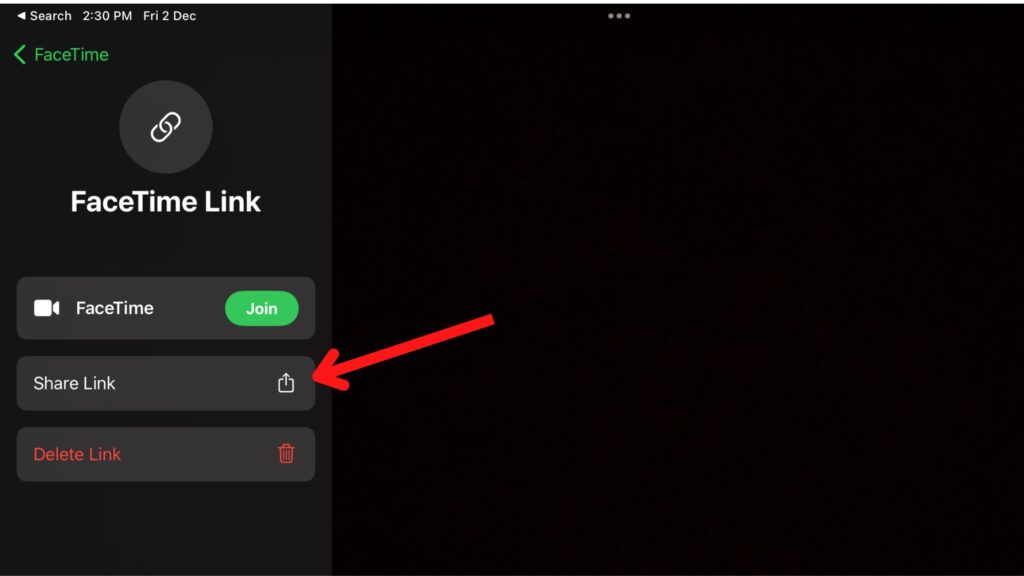
- Here it will open that pop-up again and from here you can either copy your link or directly share the link with other users with all available options.
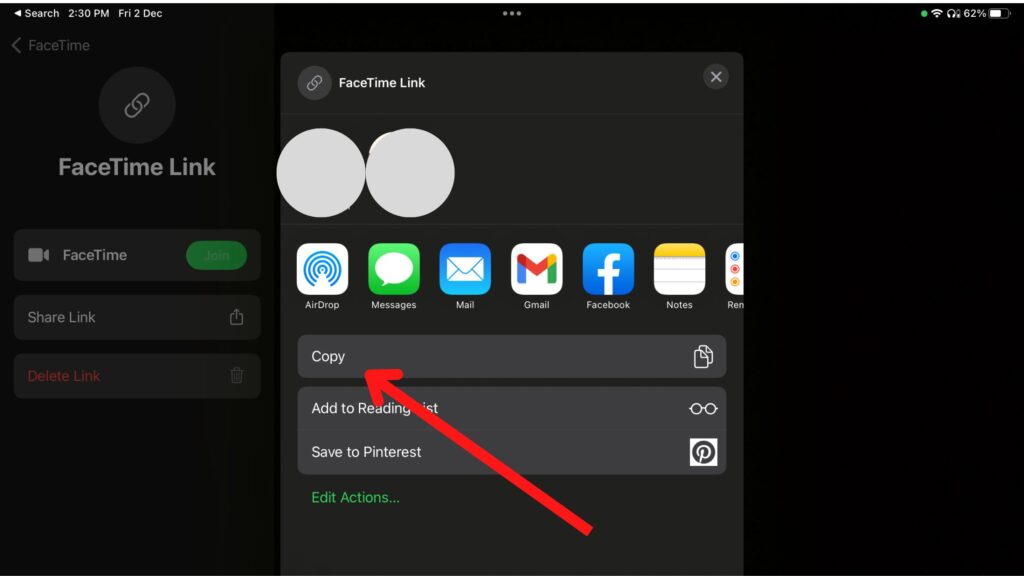
Note: Here we are using the iPad as a demo but this process will be the same for iPhone users as well.
How to Join FaceTime Call from Windows PC?
Now once you have a link that you have generated from your iOS or macOS device, you can share the link with windows users who want to join FaceTime calls. And if you are a Windows user who receives an invite link then you can follow the below process to join the video call.
First copy the invite link that you received and open that link in Google Chrome or Microsoft Edge Browser.
- Next, it will ask for your name, you can enter your name in the box and click on the ‘Continue’ button available there.
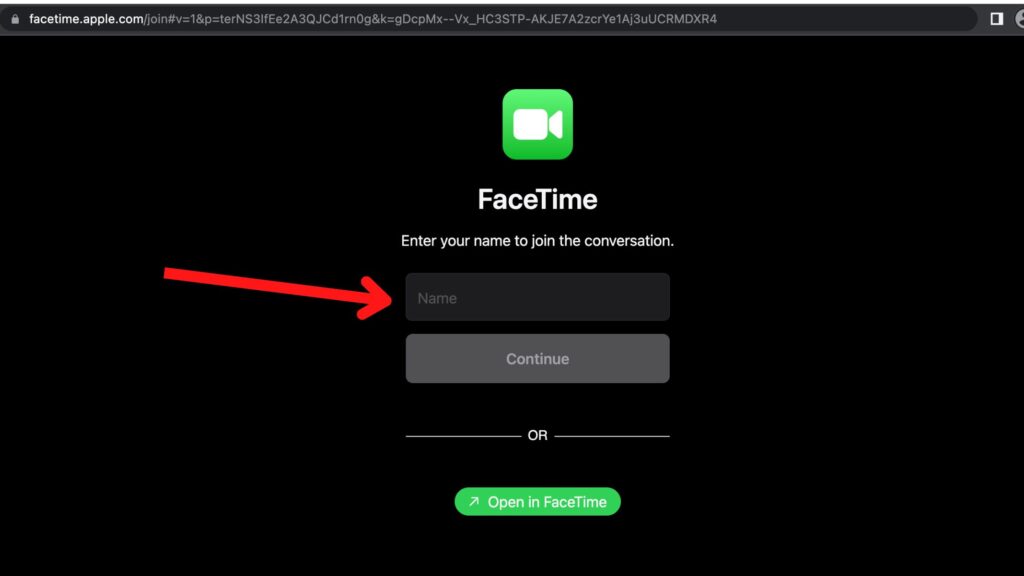
- In the next step, the website will ask your permission to use your camera and microphone in order to join the meeting, click on the ‘Allow’ button.
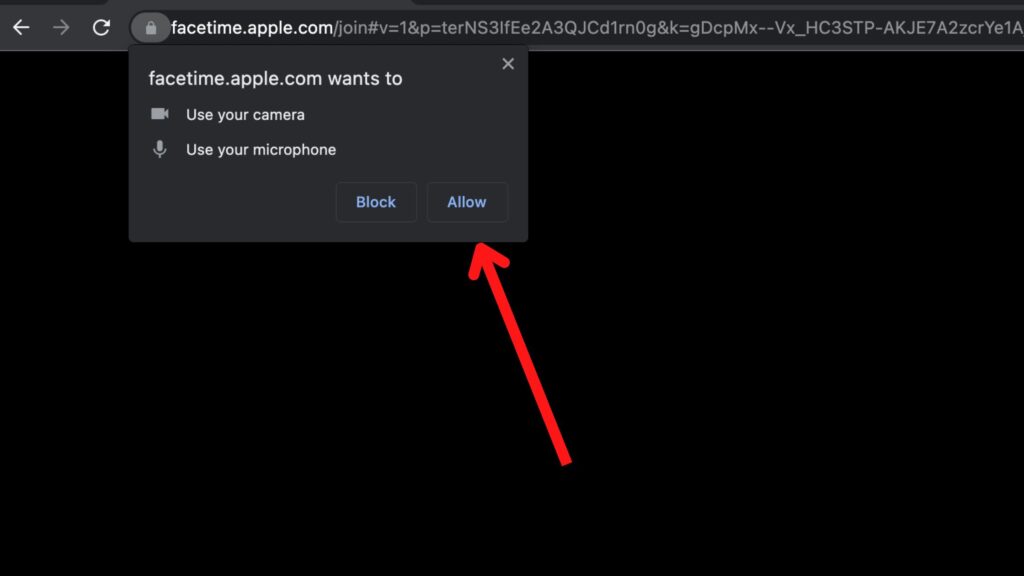
- Now click on the Join button available in the left-down corner, it will send a request to the host to accept your request.
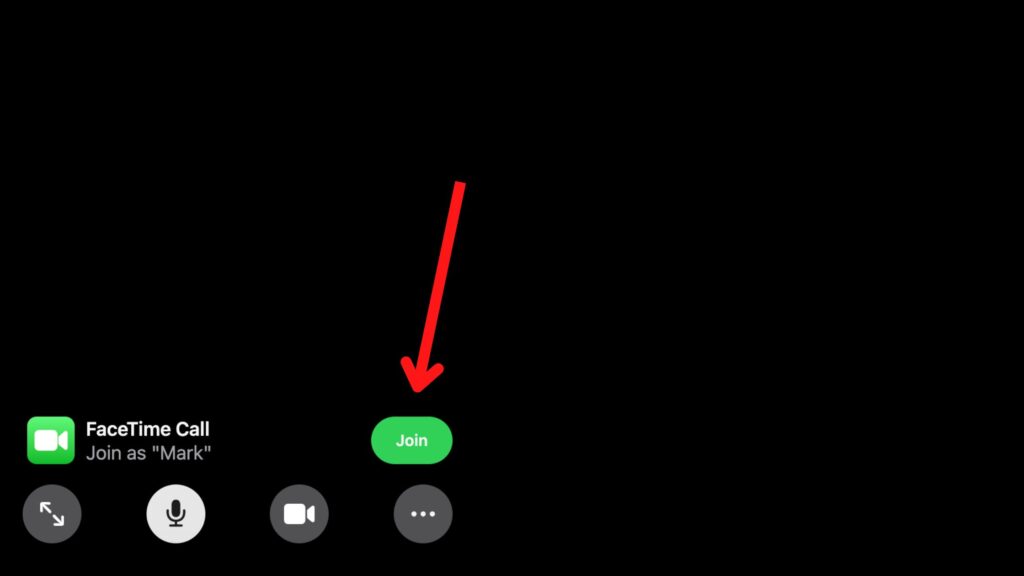
- Once the host accepts your joining request in the call you will join the FaceTime call automatically from your windows pc.
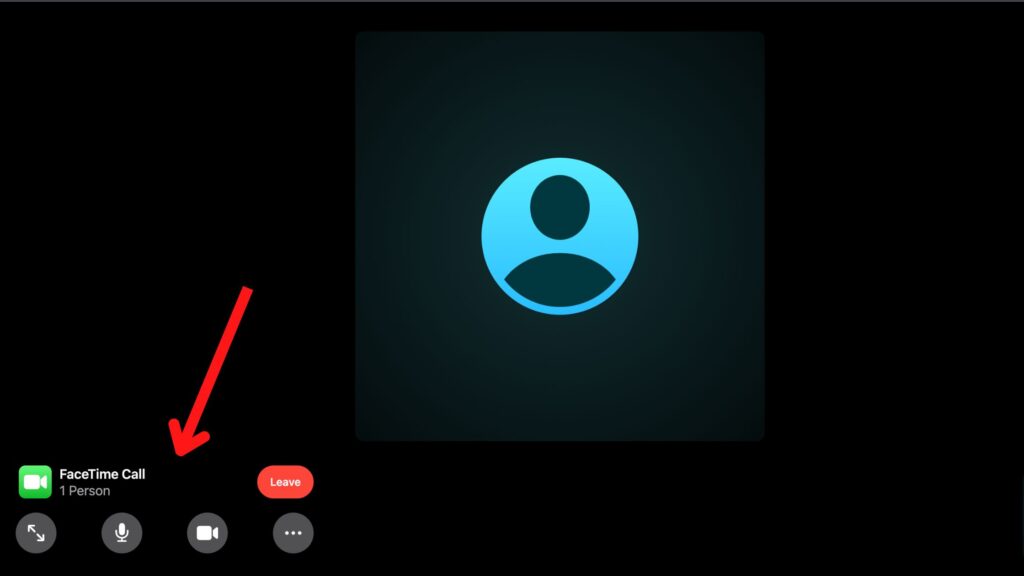
And this is how you can use the invite link and join FaceTime calls from your Google Chrome or Microsoft Edge browser.
FaceTime Alternatives For Windows Users
The limitation of using FaceTime on a windows pc with an invite link is that you can not make calls from your device. You can only join calls with the help of invite links and in this case, another person on video call needs to have macOS or iOS devices as well.
Same as we have shared alternative video editing apps for iMovie windows users there is some alternative video calling apps as well. You can use them on your windows and mac device and can be good alternative options that you should check out.
Zoom
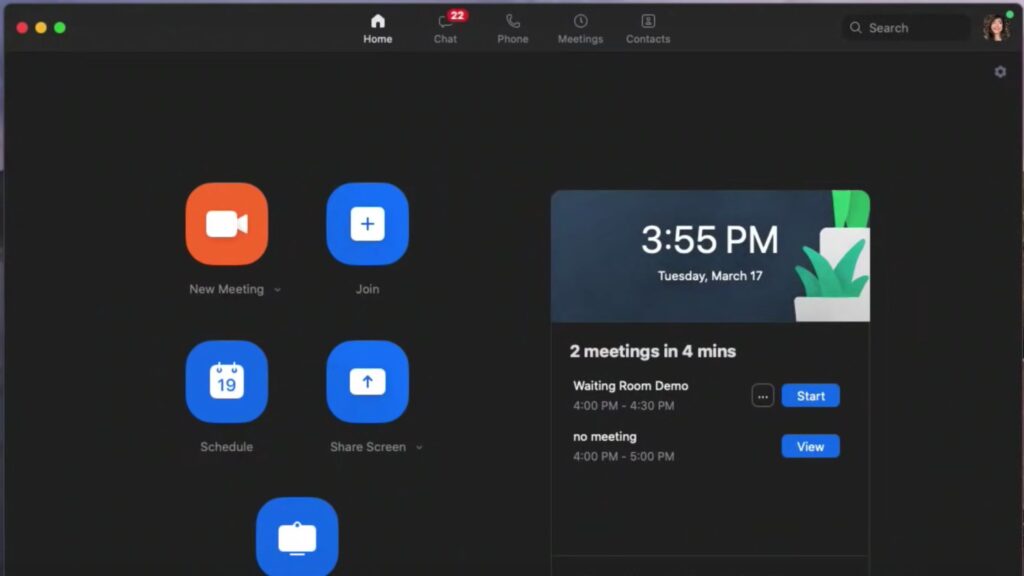
Zoom is one of the best and most popular video calling apps specially used for meetings. It is available for all Android, iOS, Windows, macOS, and Linux users. Same as FaceTime on windows you can also join any meeting from your browser with an invite link or meeting id.
There are two versions of Zoom available free and paid. You can use the free version of Zoom with 40 minutes and a 100-participant limitation. And for more features and to remove this limitation you can check out zoom paid plans.
Pros:
- It is available for free with up to 100 participants.
- You can do a live stream of your meeting or webinar on social media.
- It is easy to use and you can connect with google and apple calendar to utilize it.
Cons:
- The free version only allows you to have a meeting for 40 minutes.
- Paid plans of zoom can be confusing for some users as it has so many plans to offer.
Website: Zoom
Google Meet
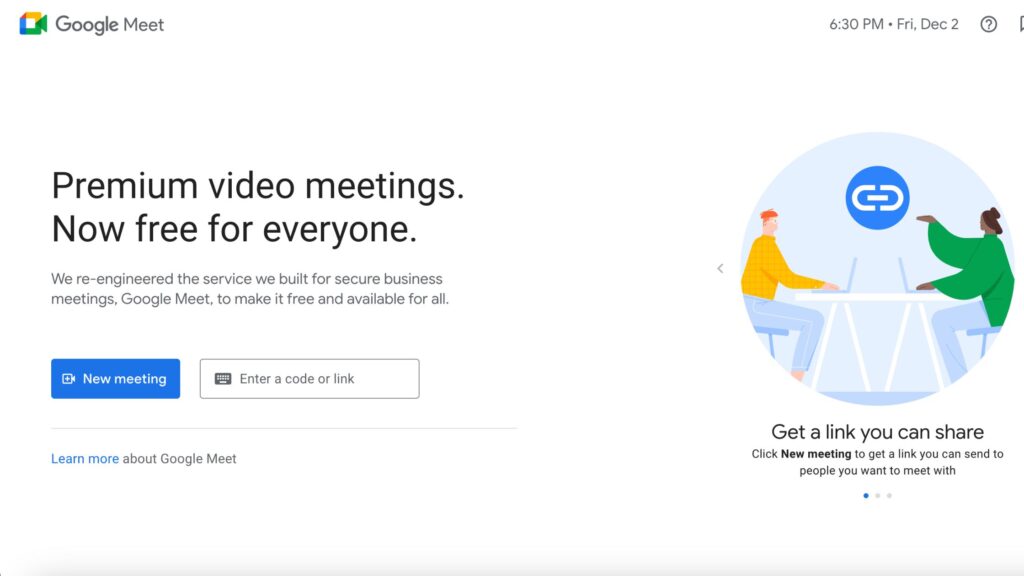
Google Meet is an official video calling app from google itself. This app is very easy to use, you can start or join meetings from any web browser. You do not need to download the application on your device in order to use its video calling service.
Google meet can be a really good alternative for FaceTime on windows because it works on the web so it is very easy to access on all devices. You can use this app for free for up to 60 minutes of meetings and invite up to 100 participants.
Pros:
- Do not need to download any application in order to use its video calling services.
- Available for free and allow up to 100 participants in one meeting.
- Very easy to use and you can start meeting within minutes with google meet.
Cons:
- The free version only allows you to have 60 minutes meeting at one time.
- You can not record or stream your meeting or webinar with google meet.
Website: Google Meet
Microsoft Team
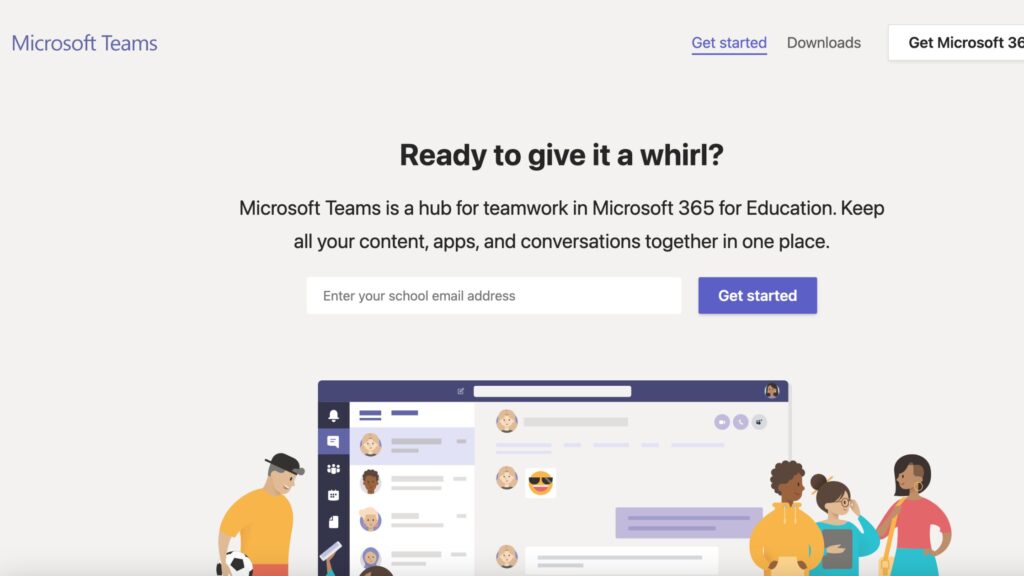
Microsoft Team is an official video conference app from Microsoft. You can use this app as a FaceTime alternative on your windows or mac pc. It works perfectly fine with all operating systems.
Same as google meet, the Microsoft team also allows you to do free meetings for up to 60 minutes with up to 100 participants. And if you require more time or more participants then you can check out its pricing.
Pro:
- It does provide a good chat option and you can make calls without leaving the chat option in the app.
- It is available for free to all users and can add up to 100 participants in a meeting.
- You can use bots in the app to automate any repetitive task in the app. There are many in-built bots also available in it.
Cons:
- The free version of Microsoft Team only allows you to have meetings for up to 60 minutes at one time.
Website: Microsoft Team
FAQs on FaceTime For Windows PC
Yes, you can join any FaceTime video call from your windows pc with the help of an invite link. But you can not initiate any call from your side on FaceTime.
Yes, FaceTime is available completely free for all users and you can use it without any time limitation.
You can use FaceTime on your windows 10 or 11 pc or computer from your web browser. You can check out the first part of this article for more detail.
Video on FaceTime Windows PC
As per your requirement either you can use FaceTime on a windows pc from a web browser or you can check out its alternatives if you want to have more features. And to know more about this process you can also check out the above video as well.




















