GarageBand is the best audio workstation for beginners and advanced users developed by Apple. If you are looking for a way to download GarageBand For Windows 10 or 11 PC then this article is for you.
Here in this article, you can find a complete step-by-step process that can help you to download and use this digital audio workstation app on your windows pc. And if this process is a bit technical for you then either you can check out the video we share or you can also check out some alternatives of this app as well.
Apple has not released GarageBand for windows users yet, so there is no direct app available that you can download and install on your pc. In order to install this digital audio workstation on pc you need to install macOS on your windows with VM Virtualbox and with this, you can also use iMessage on windows.
There are two main steps that you have to follow in order to download and use GarageBand on your windows 10 or 11 pc. First, you need to install VM Virtualbox on your pc and set up macOS on it. And in the second step, you need to install a GarageBand app on that virtual macOS system.
How to Create a Virtual macOS on Windows? [With VM Virtualbox]
With the below method, you can install macOS on windows in a virtual environment. That means there will be no issue with your windows system and you can still use the windows system on your pc.
Before you start installing VM Virtualbox make sure your pc supports virtualization and if it does support then make sure it is enabled on your pc.
- First visit VM Virtualbox’s official website, from there download the VirtualBox package and Oracle VM VirtualBox Extension Pack on your pc.
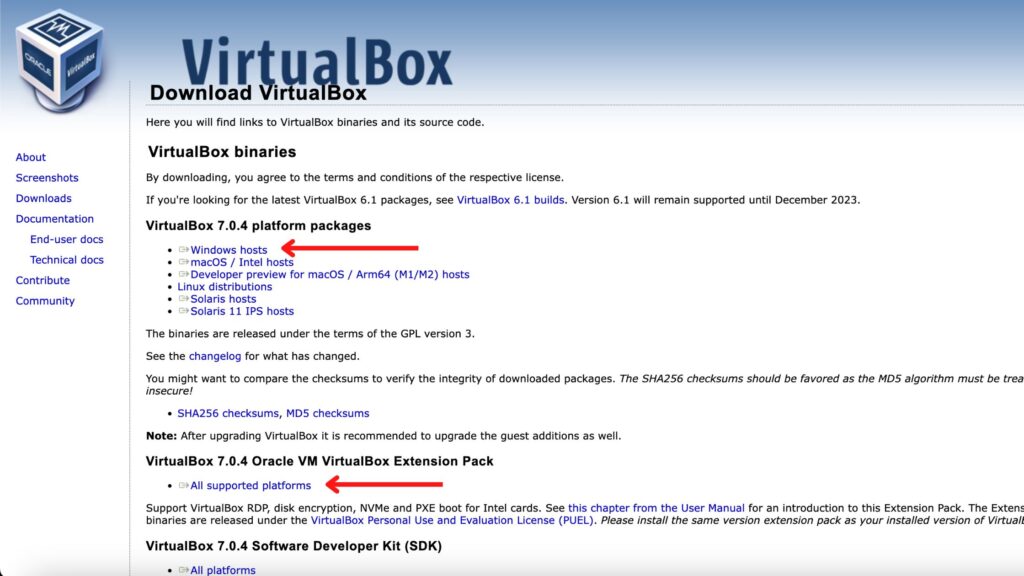
- Next, install this app on your windows pc as you install any other windows software, and once it is installed open it. (For the demo we are using the Virtualbox app on macOS but the process will be the same on windows as well)

- Now to create a new machine click on ‘New’, enter any name you want to keep, select ‘Mac OS X’ from the drop-down, in version select ‘Mac OS X (64 Bits)’ and click on ‘Continue’.
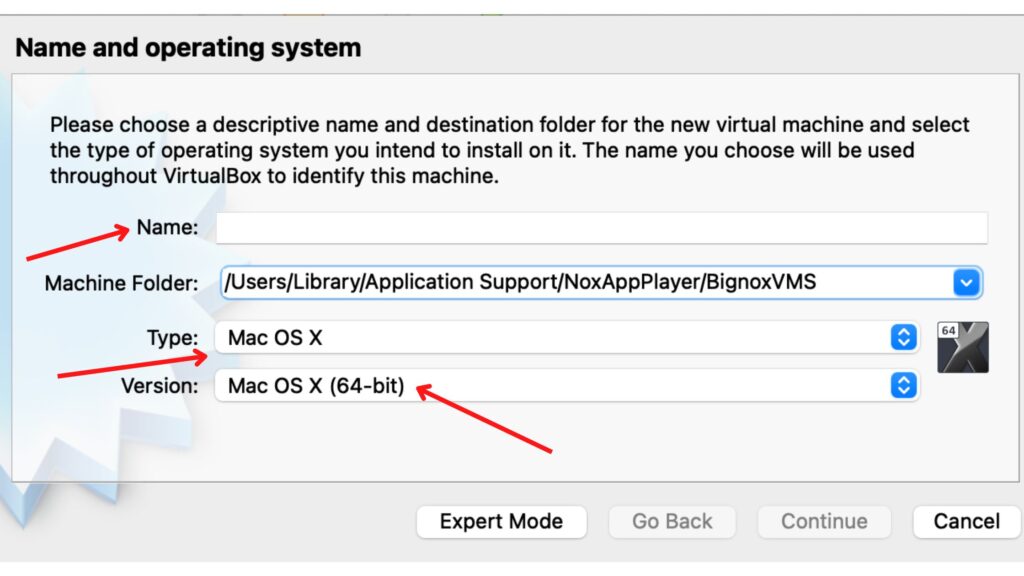
- Next, assign RAM to the virtual machine, to run GarageBand smoothly on windows at least asinine 4 GB of RAM, and create your virtual machine.
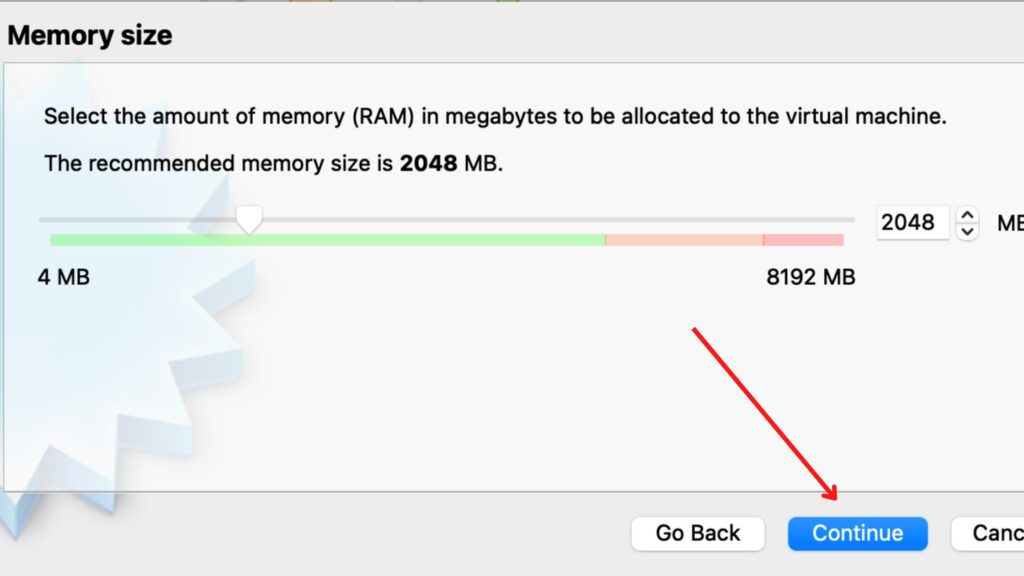
- Now download the macOS disk image and add it to your VirtualBox from Storage -> Click on Empty -> Click on Little Disk Icon -> Click on Choose Disk File.
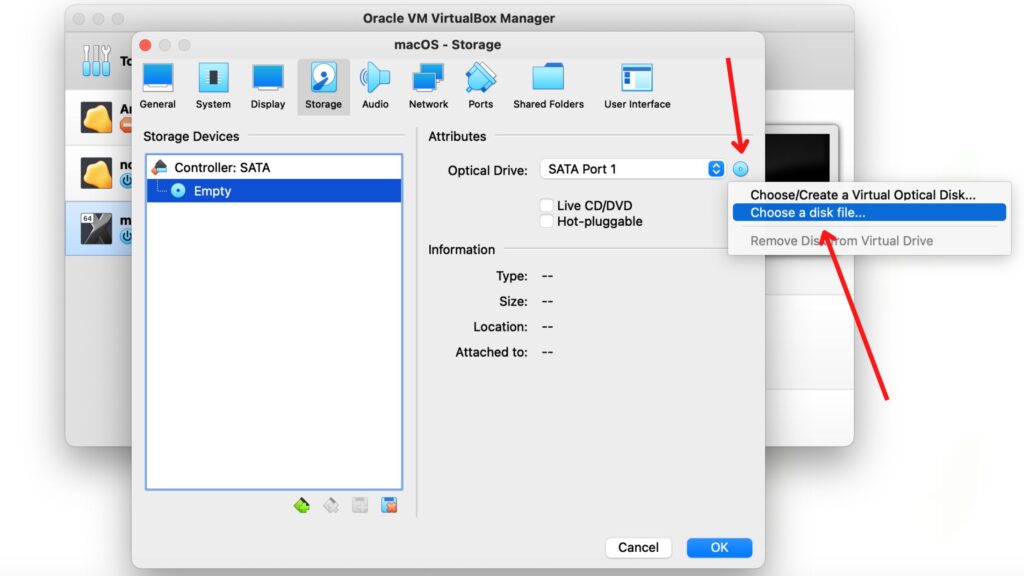
- Once you choose that file then come back to the main page and simply click on the ‘Start’ button to start your virtual macOS on windows.
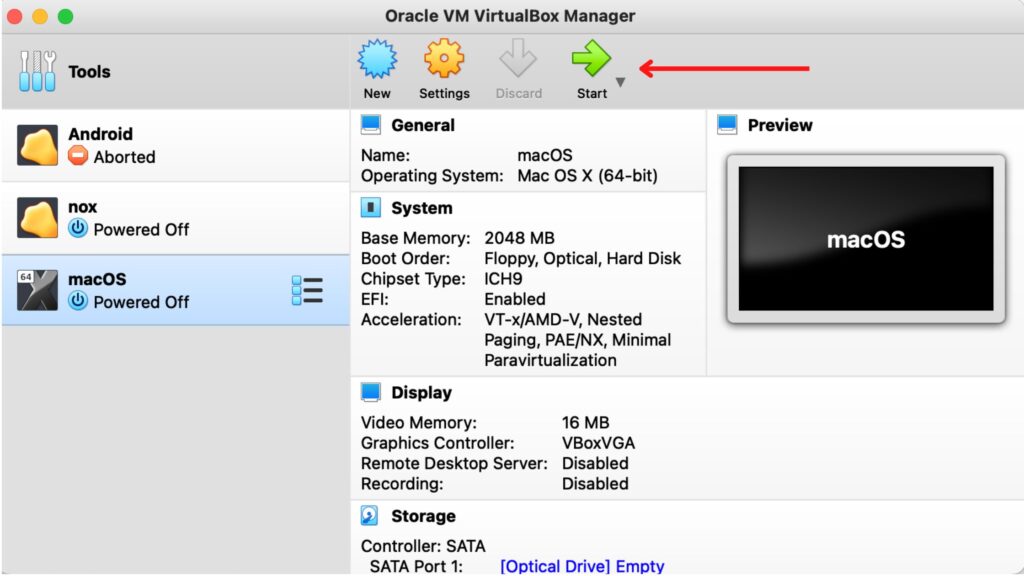
Note: There are certain settings you need to do in your VirtualBox in order to run it properly on your windows pc and for that detail, you can check out the video we share in this article.
Also, you can not run heavy apps like iMovie with this method and if you want to know about it you can check out how to use iMovie on a windows pc.
How To Install GarageBand on Windows PC?
Now let’s see how you can install GarageBand on the macOS that you are using as a virtual operating system on your windows.
- First, you need to set up your macOS for the first time, once you set up everything simply click on the ‘App Store’ icon available in the below desktop dock.
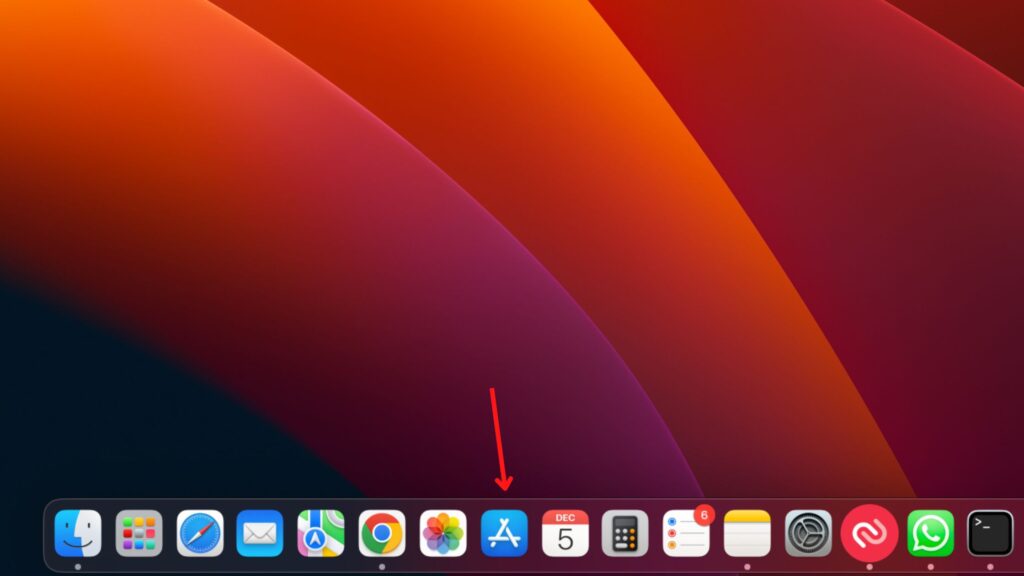
- Next search Garageband in the little search box available in the top right corner, for reference you can see the image below.
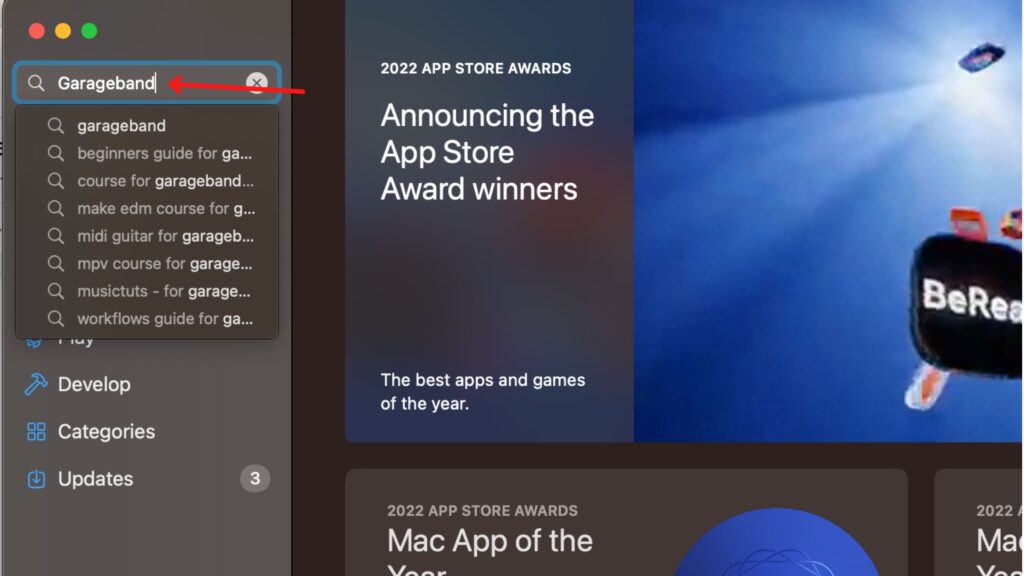
- Select the GarageBand app from the list, and click on the little download icon to start the installation of this digital audio workstation app on your windows pc.
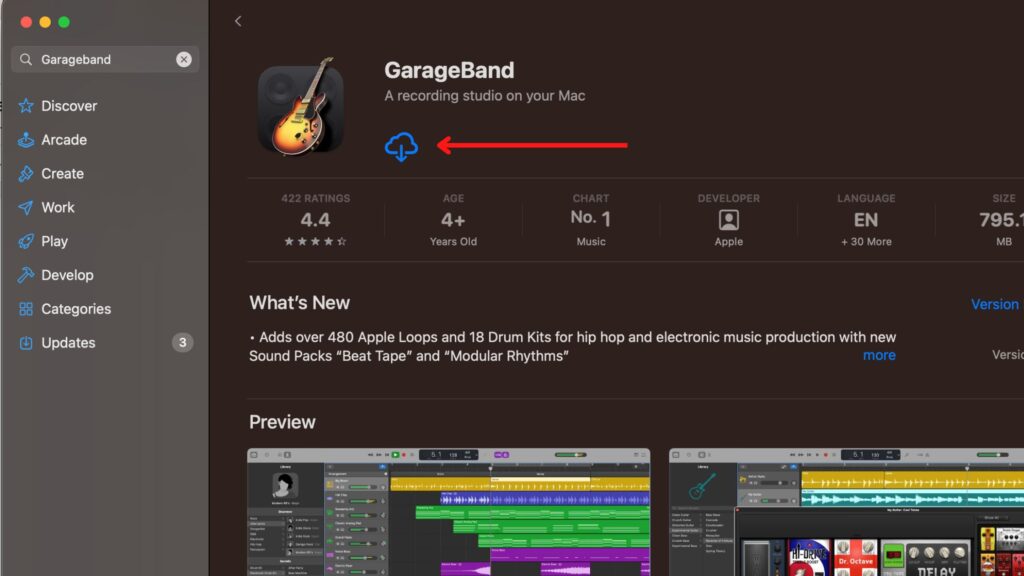
- It will take some time to install the GarageBand app on your VirtualBox and once it is installed you can see the ‘Open’ button there.
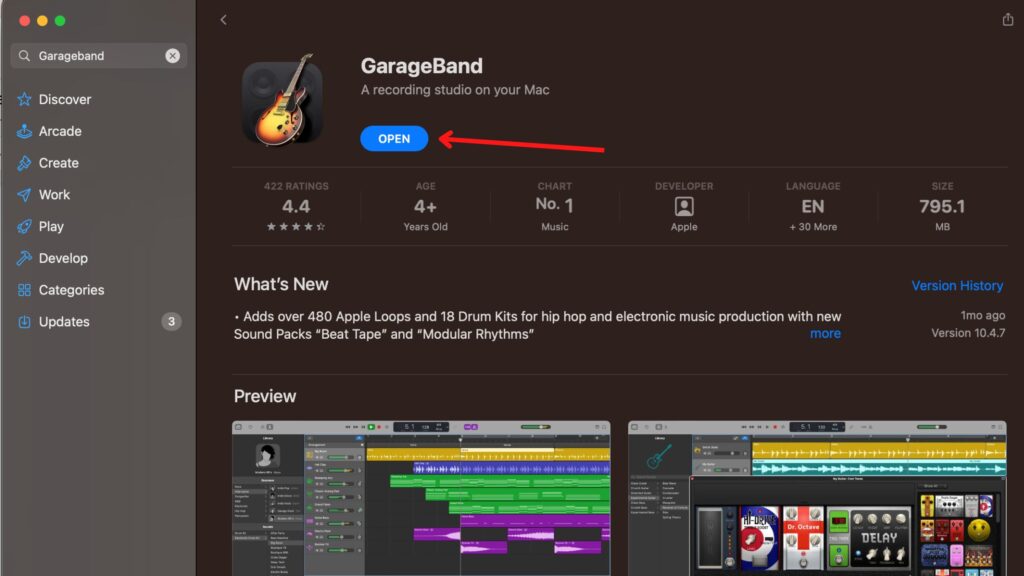
- Now if you have any existing GarageBand project, then you can open it or you can simply click on ‘Empty Project’.
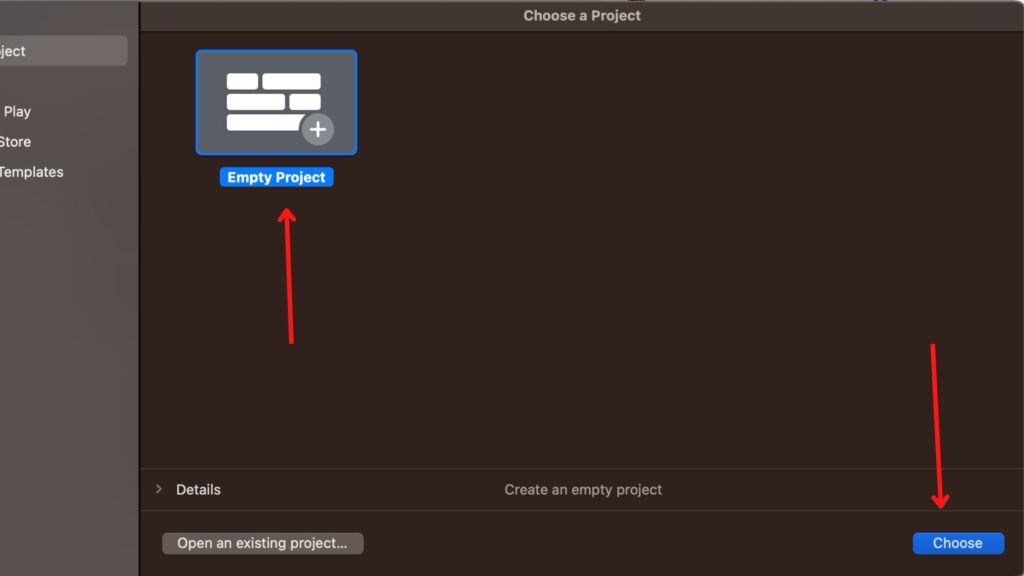
- And now you can start using this GarageBand app on your windows pc very easily on your virtual macOS system.
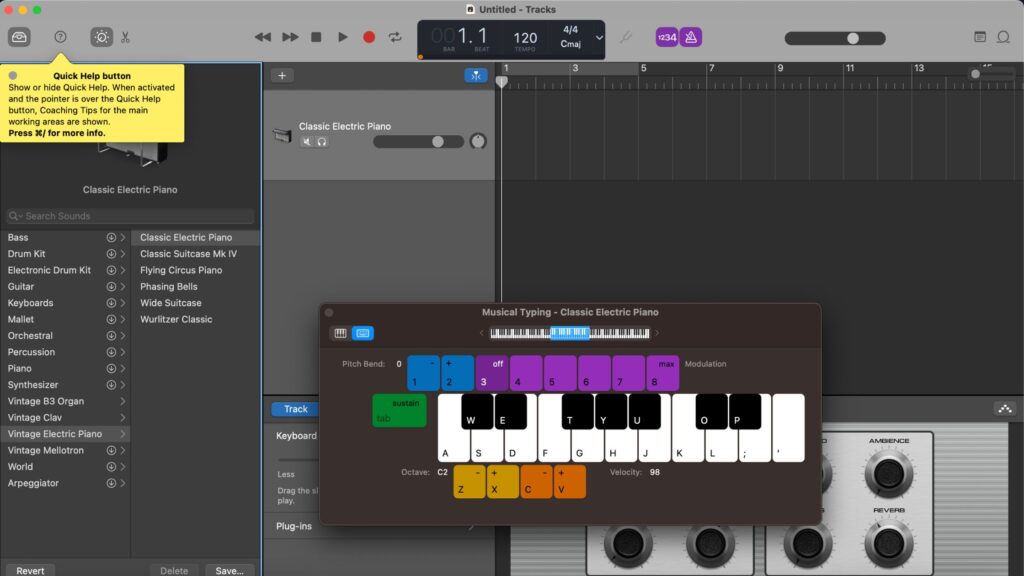
Your app and system will run more smoothly if you are using SSD and assign more RAM to your virtual system in VM VirtualBox.
GarageBand Alternatives For Windows PC [Free]
For some users, your pc may not support virtualization and in that case, you will not be able to install this GarageBand app on your windows pc. So if you are one of them then you can check out these app alternatives that you can use on your windows pc.
All of the alternative apps that we share here have their own pros and cons and we also mentioned them in detail. So you can choose the software according to your requirements and directly install it on your windows pc.
Cakewalk
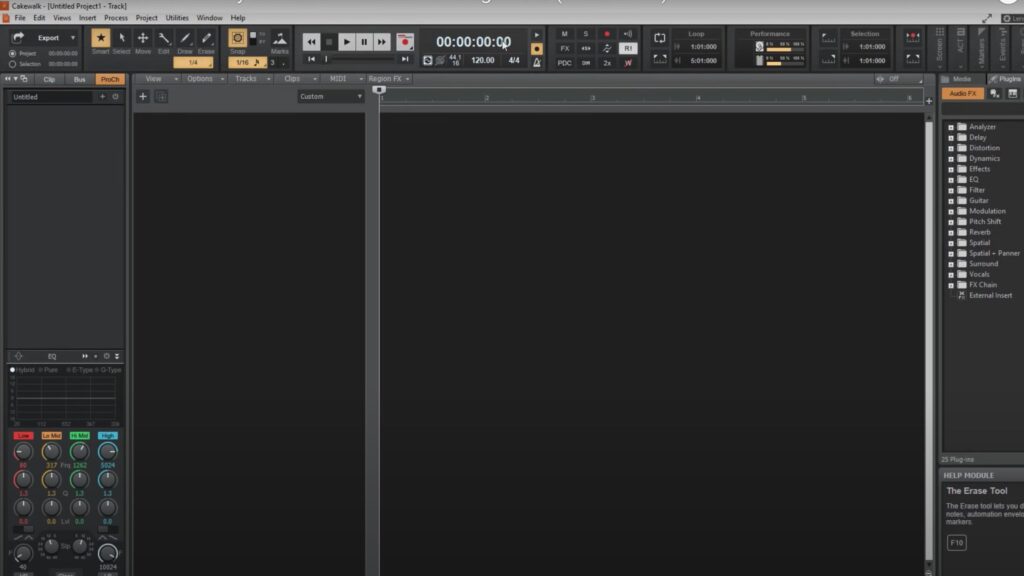
Cakewalk By Bandlab is one of the best GarageBand alternative apps for Windows users. You can download and use this app for free on windows 7, 8, 10, and 11. With the Cakewalk app, you can Record, Edit, Mix, Compose, and mix your music or song in one place.
And also there is a direct option available in the cakewalk that you can use to share your songs on Facebook, YouTube, and other social media.
Pros:
- The UI of the cakewalk is really good, and you can customize it according to your preferences.
- This app runs on the VST3 engine which is currently one of the best engines you can find in the audio workstation apps.
- No limitations on tracks in Loop, MIDI, Audio, and Auxiliary.
Cons:
- This app is only available for Windows users. (Although this is not a con for windows users)
- In-app plugins and sounds are not that good, you have to rely on external sound and plugins.
Website: Cakewalk
Ableton Live Lite
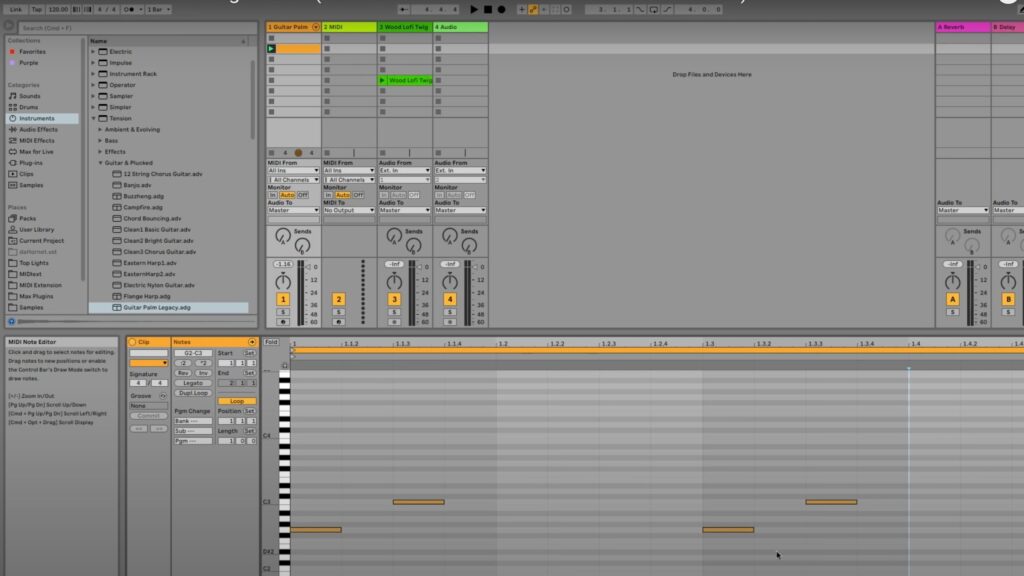
Ableton Live Lite is another very good digital audio workstation app that you can consider to you on your windows pc as a GarageBand alternative. Currently, the latest version of this app is Ableton Live 11 Lite and it comes with a never expired license, basically free for a lifetime.
This app comes with tons of audio effects, software instruments, MIDI effects, and a core library of sounds and presets. Let’s check out some pros and cons of the Ableton Live Lite app.
Pros:
- This app is easy to use and comes with all basic and advanced features.
- Complete tutorial guides are available on its official website and from there, anyone can learn about the app.
- Sound quality and sample management in Ableton Live Lite are really good.
Cons:
- In case you plan to use it with a triple monitor then it does not support it.
- Sometimes you may face a CPU usage bump with the new version of this app.
Website: Ableton Live Lite
LMMS
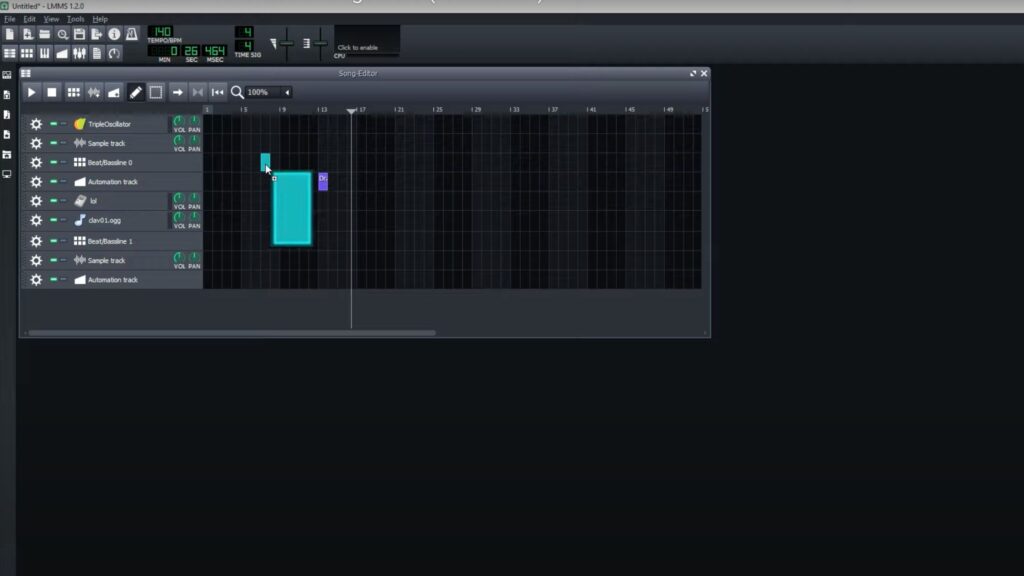
LMMS is another good cross-platform digital audio workstation app that is available for free. Same as Garageband with LMMS you can produce your own music and this app is available for Windows, macOS, and Linux users.
This is an open-source, completely free app and community-driven project. Also with the latest version of LMMS, you can now import MIDI files and Hydrogen project files as well.
Pros:
- LMMS is available for all Windows, macOS, and Linux users.
- It does support typing keyboard and MIDI both for note playback.
- App has many features to offer in musical instruments and effects mixing.
Cons:
- LMMS app is not very good at recording audio.
- Sometimes With a certain type of pc undo and some other functions do not work.
Website: LMMS
FAQs on GarageBand Windows App
No, the official version of the GarageBand app is available for windows pc. But still, you can use it on your pc with help of VM VirtualBox and you can check out the complete process above in this article.
If you are using a GarageBand app on a windows pc with a virtualization method then yes you can use it for free. And for all macOS and iOS users, this app is available for free.
All windows users can certainly check out LMMS, Ableton Live Lite, and Cakewalk. All of these are available for free and you can use them as GarageBand alternatives on your pc.
Video on GarageBand Windows App
There are certain settings that you need to do before you run macOS on your VirtualBox and to learn more about it you can check out the above video. If you are facing any errors while downloading GarageBand on windows pc then let us know in the comment box, and we will help you to solve them.




















