iMessage is a very popular messaging app for iOS and macOS users, and it is free for all users. But sometimes, many users need to download and use iMessage for windows pc, especially to talk with the office team or friends.
For quick information, no official iMessage app from Apple was designed or launched for android and windows users. And there is no sign that Apple will launch this app for Windows or Android users. Although now, you can use the facetime app on windows and attend meetings very easily with web browsers.
You can use multiple ways to access all your iMessage messages on your windows pc, which is similar to what we used in Facetime windows and iMovie windows installation. But each method has its limitations, and to use any of these methods, you must have one iOS or Mac device with you.
With any of these methods, you can use this app optimally on your windows pc, and there will always be a lag there. But if you want to get a job done and anyhow you want to access all your messages on your pc, then you can check out the methods below. And choose according to your requirements.
Get iMessage For Windows 10, 11 PC
Here we are sharing 4 methods that can help you download and install the iMessage app on your windows 10 or 11 pc. Of these four methods, only one is very useful and comes without cons. Another two methods come with their cons, and the last one is claimed to be working, but actually, it is only working for some users.
Using Anydesk [Remote Control App]
You can find multiple methods on all other websites that claim to get smooth access to iMessage on your windows pc, but we have tested all of them. And found that one of the easiest methods to do it is by using the anydesk app.
Here you can find the complete process of installing anydesk on your windows and iOS devices.
- First, visit AnyDesk’s Official Website and download its official application on your windows pc. Once it’s downloaded install it on your windows device.
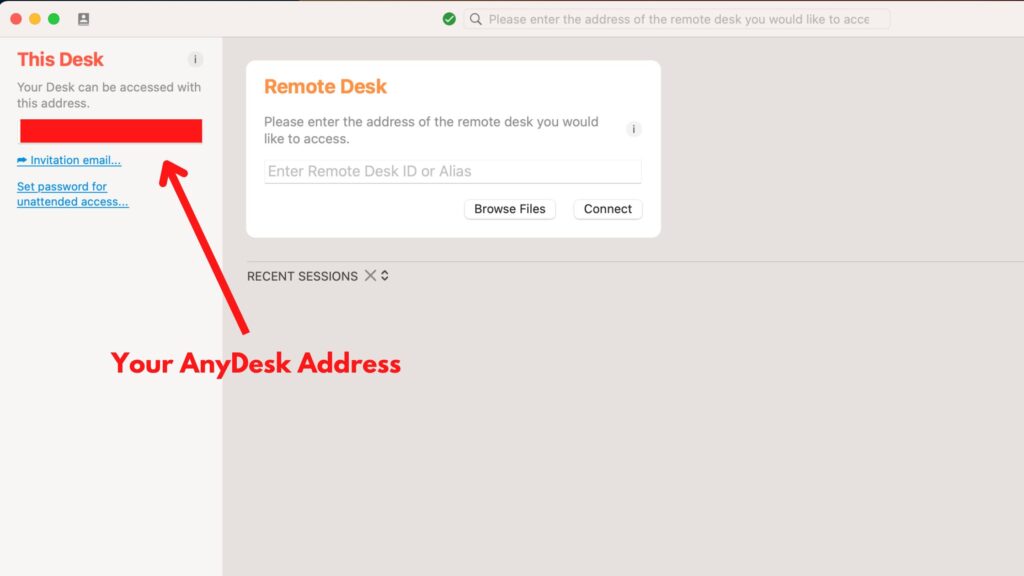
- Next, open your iPhone, install the Anydesk app from the app store and open it on your phone. There will be your 9-digit anydesk address, copy that address and paste it on your mac anydesk.
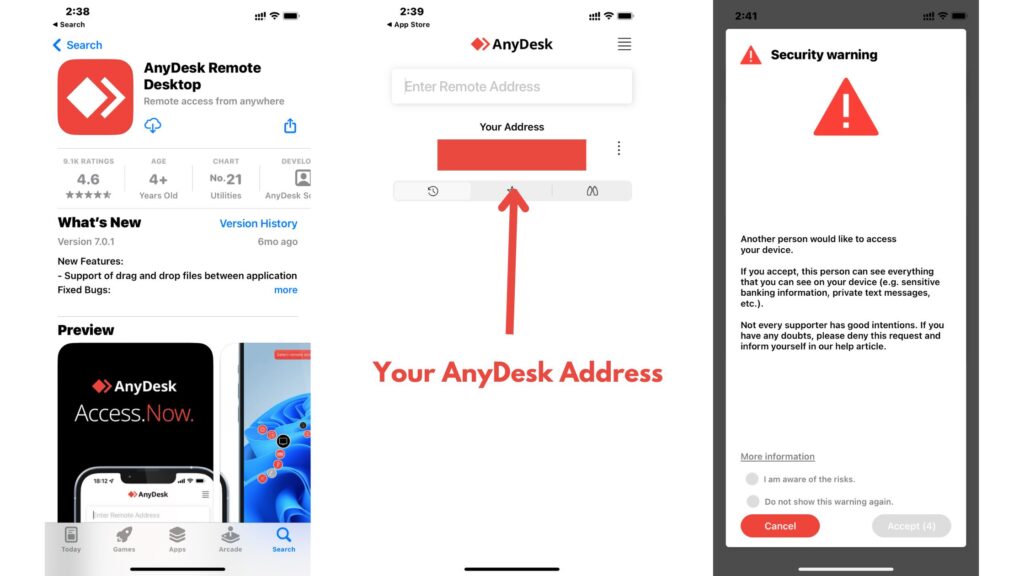
- Click on the ‘Connect’ button, and it will send a request to your iPhone there you can accept the request and start broadcasting the screen on your iMessage message on a windows pc.
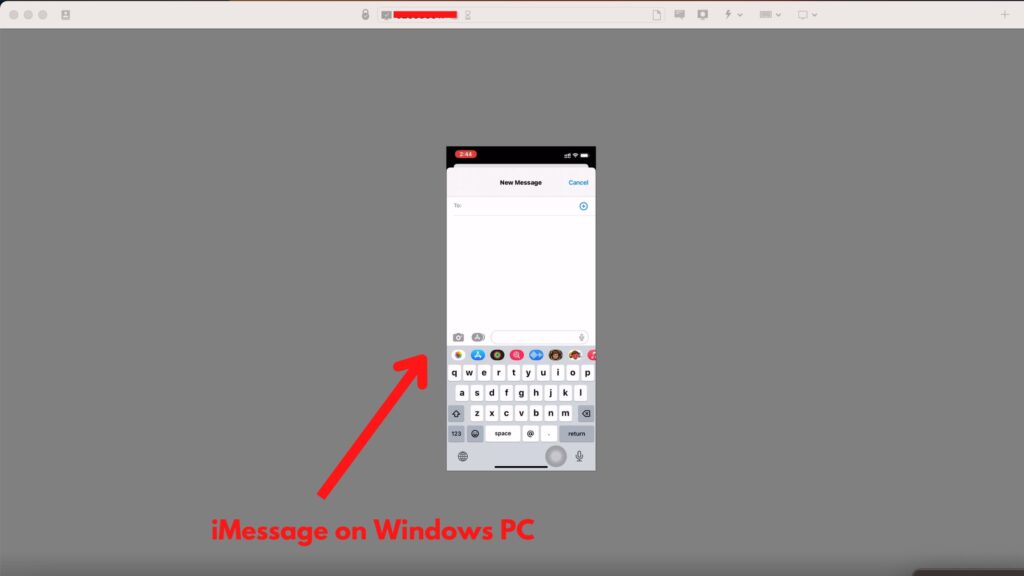
- And on your windows pc now you can easily access and see all the iMessage messages as you can see in the image below.
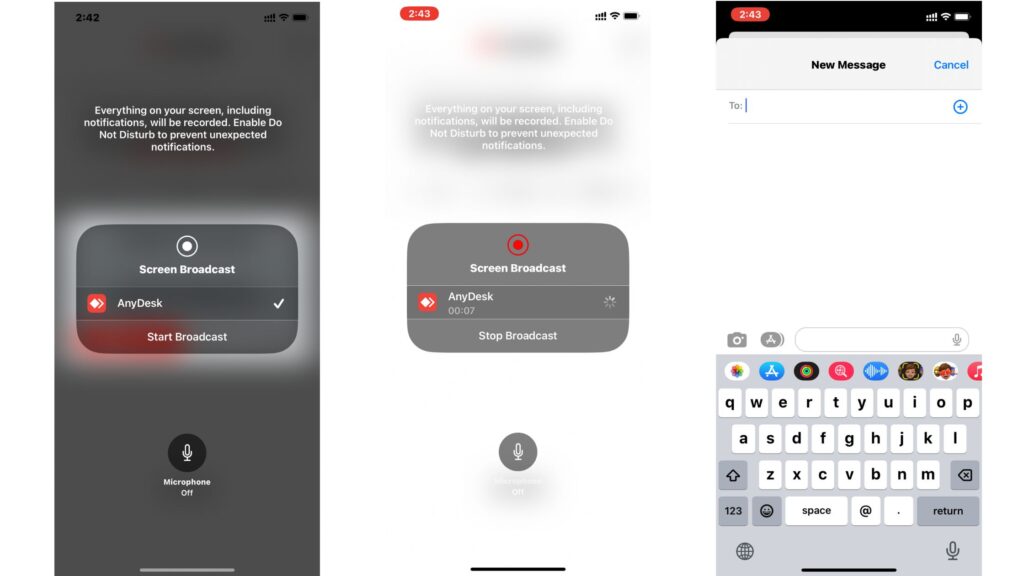
This method is only limited to broadcasting your iPhone screen on your windows pc. You can see the complete screen of your iPhone and all the activities on your windows. But you can not open or manage the iMessage message from your windows pc.
Using Cydia App
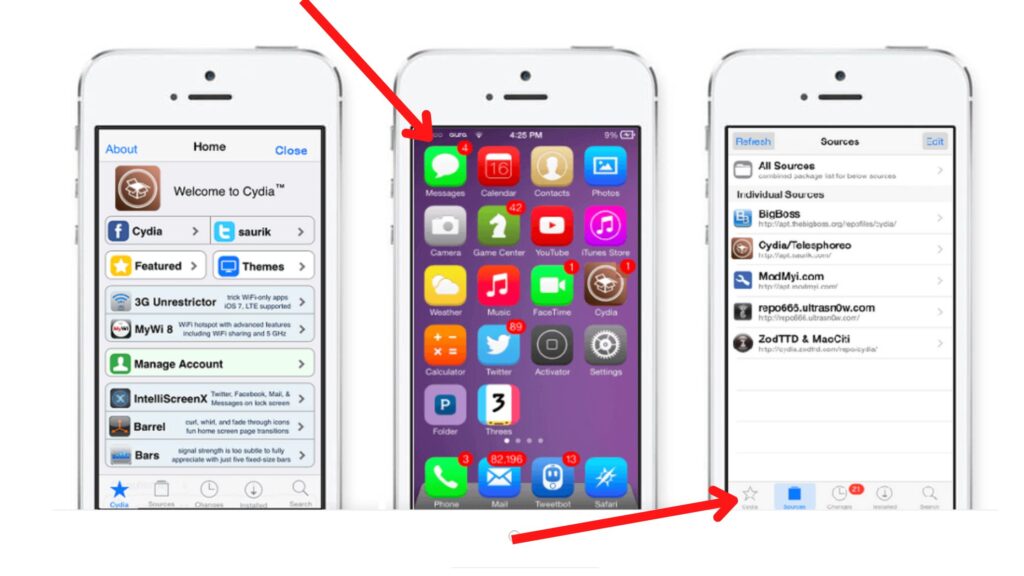
Cydia is another app that allows you to use the iMessage app on your windows pc. But in order to use this app, you need to download this app on your iPhone and you need to jailbreak your iPhone (which is not recommended by Apple).
- Currently, the Cydia app is available for free and any user can download it from its official website. Once you downloaded this app, next install this app on an Apple device.
- Now on your iPhone open Settings, Go To General, and create your own new profile with a new username and password.
- Next, make sure your iPhone and windows pc where you want to use the iMessage app is connected with the same wifi.
- Open the web browser on your laptop, enter the ip address provided in the app, and log in with your username and password.
With this method, you can very easily access your iMessage app on your windows 10, or 11 pc for free. The only downside of this method is that you have to jailbreak your iPhone in order to install the Cydia app. And if your iPhone is new you may lose its warranty if you jailbreak it.
Using Chrome Remote Desktop
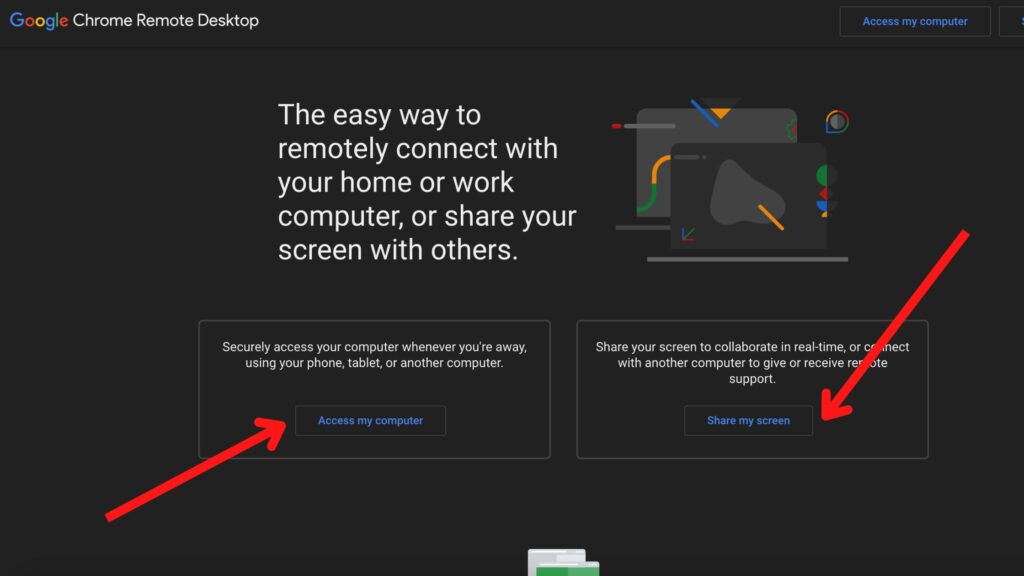
This is another method that you can find on many websites and they claim that with this method you can use the iMessage app on a windows pc. But the truth is that in order to use this method you need to have an iPhone, Mac, and Windows pc.
Now if you already have a mac pc with you, you can directly download the iMessage app from the app store and start using it on it. This method is only valid if you have a mac but still, you want to access iMessage on pc.
But most users who already have a mac laptop or computer have no need to use this messaging app on their windows pc. And for that, we are not covering this method here, if you are interested to know you simply check it out on the chrome remote desktop website.
Using iOS Emulator
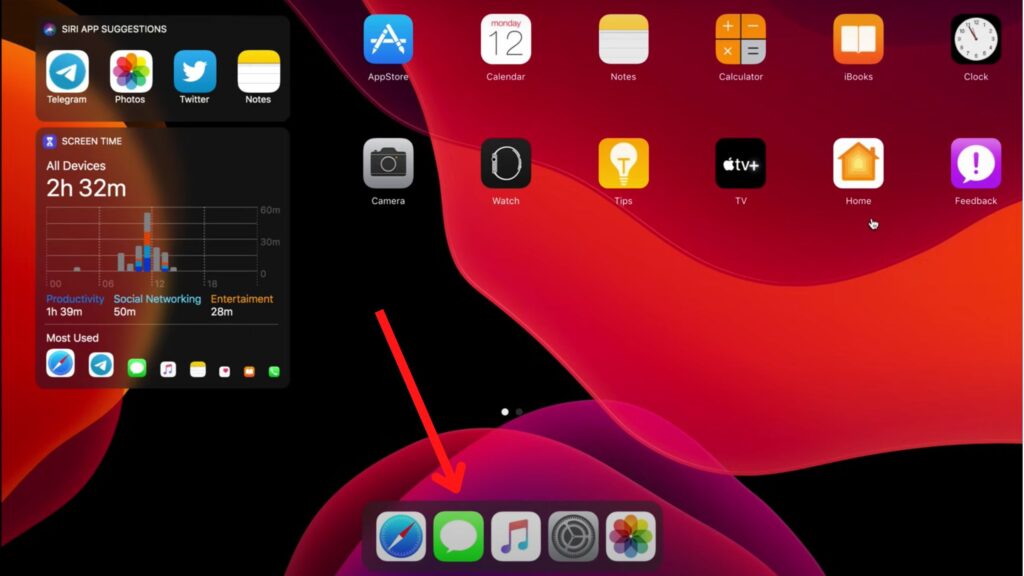
This is another method that many websites share and claims that you can use the iMessage app on your windows pc with the help of an iOS emulator. And most of them share the process with iPadian (Famous iOS Emulator) but in fact, you can not use the iMessage app on iPadian.
We have tested over 8 iOS emulators on windows pc and none of them seems capable of running this app on it. As of now, there is no iOS emulator available in the market that can run the iMessage app on pc. So instead of wasting your time trying all emulators, you can check out the above two methods that we share in the article.
FAQs on iMessage For Windows PC
There is no official iMessage app that you can directly install on your windows pc, but here we share two methods that you can use to get your message from your iPhone to your windows pc.
Yes, you can use the iMessage app from the browser, but to do it you need to have iPhone, Mac, and Windows device. If you do all of these devices then you can use Chrome Remote Desk on your windows pc and access the iMessage app on your browser.
If you are looking to install an iMessage app on android then it is not possible. But if you are looking for an iMessage alternative for android then you can try the Google Message app.
Video on Using iMessage on Windows 10, 11 PC
To learn through video on how to get iMessage on windows pc topic. you can check out the above video. And in case you are getting errors while installing this messaging app on your windows pc you can let us know in the comment box.




















