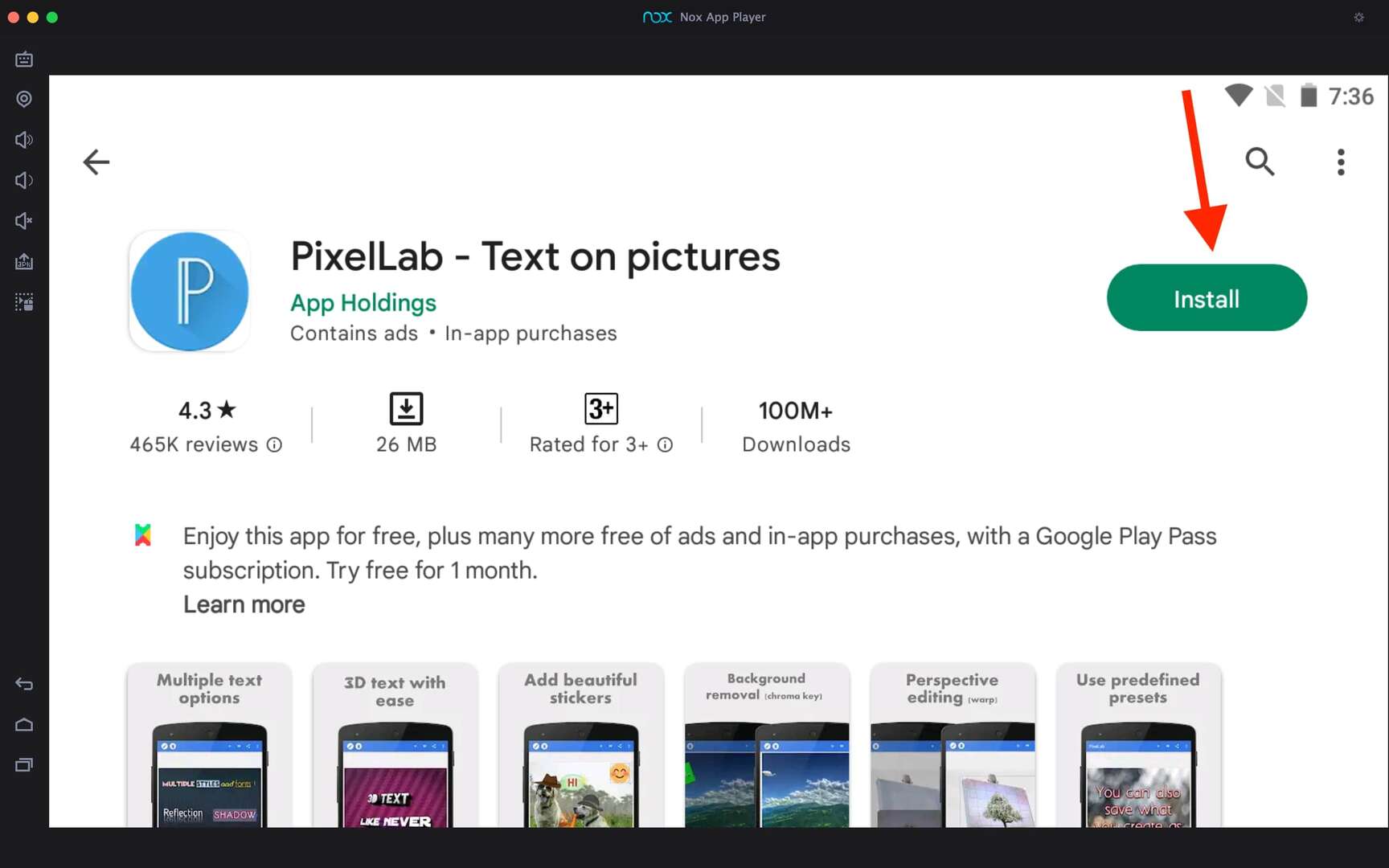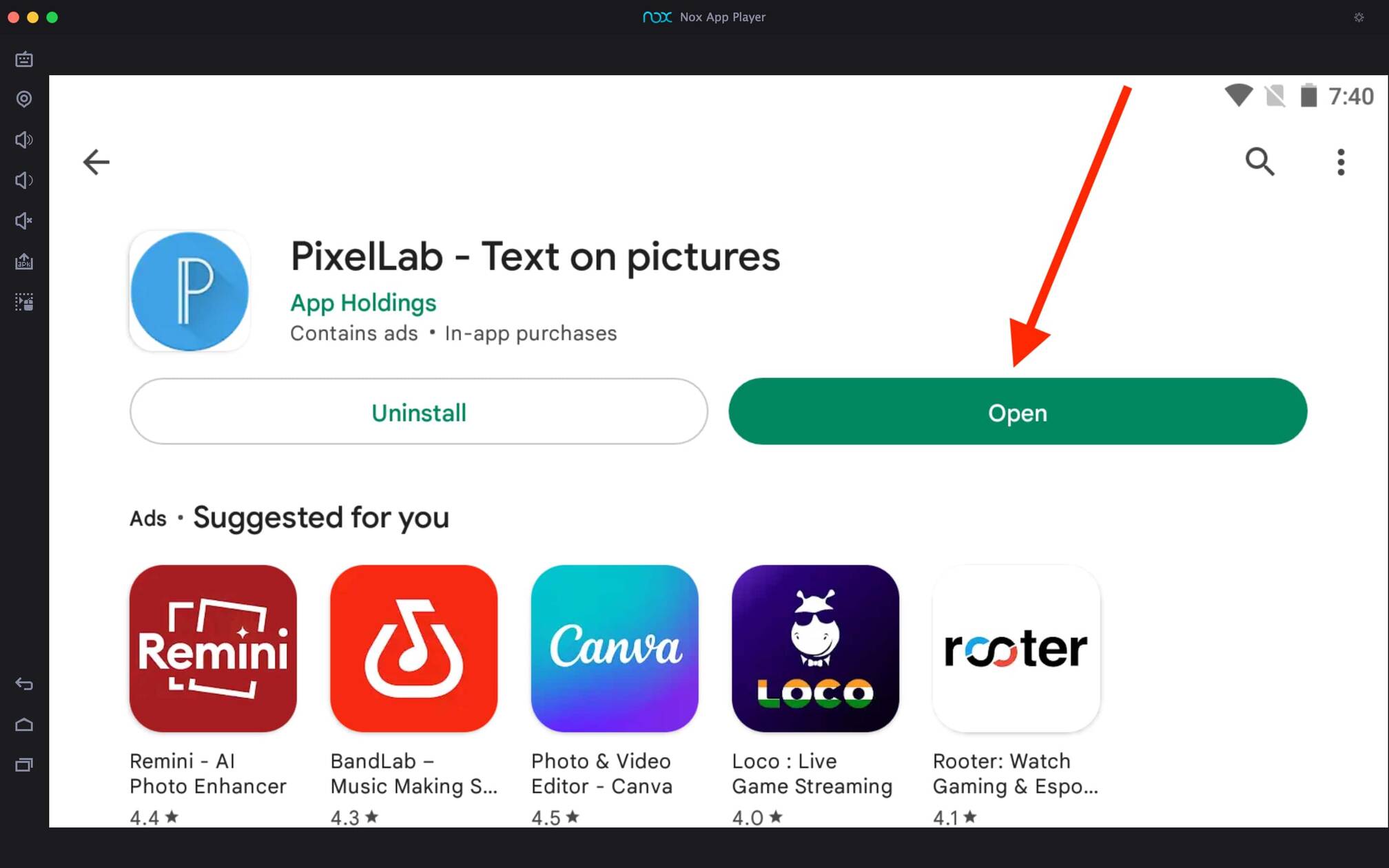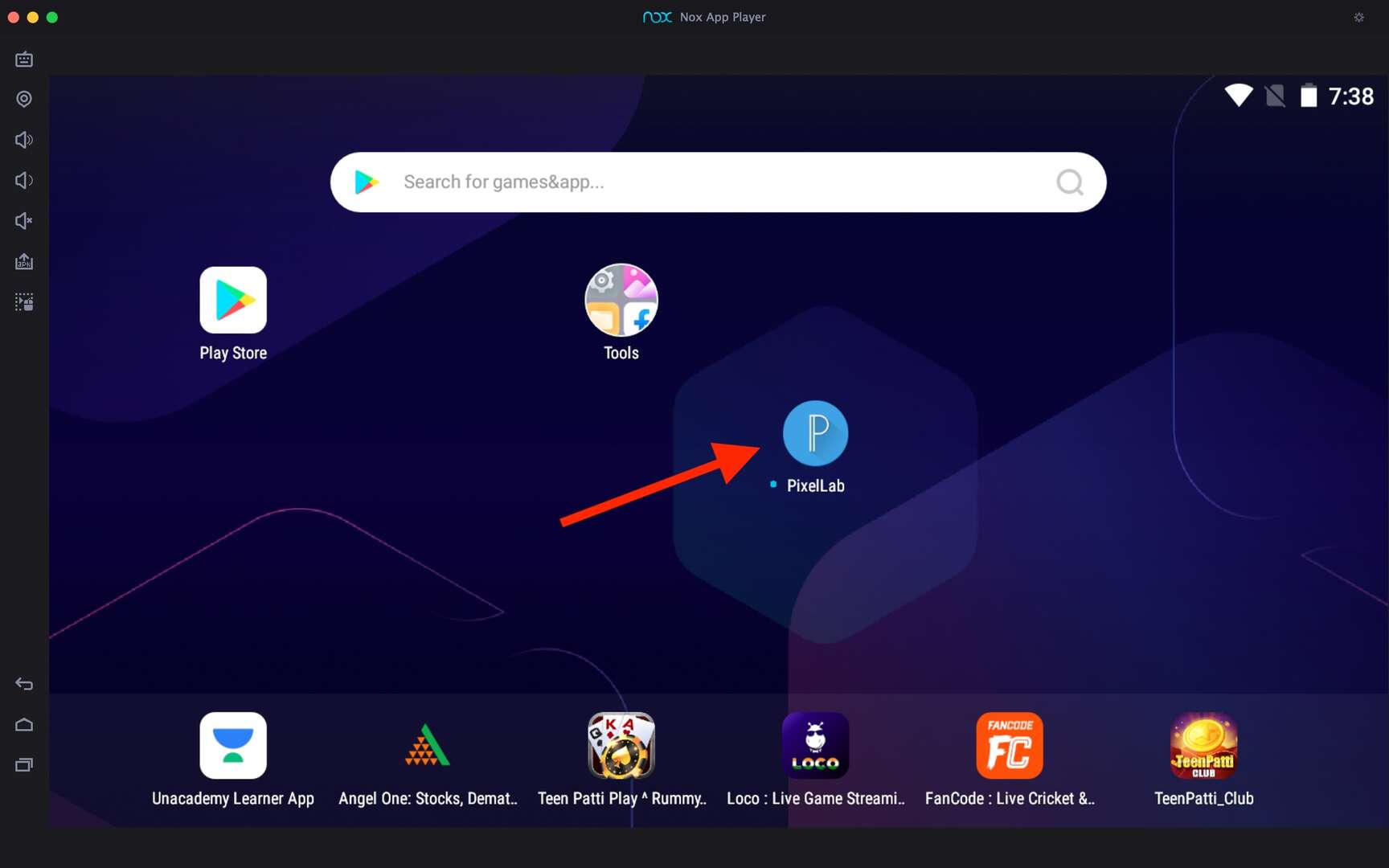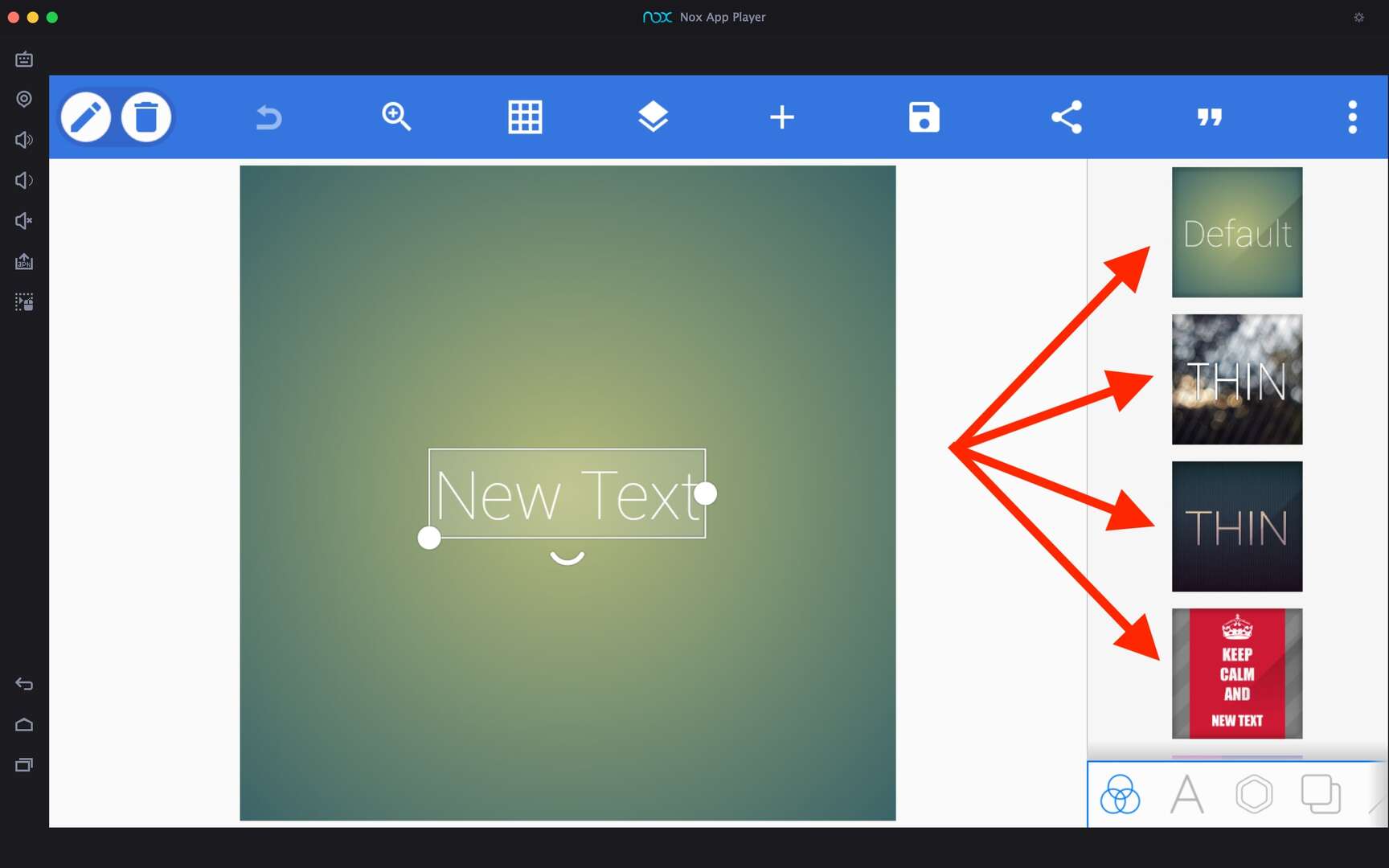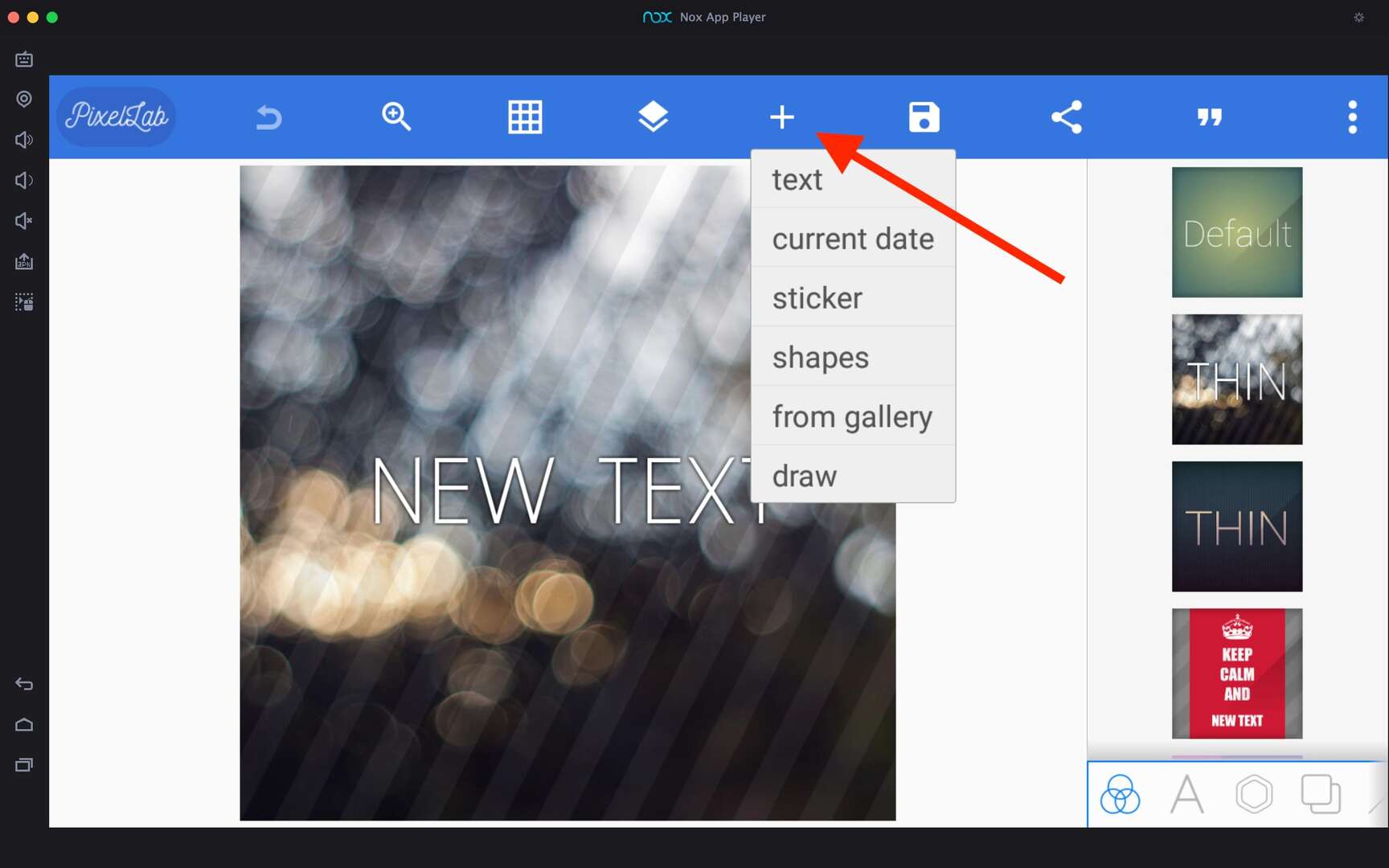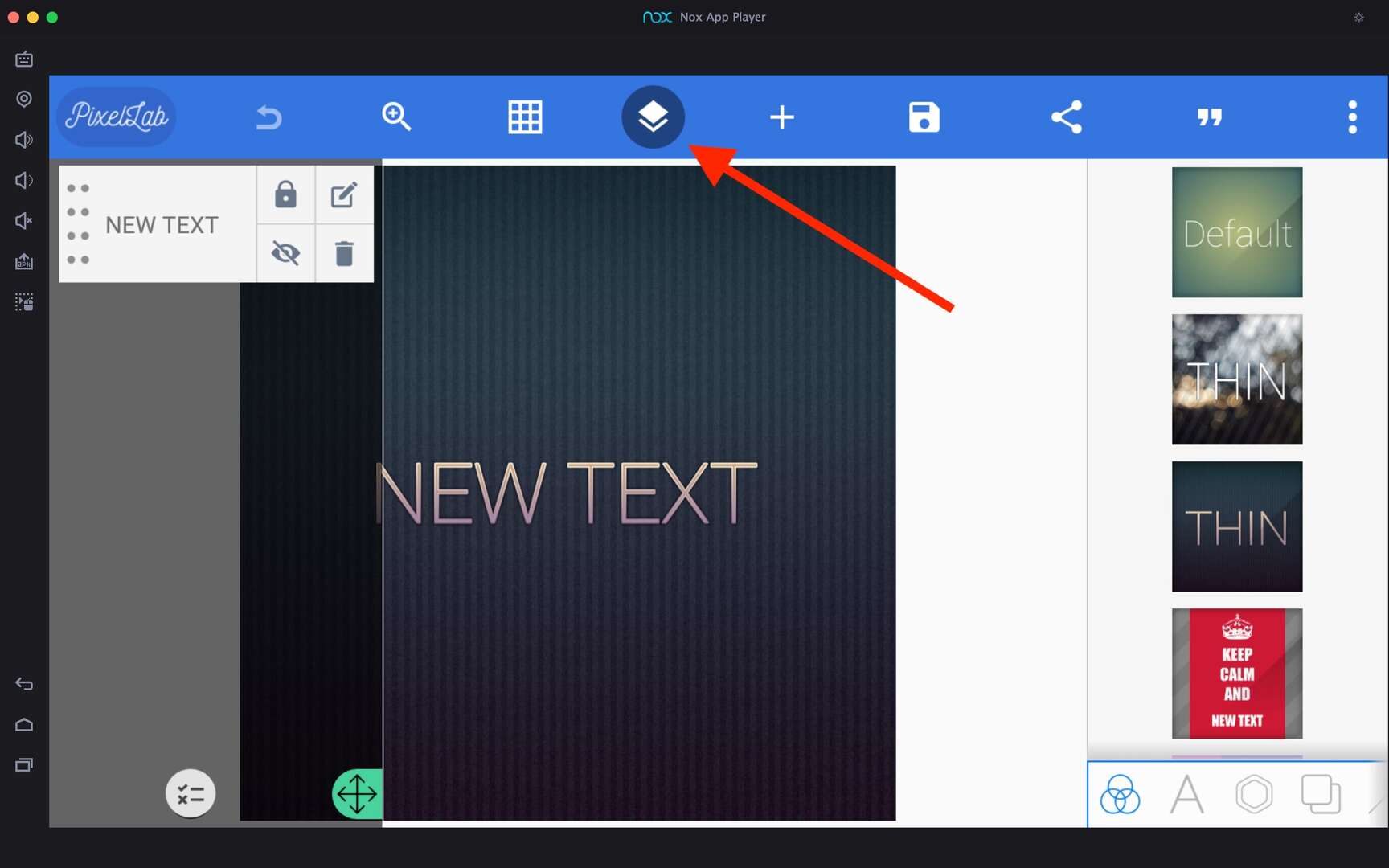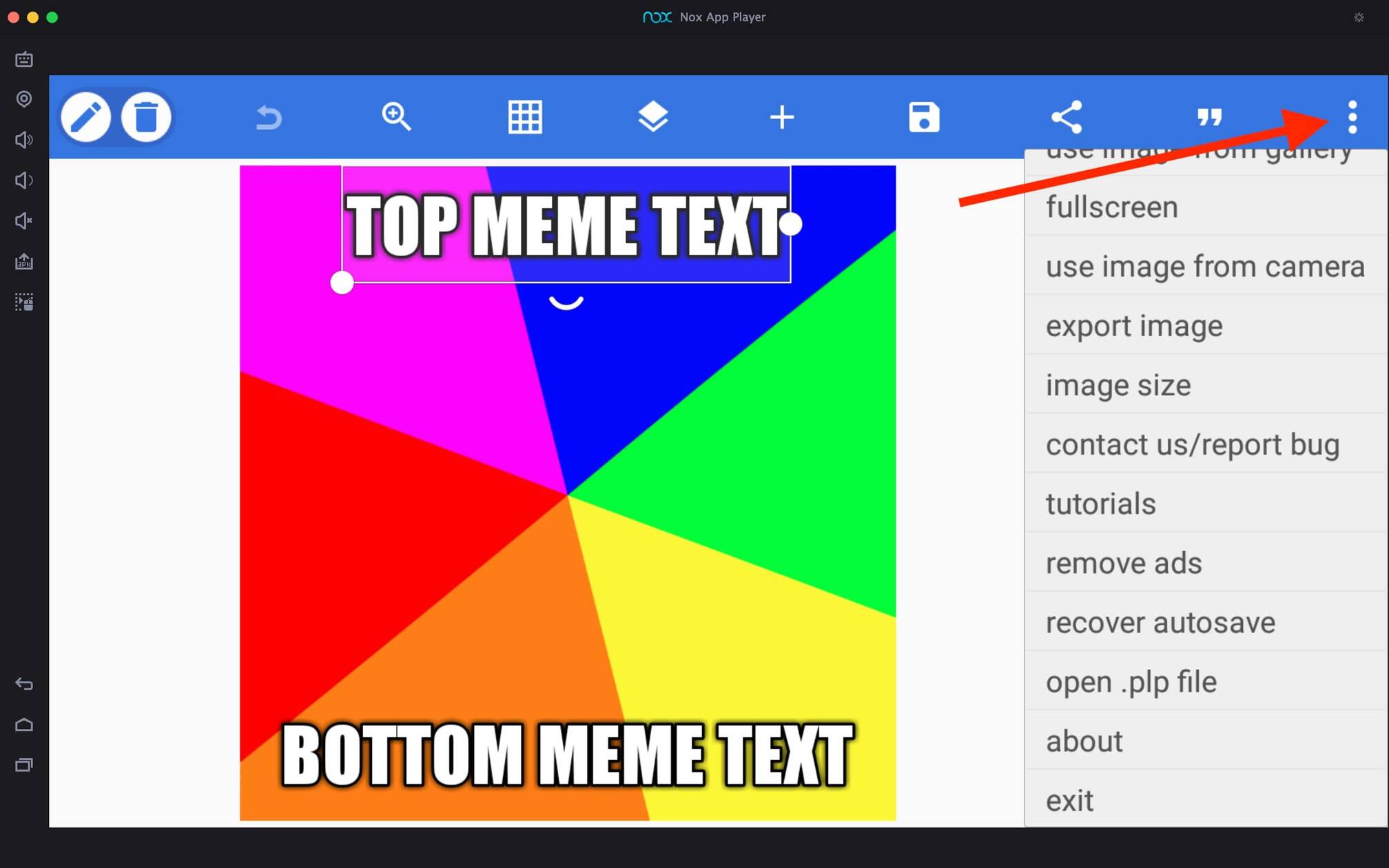PixelLab For PC
Related apps
Description
PixelLab is one the best and easiest-to-use Photo Editor apps. In this article, you can download PixelLab For PC and learn how to use this Photo Editor app on your Windows devices.
With over 100 million downloads on the Play Store, this is the best photo editing app for beginner users looking to do quick and straightforward editing. PixelLab app is known for adding text to pictures.
There are all kinds of 2D and 3D text options available in this app that you can use for free. To use PixelLab on a PC, you must have an Android emulator installed on your device.
If you don’t have an emulator on your PC, you can download it with this Photo Editor app from the above download button. Even if you use this app on pc, you can get all the features like Text font, Text color, etc.
This app can only do basic photo editing; for more advanced editing, you can check out the Storyz and Lensa. Now let’s check out how to use this app on your Windows and Mac devices.
How to Edit Photos with PixelLab on PC?
To use this app on your PC, you must have installed it with an emulator on your PC. Follow the below step-by-step process:
- First, open the Android emulator you are using and click on the PixelLab app icon on the main dashboard.
- Next, there are many default themes available to choose from. You can choose any of them you like, or you can also start with a blank page.
- To add options like Text, Current Date, sticker, Shapes, and Drawings, an ‘+’ option is available on the top bar.
- A Layer icon is available on the top bar; you can click on that to add or manage layers in the PixelLab app on pc.
- Once your photo is ready, click the Save icon to save it in the gallery. You can also save it and edit it again from the app directly.
With all these options available, it is very easy to edit photos with a Photo Editor app on your Windows and Mac devices. If you like to add frames to your photos, you can check out apps like Snapseed and FaceApp, which are the best apps to improve your photos.
PixelLab Features on PC
Even though this app provides basic photo editing options, it has many exciting features. You can check out a few of them here:
- With the PixelLab app, you can easily add all types of text, including 3D text, to your photos with only a few clicks.
- You can choose your text colors, fonts, and effects according to your preference; many options are available.
- If you want to add images from your gallery on top of another image, you can do that with the help of the PixelLab app on pc.
- You can directly remove the background of your image if your image has a green or blue screen in the background.
- Depending on your requirements, you can export high-resolution images and share them directly on social media like Instagram, Twitter, and Facebook.
These are some amazing features of this Photo Editor app that you can use for free on your PC with the help of an Android emulator.
FAQs
Now let’s check out some frequently asked questions about the PixelLab app; you can find a quick solution to your questions here.
Yes, you can download and install PixelLab on pc. But you need to download the Android emulator on your device and then install this Photo Editor app on the emulator.
No, this app is not available for Windows or Mac users. However, you can follow the above process in this article to learn how to use PixelLab on a PC with an emulator.
Yes, the PixelLab app is free to all Android and iOS users. You can edit and save all your photos without any watermark on them.
If you want to download this app on your Android device, you can download it from the Play Store. If you are an iOS user, you can download it from the App Store.
This article discussed how to download and use PixelLab on a PC for free with an Android emulator. You can edit all your photos and add text to your photos with this Photo Editor app on your Windows and Mac devices.
If you are facing issues while downloading this PixelLab app on an emulator, you can let us know in the comment box. Also, please share this article with your friends so they can use this amazing Photo Editor app on their PCs.
Video
Images