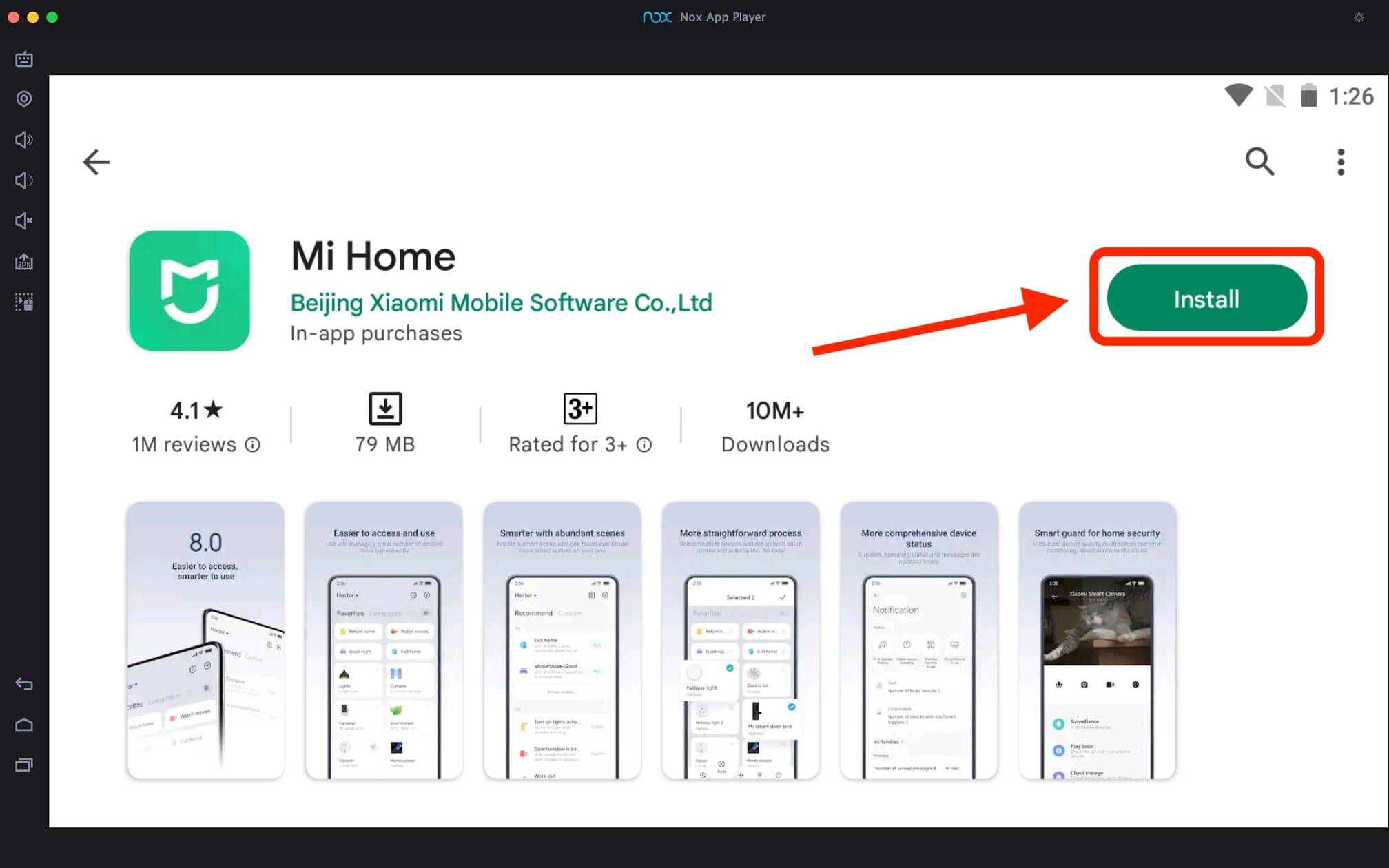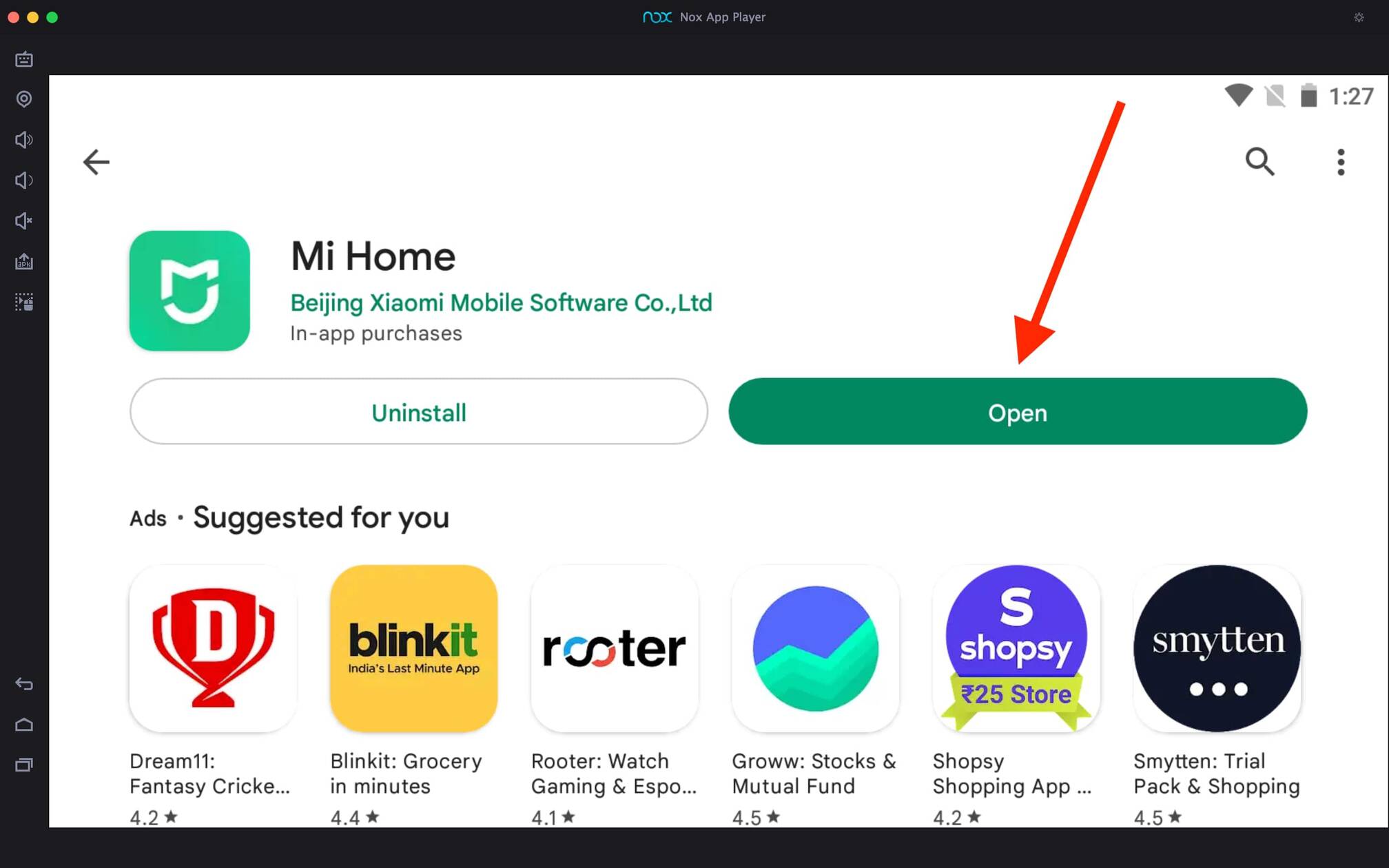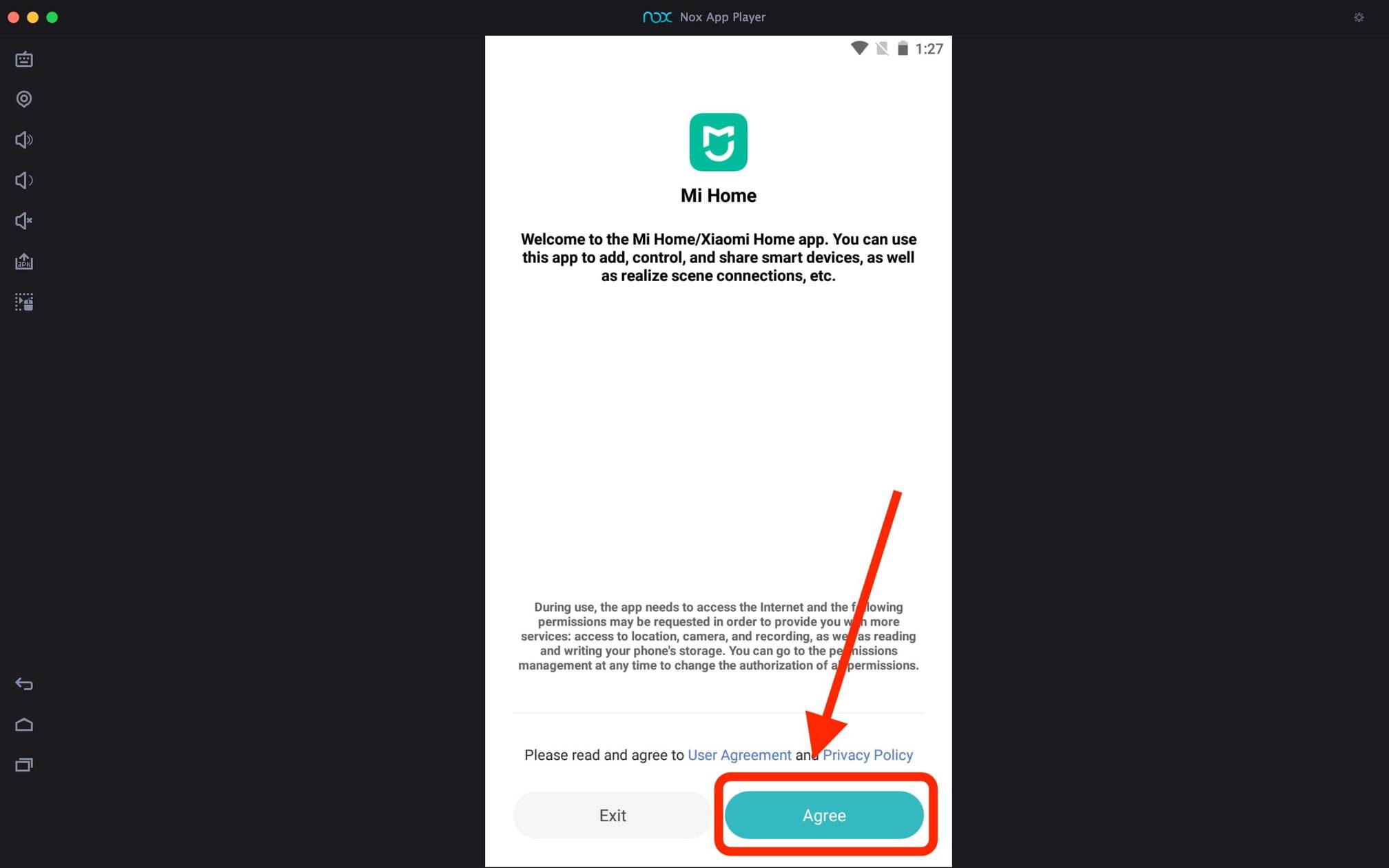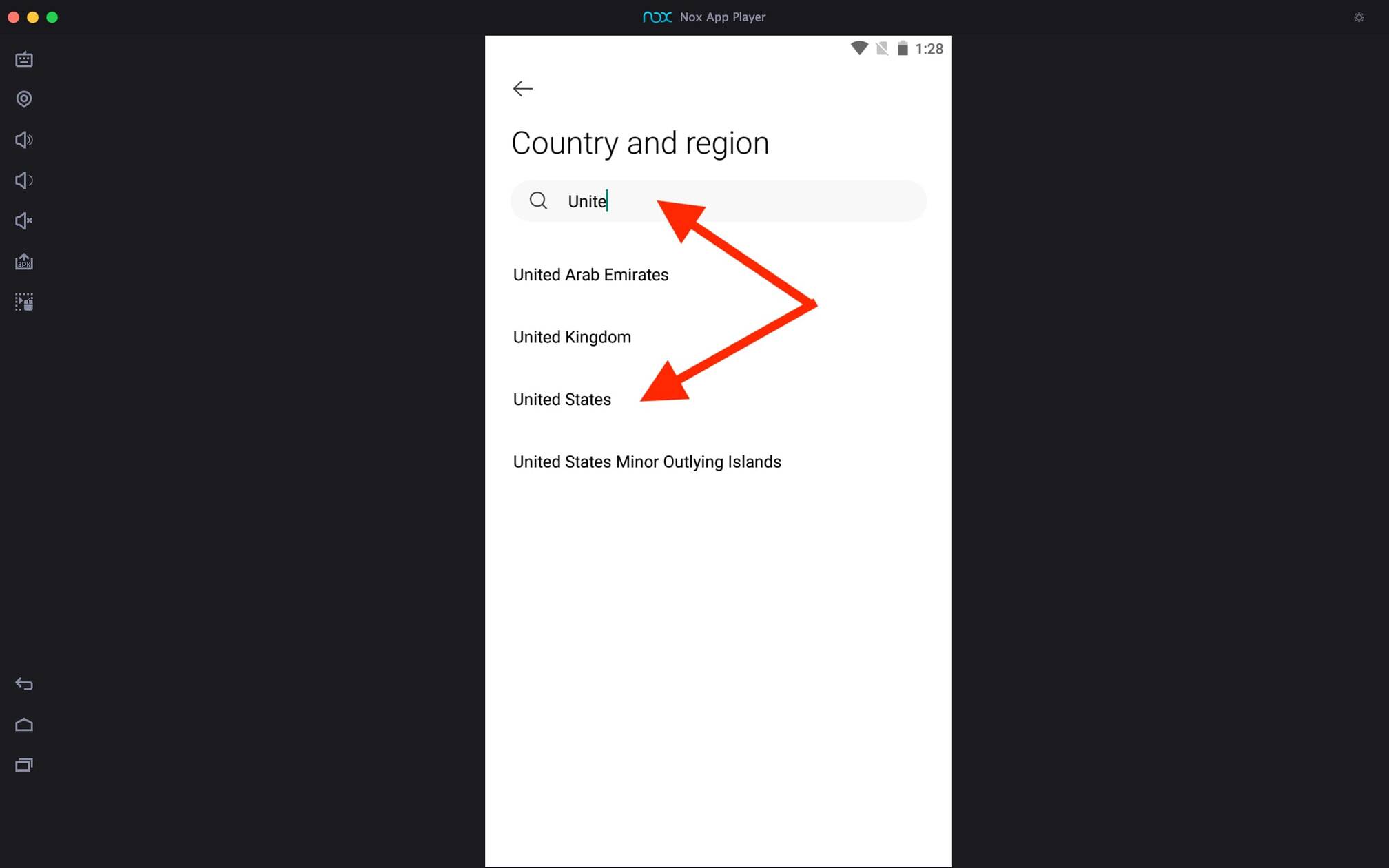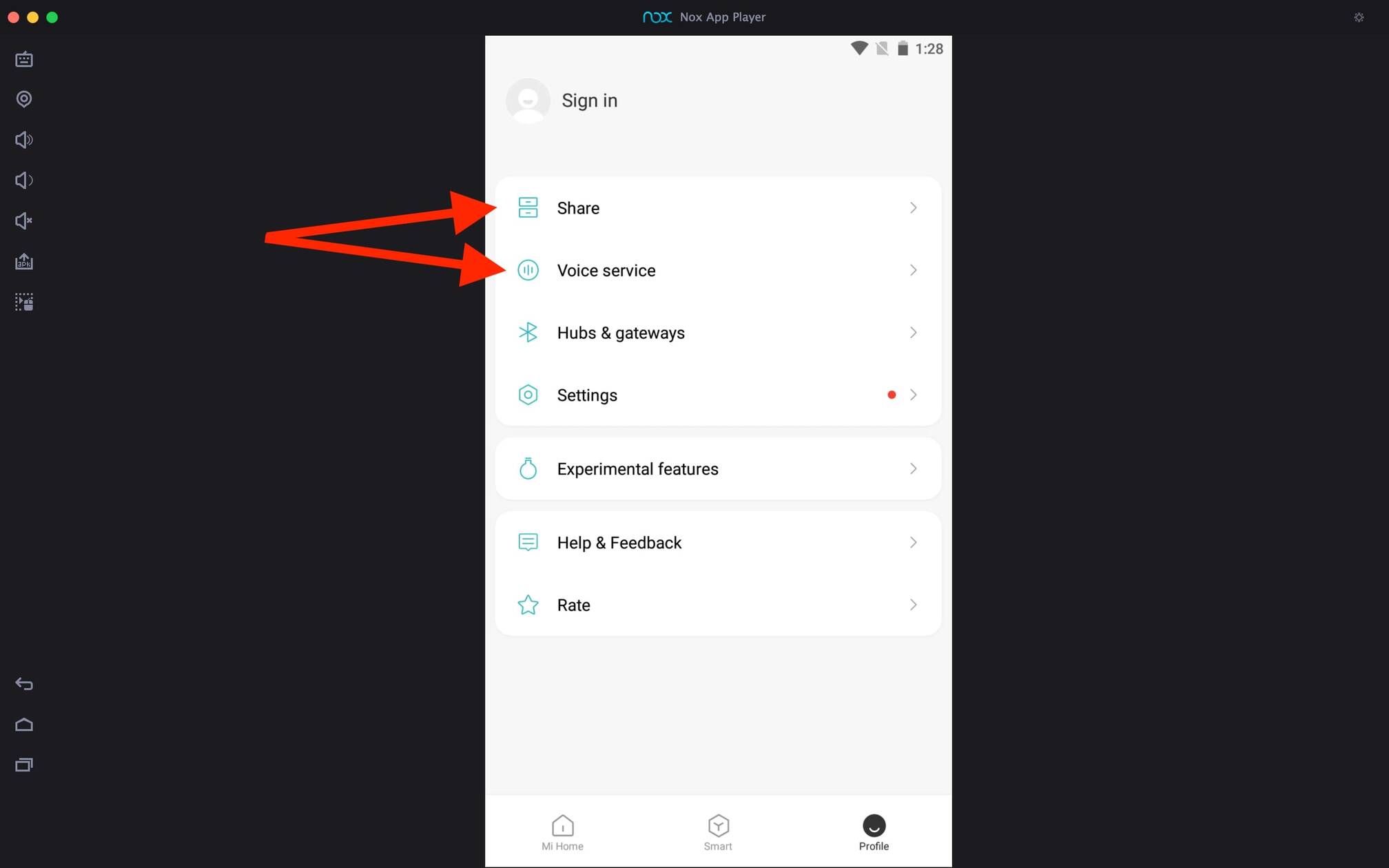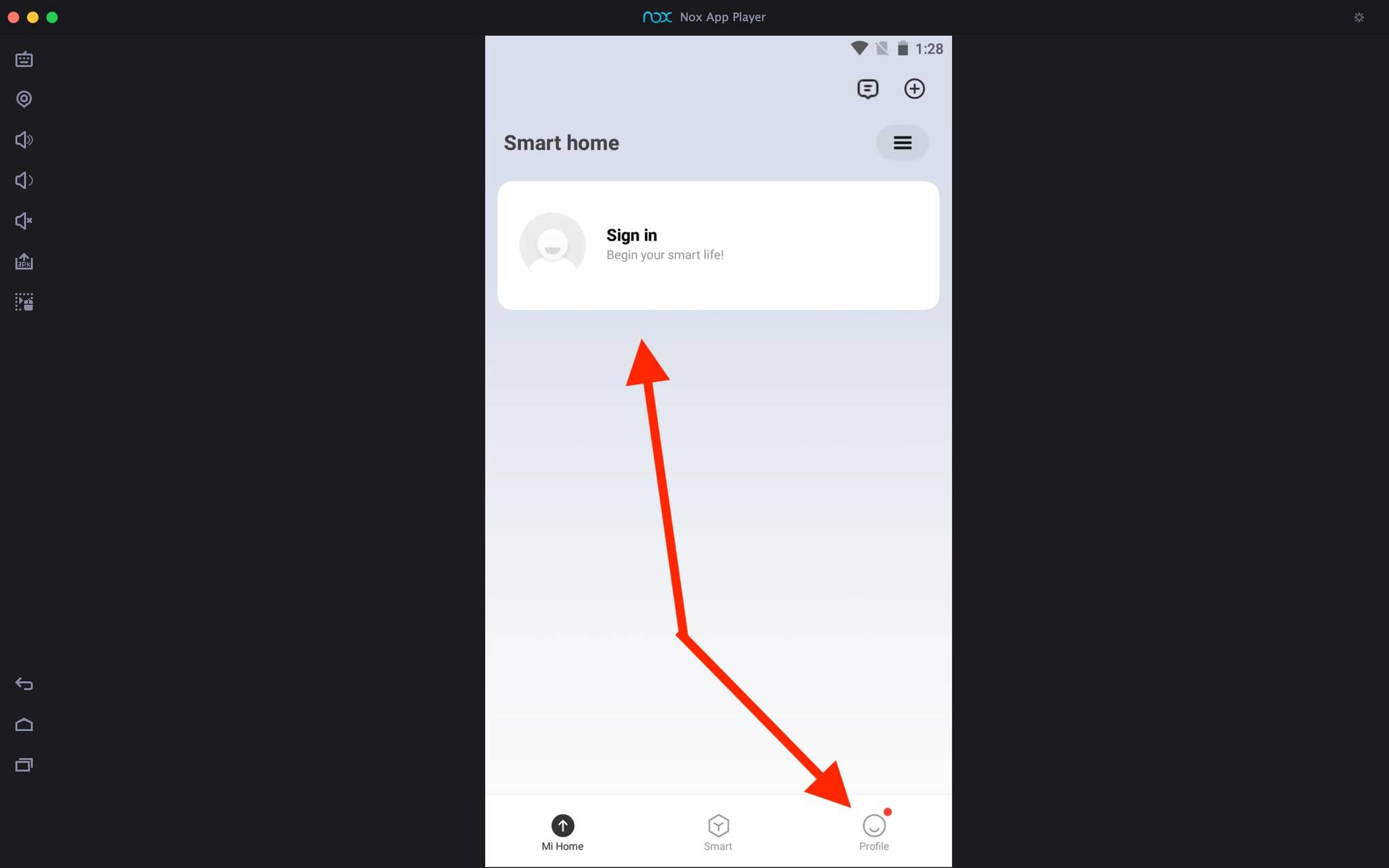Mi Home For PC
18 January 2025
141 MB
10.2.620
Windows 10, 11
Related apps
Description
Mi Home is an all-in-one app that manages all your Xiaomi Smart devices. If you want to download Mi Home for PC and use it on Windows or Mac, then this article is for you.
This article provides you with the option to download this Xiaomi app on your Windows and Mac and information on how to use it on your PC. Using this app on your PC, you can manage all your smart home devices directly from your laptop or computer.
Previously we shared Google Home on PC, and in that case, we did not have any web portal; similarly, for this Xiaomi app, we also do not have a web portal. To download and use Mi Home on a PC, you must have an Android emulator on your PC.
You can use any good Android emulator, such as Bluestacks, LDPlayer, or NoxPlayer. All of them have free versions and are available for Windows and Mac (except LDPlayer).
To simplify this process, you can directly download the emulator and Mi Home app from the above download button. And you can install it on your Windows device. All macOS users have to install it manually.
How To Use Mi Home App on PC? [Windows]
Now let’s see how you can connect your smart home devices on this Mi Home app and manage it from a PC or Laptop.
- First, open Mi Home on your emulator. It will ask you to agree to the User Agreement and Privacy Policy; you can check that and click the Agree button.
- Next, you have to choose your Country and Region, type your country name in the search bar, select it, and continue.
- If you already have a Mi Account, you can click on Sign in and log in with your username and password.
- It will automatically show all the devices previously connected with this account, and you can start using it.
- To add a new device to the Mi Home app on a PC, click the little + icon in the top right corner.
- Once you add all the smart devices you want to use in the Xiaomi app, you can manage them as you manage on your smartphone app.
With the above process, you can add new devices, manage them, and access all features of this Xiaomi app on your PC. For certain emulators, you need to change the WiFi network to access all devices with WiFi.
Mi Home App Features on PC
There is no better app in the market than Mi Home to manage all your Xiaomi smart devices. Here are some of its features:
- This app’s user interface is easy to use. You can access all the options on the home screen to manage your smart home devices.
- There is an option called Smart Scene which allows you to automate the process in your smart home; it will turn off lights and set the AC temperature when you choose the night mode option.
- Mi Home app works smoothly on your PC if you use it with any good emulator.
- The Mi Home app has a notification system that will notify of specific events like issues on any device, etc.
- It supports all Mi Smart devices, and you do not need to download separate mobile apps for each one.
Because this is the official app from Xiaomi, it does come with all the above features, which are helpful for all users.
FAQs
No, this app is not available for PC yet, but you can use the Mi Home app on PC with the help of an Android emulator like LDPlayer and Bluestacks.
First, download the Android emulator on your PC and then install the Mi Home app from the Play Store. Alternatively, you can directly download both for Windows from this article.
With the help of the Mi Home app, you manage all Xiaomi smart home devices from your Mobile Phone or Computer.
Ensure your device is on -> Open the Mi Home app on your Phone -> It will detect the app -> Click on the Connect button to connect the device.
The above was all about downloading Mi Home For PC and using it on your Mac or Windows devices. If you have any questions regarding this app, please ask us in the comment box.
If you encounter any errors while using it or connecting your smart home device, you can contact Mi Support. Please share this article with other friends who are using Mi Smart Home products.
Video
Images