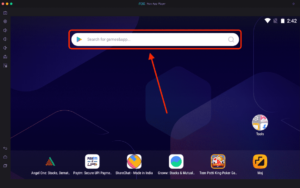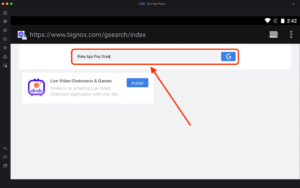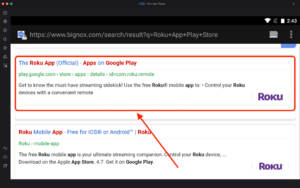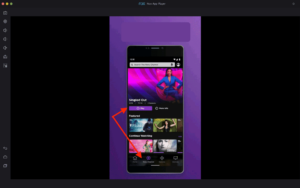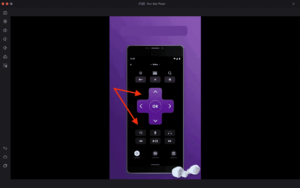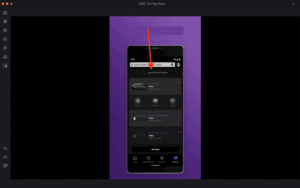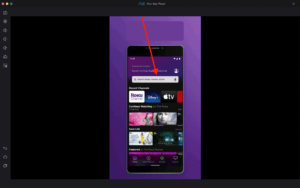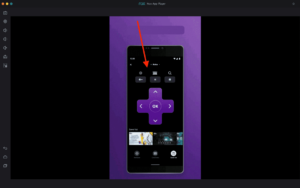Roku App For PC
How to install Roku App For PC?
1. Double-click on the Downloaded file.
2. Next install the Roku App For PC file on your Windows laptop or computer.
3. Once you installed it, open the Android emulator and click on the game/app icon.
4. And now you can start using the App/Game on your PC.
Related apps
Description
Do you want to download the Roku App For PC and stream it from your Windows or Mac devices? Then this article is for you. Here, you can download this mobile streaming app on your PC and learn the complete process of streaming it on your Windows and Mac.
You can use the Roku app to control your different Roku devices. You can use it as a remote, or you can use it as a voice or keyboard device to search for something quickly on your TV.
Now it depends on what you want to do with the Roku app on your PC. If you want to stream, you can visit TheRokuChannel.com and stream it from your PC device. Currently, it is available for US users only; if you are not from the US, then you can use Speed VPN on your PC to access it.
But if you want to use this app on a PC to access and manage all devices, then there is a separate process you have to follow. In this article, you can find both methods that you can use according to your requirements.
Download Roku App For PC [Windows & Mac]
Now if you want to use this app to control and manage all your Roku devices from Windows or Mac, then this process is for you. But for the stream, I will share another complete process later in this article.
This mobile streaming app is still unavailable on the PC because Roku Inc. hasn’t released any version for Mac or Windows users. I used the NoxPlayer in my process, but you can use others like Bluestacks or LDPlayer.
Now follow the step-by-step process to install Roku on your PC:
- To start this mobile streaming app installation, first visit the NoxPlayer website, download and install NoxPlayer on PC. It is available for Windows and Mac both.
- Next, open the emulator; it can be longer for the first time, depending on your PC specifications. Click on the search bar with the Play Store icon first.
- Now search Roku Play Store in the search bar available, and it will give you all the results.
- Click on the Play Store link titled Roku – Apps on Google Play, and it will open in the emulator’s Google Play Store.
- Next, click on the Install button, and it will start installing the Roku app on your PC. It can take longer, depending on the app size.
- Once the Roku app is installed, you can see the open button. Click on the Open button available there.
Above is the complete process to download and install the Roku app on Windows or Mac PCs. It is simple but a little bit longer. Now you have this app on your PC, so from here, you can control all devices and manage them from your PC.
How To Watch Roku on your PC?
As we are using the Roku app on the emulator, new users may need to learn how to set up this mobile streaming app and use it on the emulator.
- There are two methods to do it. First, use the Roku app that you can use on a PC with the help of an Android emulator and watch all the content.
- Another method is you visit TheRokuChannel.com website, log in with your account, and then watch all the content.
- But if you use the Roku mobile app with an Android emulator on your PC, it is only available to us users. Other users can access it from the website we mentioned above.
These are the two main methods you can use to access or stream Roku on your Windows or Mac devices. You can go with any of them according to your requirements.
Roku App Features on PC
You may know all its features if you already use the Roku app on your phone. But when you use this mobile streaming app on an emulator, you can also get some other features.
- With the Roku app, you easily type and search for what you are looking for. And in the US, UK, and Canada, it also supports voice search.
- Even if you use the Roku app on a PC, you can still use your headphones with it and enjoy private listening.
- You can easily add any new channels and launch them directly from your app to any Roku device with a single click.
- Also, with the Roku channel, you can stream live TV, movies, and many more things for free on all your devices.
There are not many K Dramas on the Roku App if you want to watch K Dramas you can check out the HiTV For PC.
FAQs
Here are FAQs to clear out your remaining doubts about how to use Roku on Windows or Mac.
No, there is no official Roku app available for PC, but for streaming content on a PC, you can visit TheRokuChannel.com website or download this app with an Android emulator and use it.
No, the app which is available on the Microsoft store does not work at all. The better option for you will be to use the Roku mobile app on your Windows PC with an emulator.
Yes, this app is free for all Android and iOS users. It is free for those also using this mobile app on pc with an Android emulator.
So this is all about the Roku app and how you can stream content on your Windows or Mac device. The process of streaming content is very simple and easy to understand for all users.
Here you can get the Roku App for PC and complete the process of downloading it on your Windows or Mac with the emulator. We also cover how you can stream Roku content on your laptop or computer without downloading any app on your device.
Video
Images