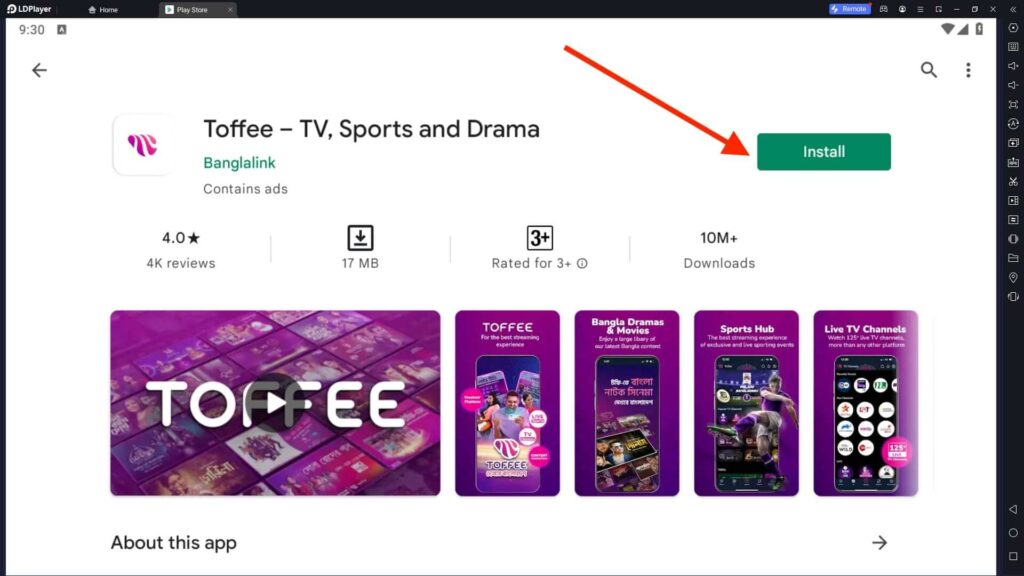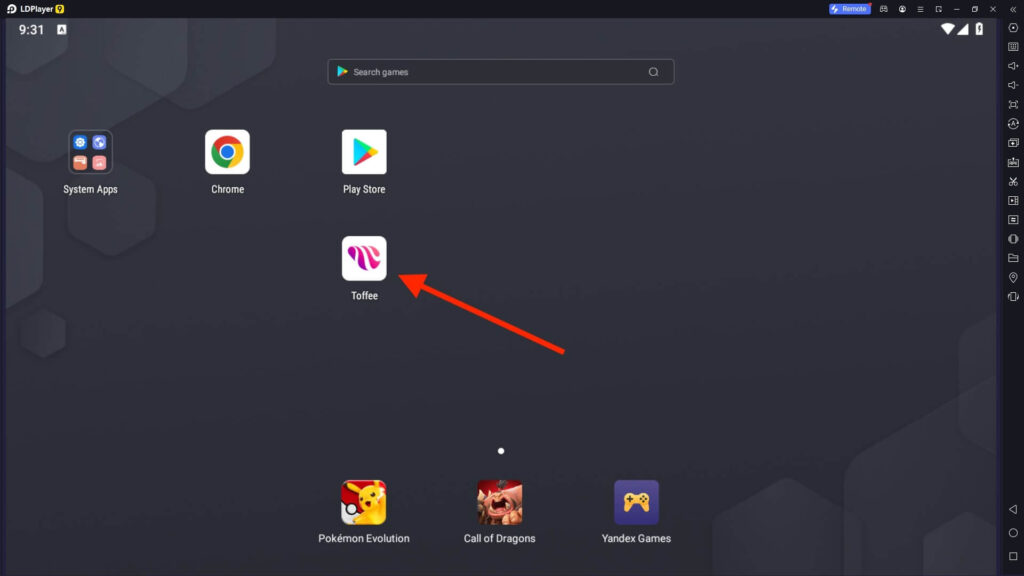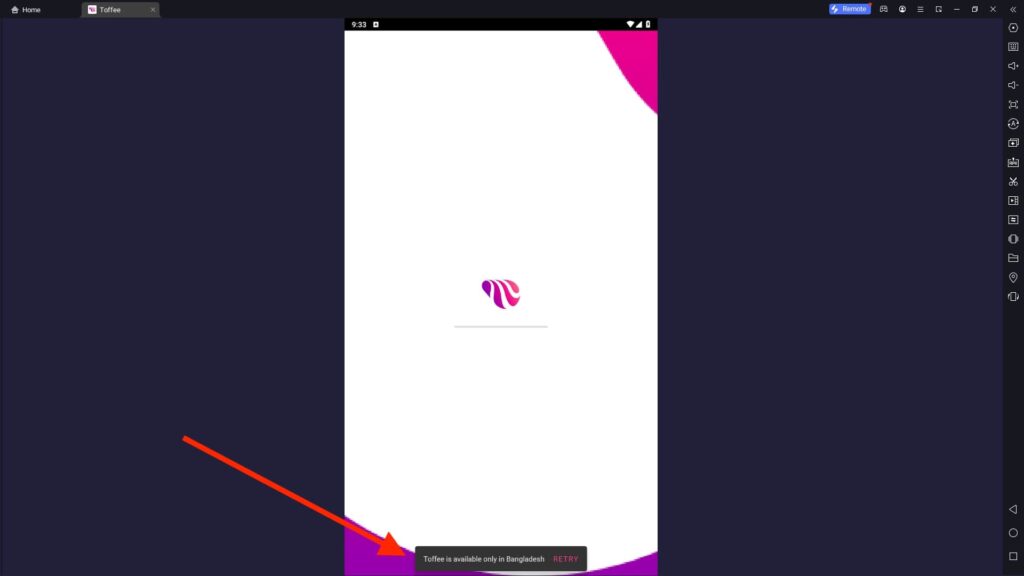Toffee App For PC
Related apps
Description
Toffee App is one of the best apps to watch TV and Sports and Drama. In this article, we share how to download the Toffee TV App For PC and use this entertainment app on your Windows and Mac devices.
Toffee is only available in Bangladesh; most content is dubbed in Bangla. If you are outside of Bangladesh, you can use Toffee on your PC with VPN apps like Thunder VPN, Tomato VPN, and Super VPN.
This app has the highest number of local and international TV channels. You can also watch web series, dramas, live sports, movies, and music videos. You need an Android emulator to use this app on your Windows or Mac.
Toffee has the web platform Toffee Live, which you can access on your PC from your web browser. You need to upgrade to the premium version to watch the premium content.
There are two types of premiums available on the Toffee app: STAR Channels Pack and ICC Cricket World Cup. For more details on pricing, you can check out the app.
Install & Watch Toffee TV App on PC [Windows 10, 11]
If you don’t want to download the Toffee App with an Android emulator, you can Visit the Toffee Live website and access all the content there. But you can not save Movies, Web Series, or Videos offline with web access.
To save the Offline Videos with the Toffee App on PC, download it with an Android emulator. Follow the below steps:
- If you are a Windows user, click the Download button above and save the file on your PC.
- Next, double-click on the file and install LDPlayer with the Toffee app on your PC.
- To manually install this app on an emulator, first download a choice of your emulator and install it on your PC.
- Next, open the Play Store app and Log In with your Google Account. Once logged in, Install the Toffee on your PC from the Play Store.
- On your emulator dashboard, you can see the Toffee App icon; click on it to open the app.
- To start using the Toffee on your PC, log in with your Mobile Number. Your mobile number must be from Bangladesh to Sign up or Log in to this app.
- Once logged into this app, you can watch your favorite Movies, TV Channels, and Web series.
- To save the Video offline, click the little Download icon available under the Video.
It is easy to Watch TV and Movies on a PC with a Toffee app as long as you have access to fast internet. To watch K Dramas, you can check out Loklok; for anime, check out the BiliBili.
Toffee TV App Features on PC
The Toffee TV app has many features that are interesting to know; check them out here:
- You can sign up on the Toffee App, Upload your videos, and make money similar to YouTube.
- Toffee has the highest number of live TV Channels in Bangladesh, and you can access some for free.
- This app is the first creator platform, made in Bangladesh and available for free.
- With the Toffee app, you can watch international mega-series, user-generated content, and exclusive content on your PC.
- The app user interface is easy to use. You may see ads in the free version, but they are well-optimized.
These are some of the best features of the Toffee App. Download this fantastic entertainment app on your PC and watch content on the big screen.
FAQs
Now check out some frequently asked questions about the Toffee app:
No, the Toffee app is only available for Android and iOS. To access Toffee TV on a PC, you can use the web app or download it with an Android emulator. Check out this article for more details.
If you want to download and install the Toffee app on Windows devices, you can download it from our website. To manually download this entertainment app on your PC, install the Android emulator and the Toffee app.
Toffee is an entertainment app available in Bangladesh. With this app, you can watch Live TV Channels, Movies, Web Series, and much more.
The Toffee app is available for all Android Smart TVs. Open the Play Store on your Smart TV, search for the Toffee app, and install it. Next, log in with your mobile number and start using the app.
With the above guide, you can download the Toffee App For PC and watch it on your Windows and Mac devices. If you still have questions about this entertainment app, let us know in the comment box.
Video
Images