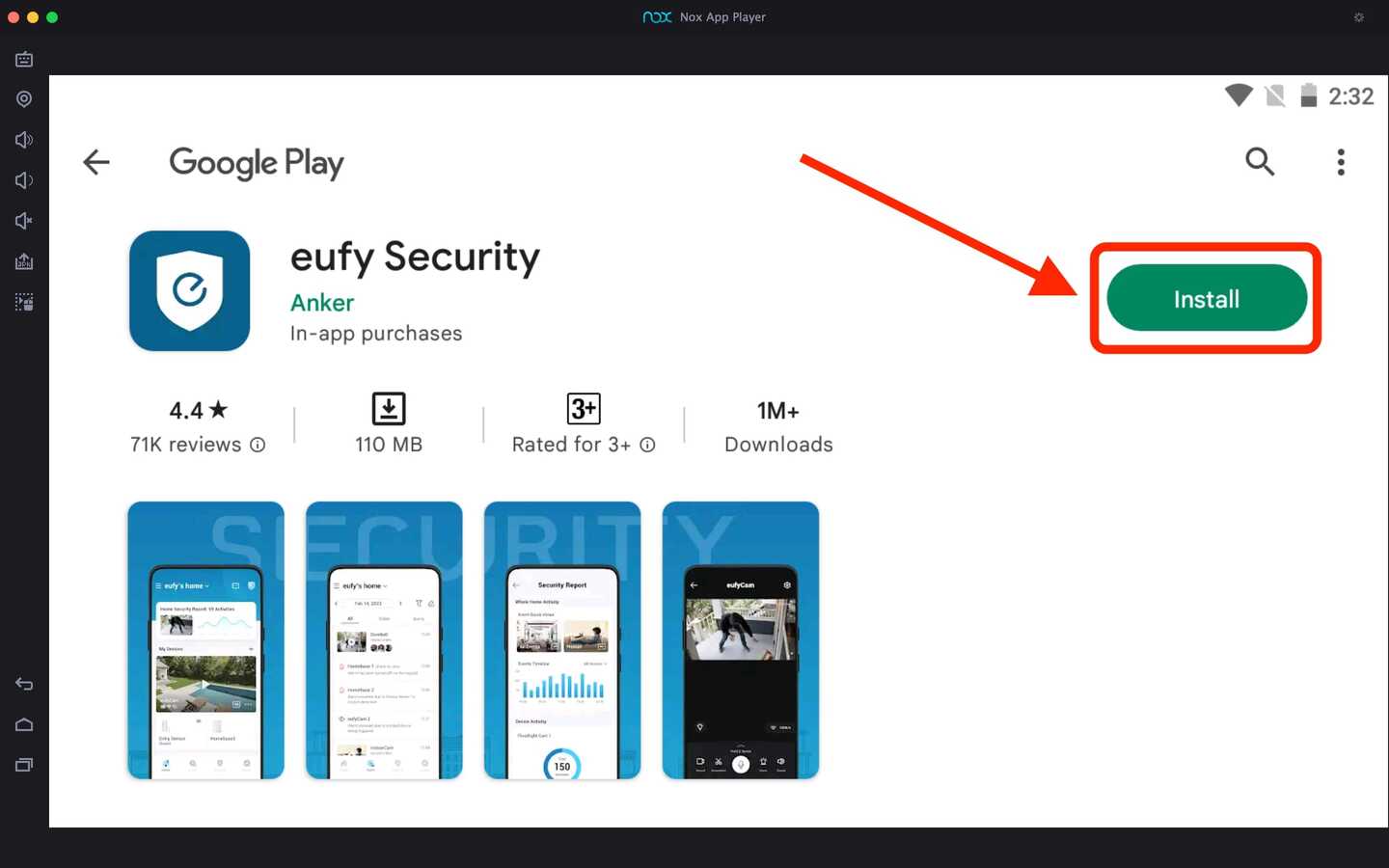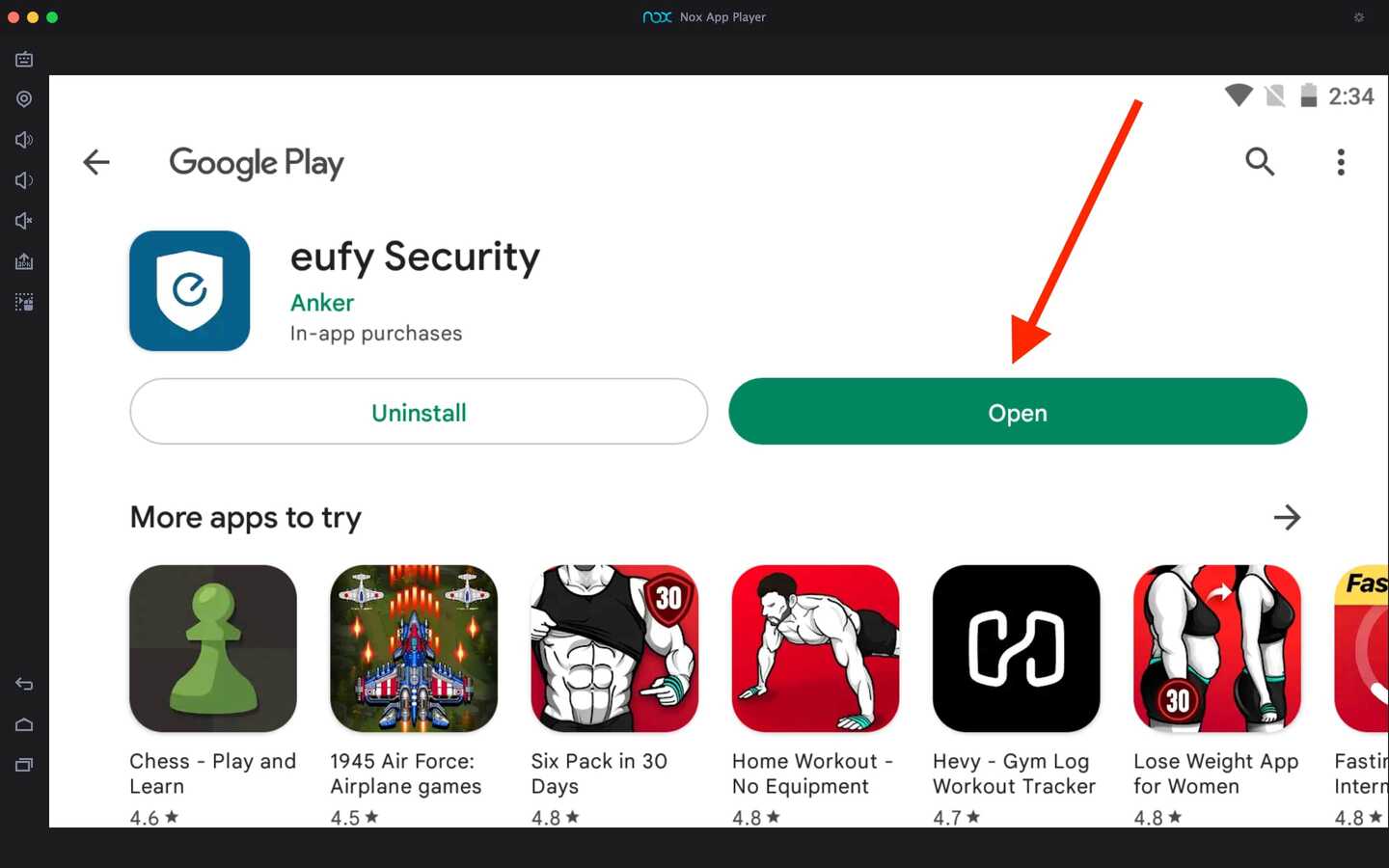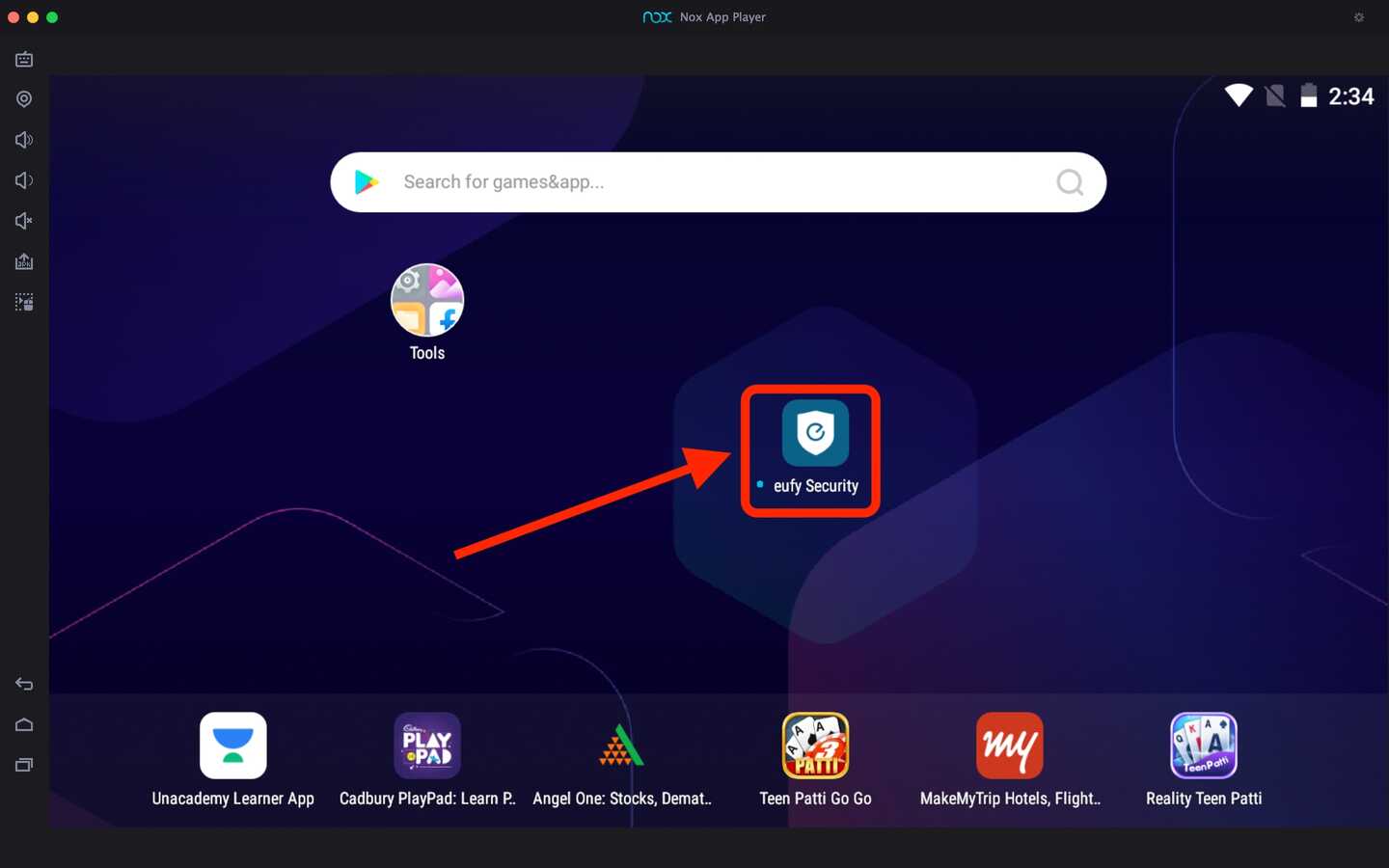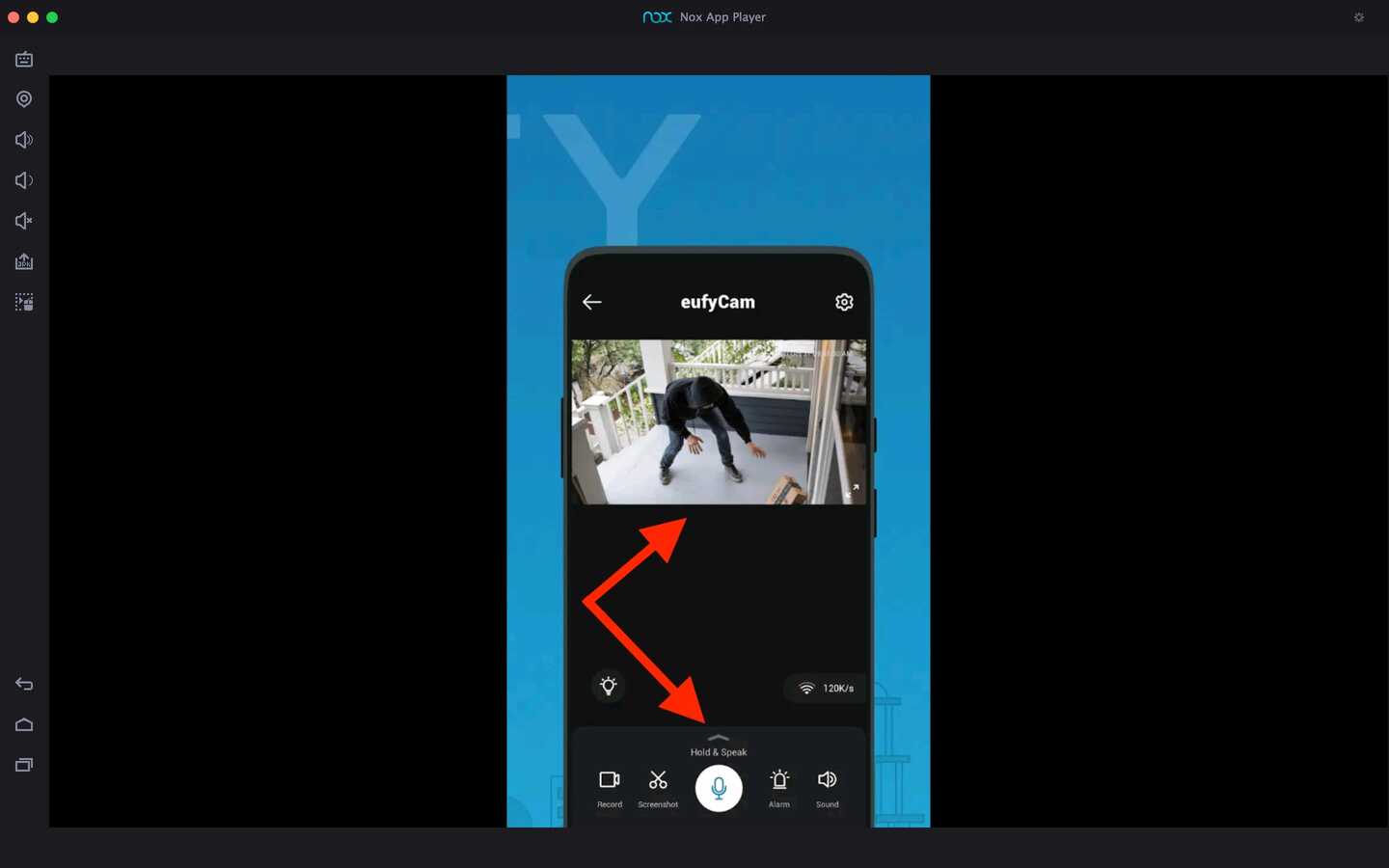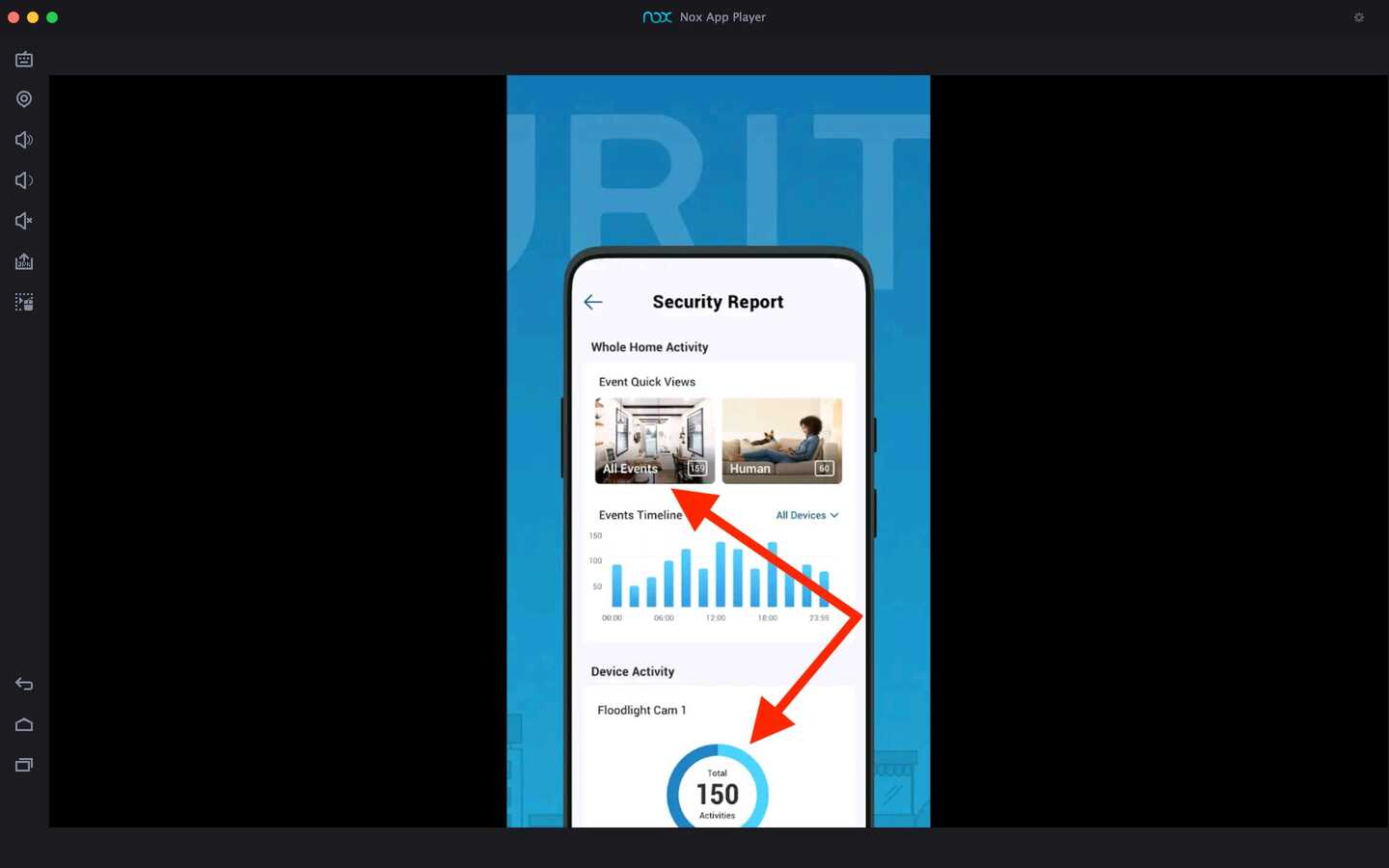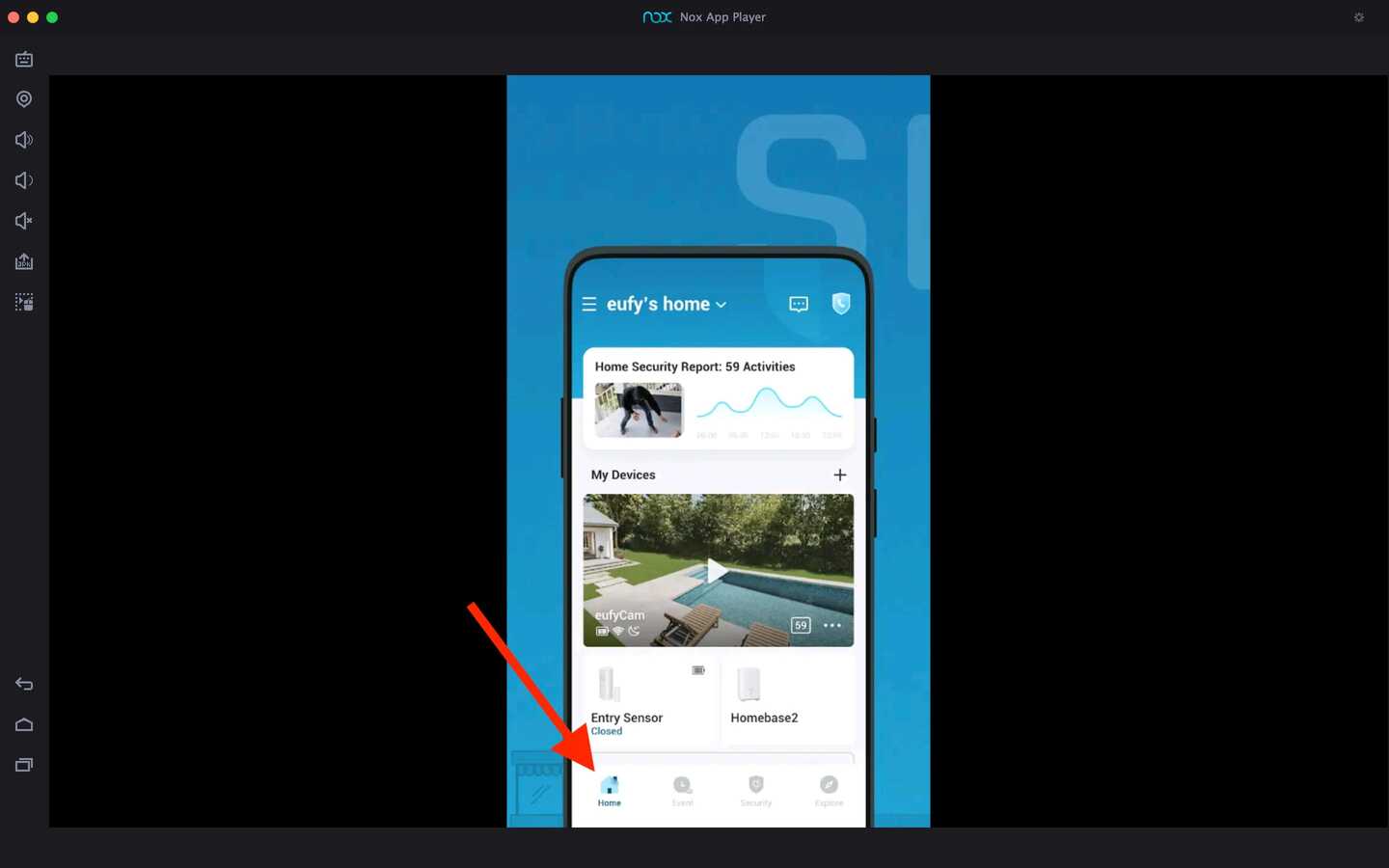eufy Security App For PC
Related apps
Description
With the eufy Security app, you can manage all your smart home devices from your mobile. But if you are looking to download the eufy Security App For PC, then here you can find the complete process to access it on Windows 10 and 11.
Similar to HiLook and ezykam+, the eufy Security app provides access to all your security cameras, doorbells, and other smart home devices. To access this app, you can use the web portal from the official website and manage all your devices there.
But if you want to use the eufy Security app on your PC or Mac, you need to use it with an Android emulator. All people who want to access details of all devices can use the web portal of the eufy Security app.
You can directly download this app with an LDPlayer Android emulator with the above download link. Once you download the file, you can install it on your PC, which will install both the emulator and this security app on your PC.
However, this method only works for all Windows users, but if you want to use eufy Security on your Mac, you can separately install an emulator on your device and then install this app.
Access eufy Security App on PC [Windows 10, 11]
How do you use this security app on pc after installing it with an Android emulator? You can follow the below steps for more details:
- First, open the LDPlayer android emulator on your PC, and open this app you have installed from the Play Store.
- Next, you need to log in with your account. Select your Region from the drop-down, enter your email address and password, and log into the app.
- Now you use the eufy Security app on your PC with all the features you get on your mobile app. You can click the Home button to see all devices connected to your account.
- To check all events on your devices, click on the second option, Events, from the bottom bar.
- Not only that, but you can also access all live footage from all your cameras and record and export it on your PC as well.
We are using the eufy Security mobile app on PC with the help of an Android emulator, so you will get all the same options as you get on your mobile app. You can also access other smart home apps on your PC like Smart Life App and Geeni App.
eufy Security Features on PC
Now let’s check out some amazing features of the eufy Security app that you can get even when you use this app on your laptop or computer.
- It is very easy to set up the eufy Security app and connect all the devices with the app. Once you have connected, you can access it from any device you want.
- With this app, you can access live footage from all your installed cameras. And you can access it from anywhere in the world with an internet connection.
- eufy Security cameras support night vision, so you can also see night footage with this camera on your app.
- Regular updates are coming on the eufy Security app, and you get benefits from these updates even if you use this app on your PC with an emulator.
FAQs
Check out some frequently asked questions about this app and how to use it on Windows and Mac pc.
Yes, an official web portal is available that you can easily access on any web browser on all Mobile, Tablet, and PC.
To install the eufy Security app on your PC and Mac, you need to use an Android emulator. You can check out this article for a step-by-step process.
If you are looking for smart home devices, you can use eufy Security products. They provide you access to all your products from anywhere in the world.
Yes, if you have any product from eufy Security, you can use this app to manage that device. It is available for free for all Android and iOS users.
We hope everything about the eufy Security app and its installation on your PC is cleared. But still, if you have any questions regarding this app, you can ask us in the comment box below. We recommend you download this security app from the Play Store to get the latest and most secure version.
Here we recommend you to use the web portal of the eufy Security app, as it is straightforward to use. But if you want to have this mobile app on your PC, you can go with the method we discussed in the article.
Video
Images