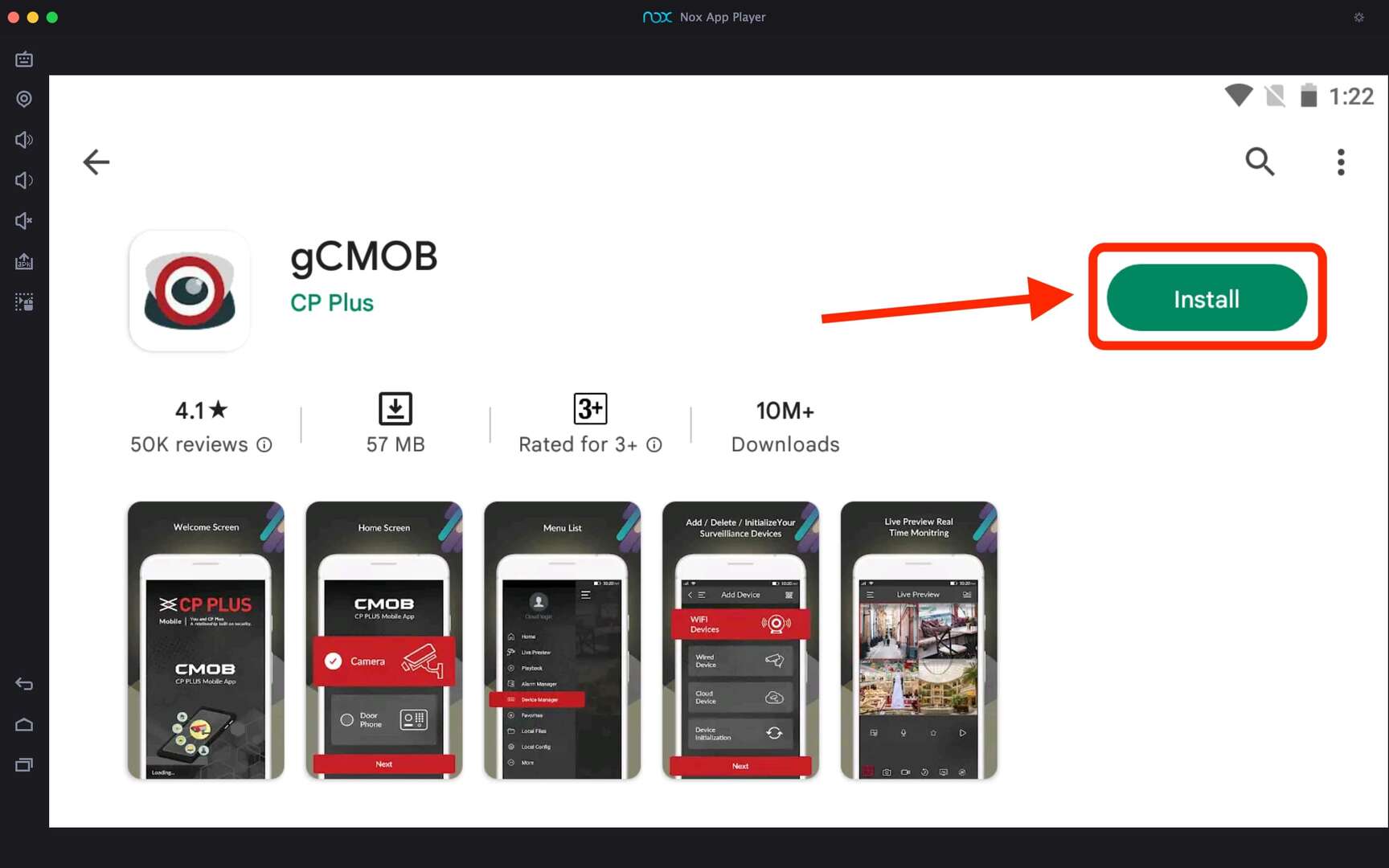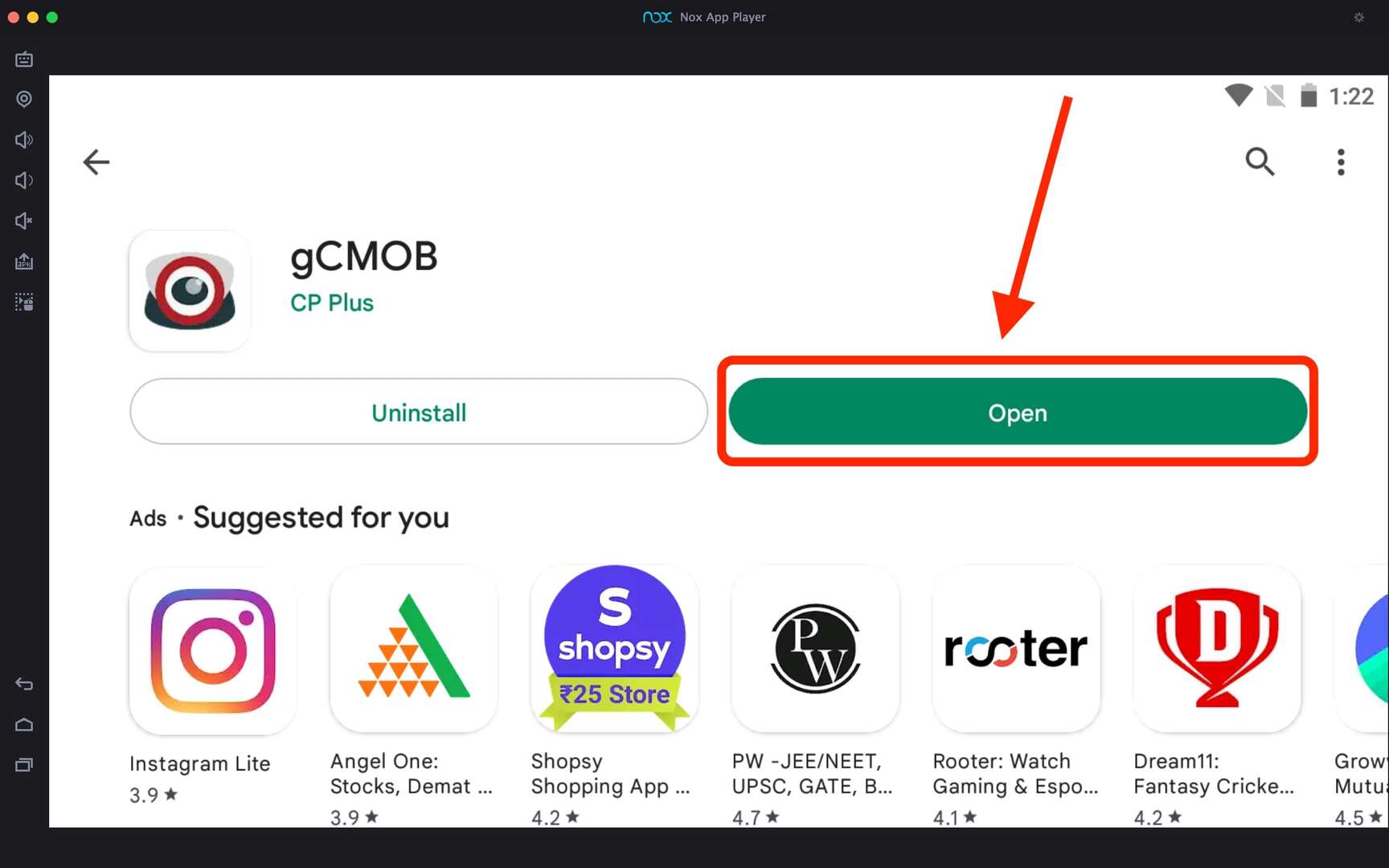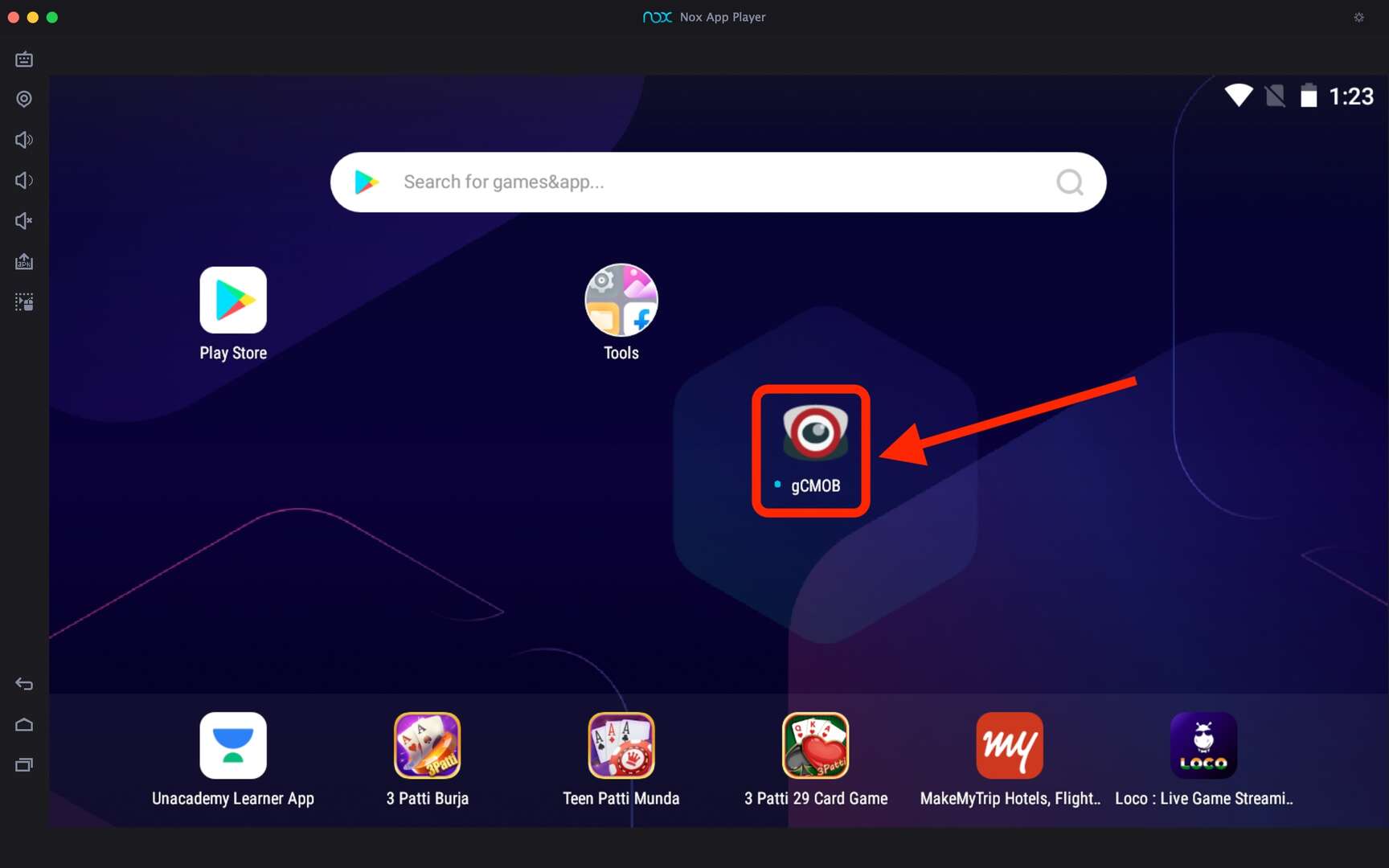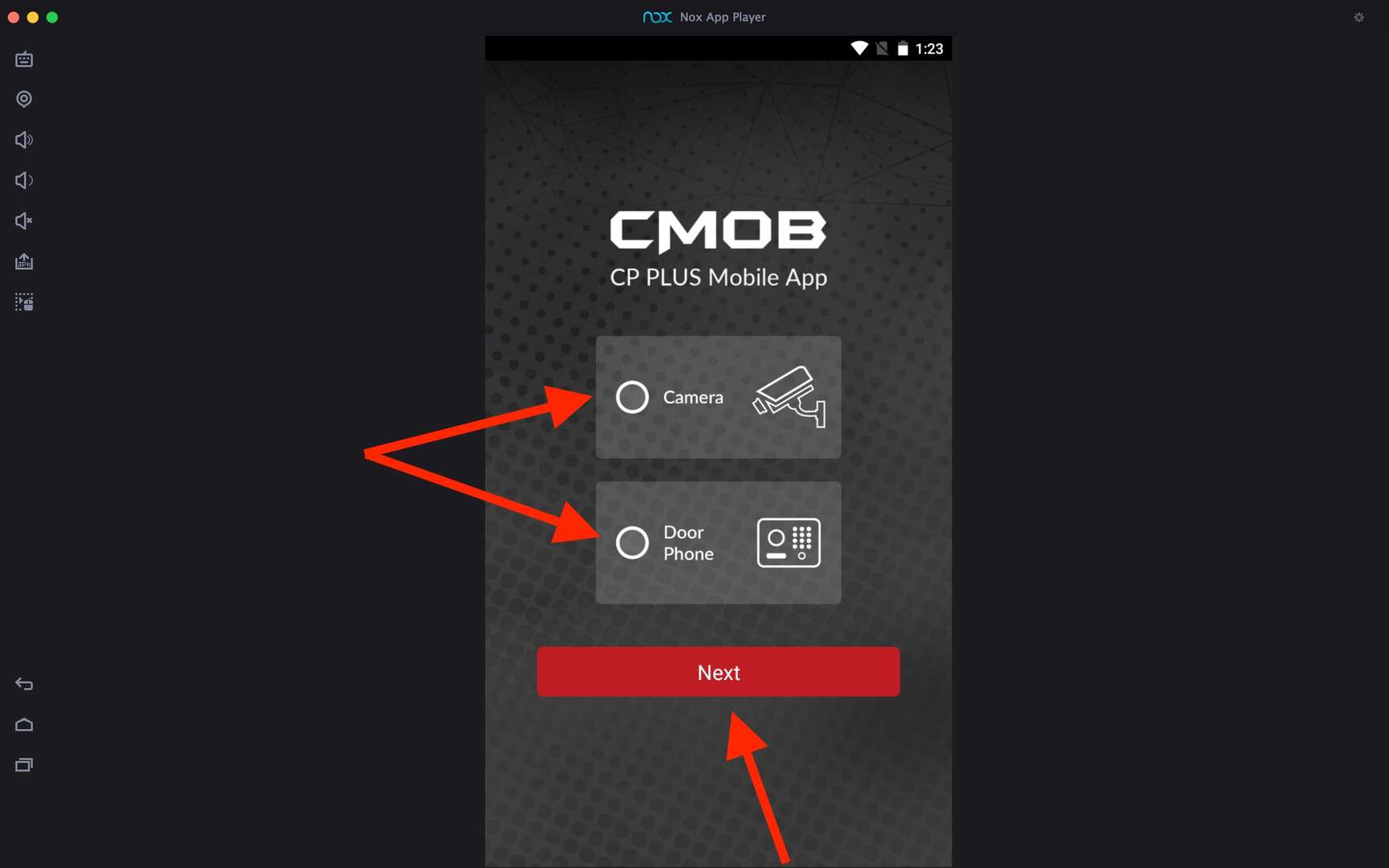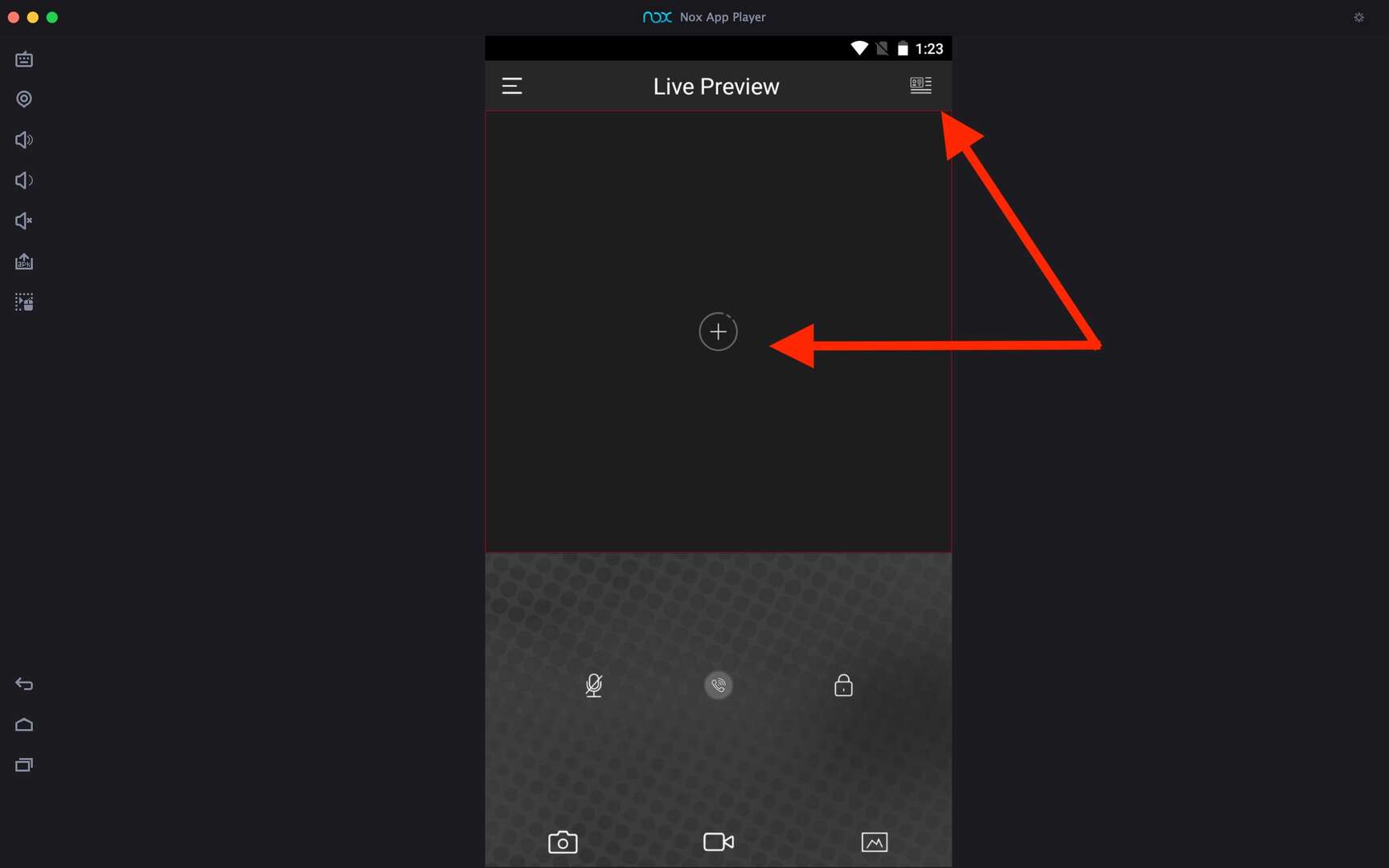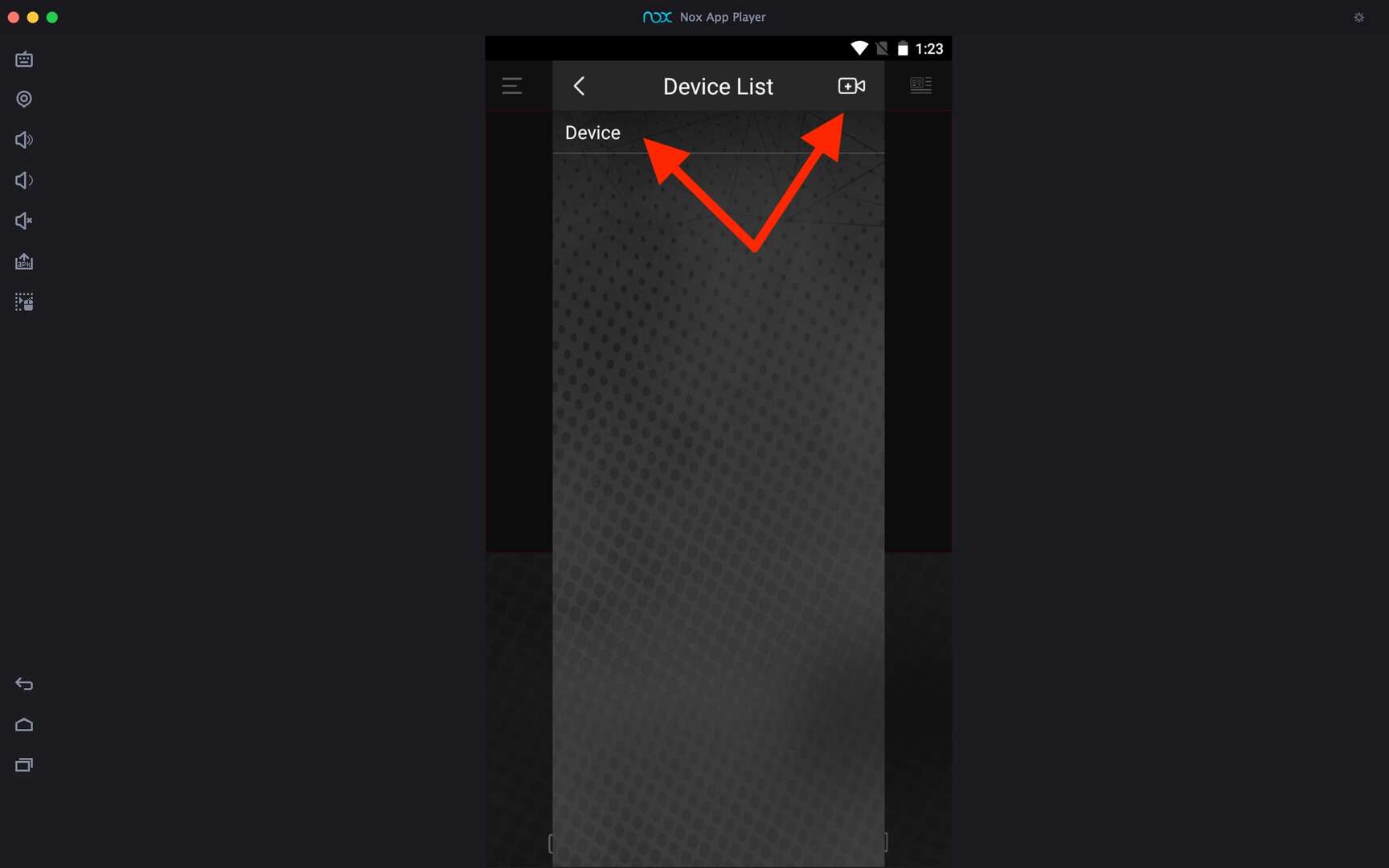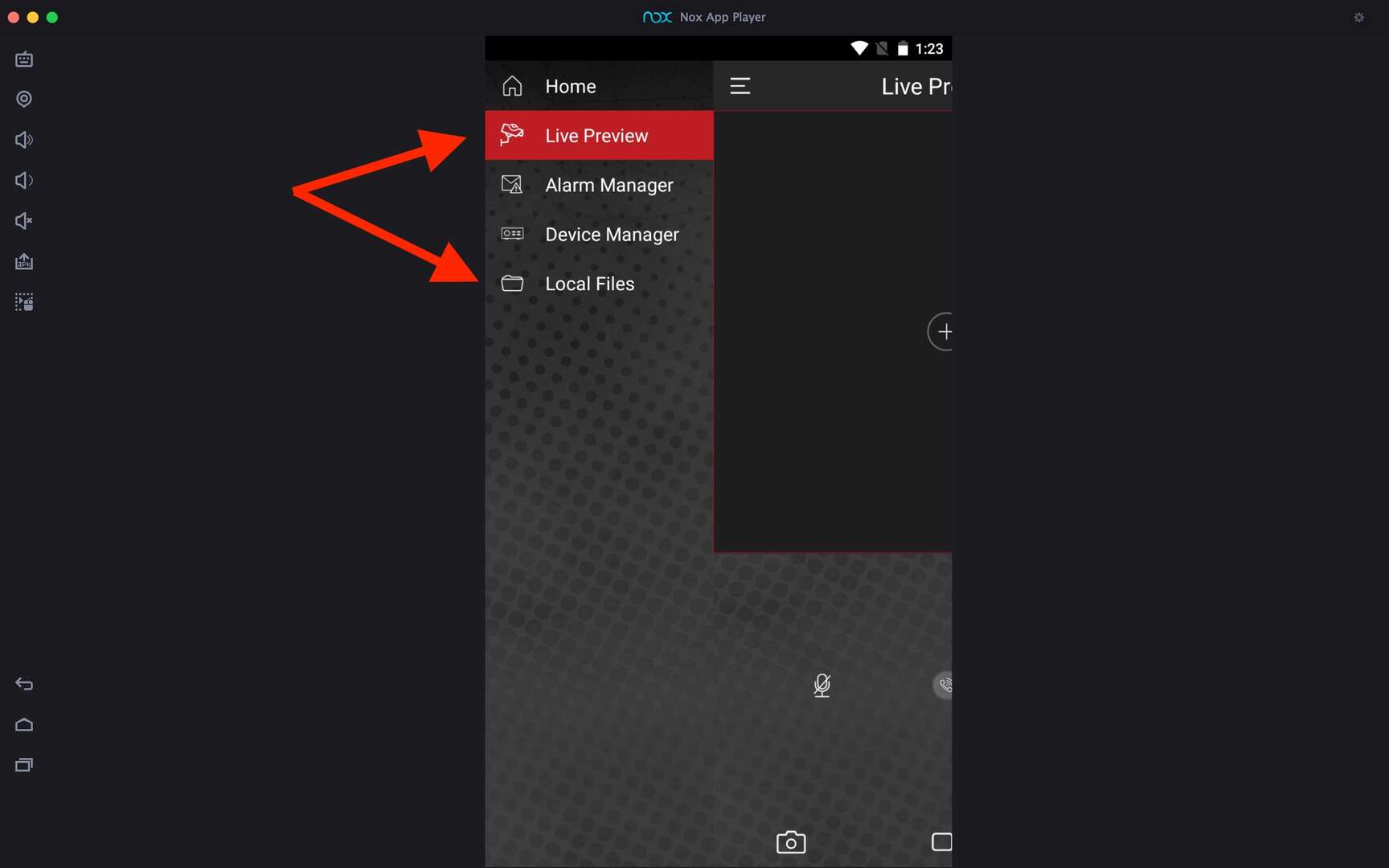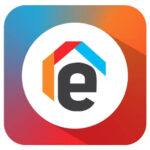gCMOB For PC
Related apps
Description
With the gCMOB app, you can access your IP Cameras, NVRs, and Video Door Phones. Here you can learn how to download gCMOB For PC and use it on your Windows or Mac devices for free.
Initially, this app was designed by CP Plus to access CP PLUS DVRs. Still, with regular updates, developers have added many other features to this app. gCMOB app is available for Android users. For iOS users, the same app is available but with the name iCMOB on the app store.
Unlike XMEye and Arlo App, no web version is available for the gCMOB. To use gCMOB on a PC, you need to use an Android emulator. Android emulators help you to run Android apps on your PC.
If you want to use this surveillance software on your Windows device, you can use the above download button to download the Android emulator with this app. That setup file will install LDPlayer and gCMOB on your Windows for free.
You can also install this app on your macOS manually. First, install emulators like Bluestacks or NoxPlayer on Mac and then download the gCMOB app from the Play Store available in those emulators.
Access gCMOB on Windows PC [With Emulator]
Once you have installed the gCMOB app on your Windows or Mac devices, you can use the app the same as on your Android phone. You can follow the below process to learn how to use it on your PC:
- First, open the Android emulator on which you have installed the gCMOB app, and open the app by clicking on its icon.
- Next, it asks you to choose Camera or Door Phone depending on what you want to access, and you can choose. You can also add any of these devices later on from Device Manager.
- To add devices in the gCMOB app, you can scan the QR Code or Add Manually by entering all details.
- You can add all devices in gCMOB on your PC, including WiFi, Wired, and Cloud Devices. To use Cloud Devices, you need to have an active internet connection.
- Once you add all devices, you can see the live stream of all devices on the app from the Live Preview option.
Following the above steps, you can add and manage all your IP Cameras and Video Door Phones from your PC with this app. Using this app on your PC is similar to using it on your mobile as it is the same.
gCMOB Features on PC
There are some fantastic features in the gCMOB app that you should know if you are using. Check them out here:
- In this app, you can add as many devices as you want and see Live Preview split up to 16. It also supports real-time Playback when live Preview.
- It does support four-channel Playback with the option of merging video and image playback.
- The gCMOB app allows you to export video files to your PC on local storage.
- You can monitor the health of your camera in this app; however, it only supports basic monitoring like checking HDD status.
- Other essential features like PTZ controls, Push Video, Digital Zoom, E-PTZ, Two Way Talk, etc., are available in this app.
All these features in one app make the gCMOB app one of the best surveillance software for Android and iOS users.
FAQs
There are some frequently asked questions by this app users, and you can check them out here for quick solutions:
You can download and use the gCMOB app on your PC with the help of an Android emulator. Check out the complete process we share here.
You can access your IP Camera and other devices supported in the gCMOB app. It would be best to use an Android emulator on your Windows or Mac devices.
If you are using an Android phone, you can install it from the Play Store. For iOS users, the app is available with the iCMOB name on the app store.
For CP Plus or gCMOB, the default username is admin, and the default password is password. You can log in with these credentials unless you have yet to change them.
You can use the gCMOB app on your PC with Android emulators like LDPlayer or Bluestacks. However, you need to make some changes in settings if you want to connect devices with the same WiFi networks.
You are good to go if you plan to use cloud devices with a gCMOB app. You can tell us in the comment box if you have any questions regarding this surveillance software or getting any errors connecting your IP Camera or Video Door Phones.
Video
Images