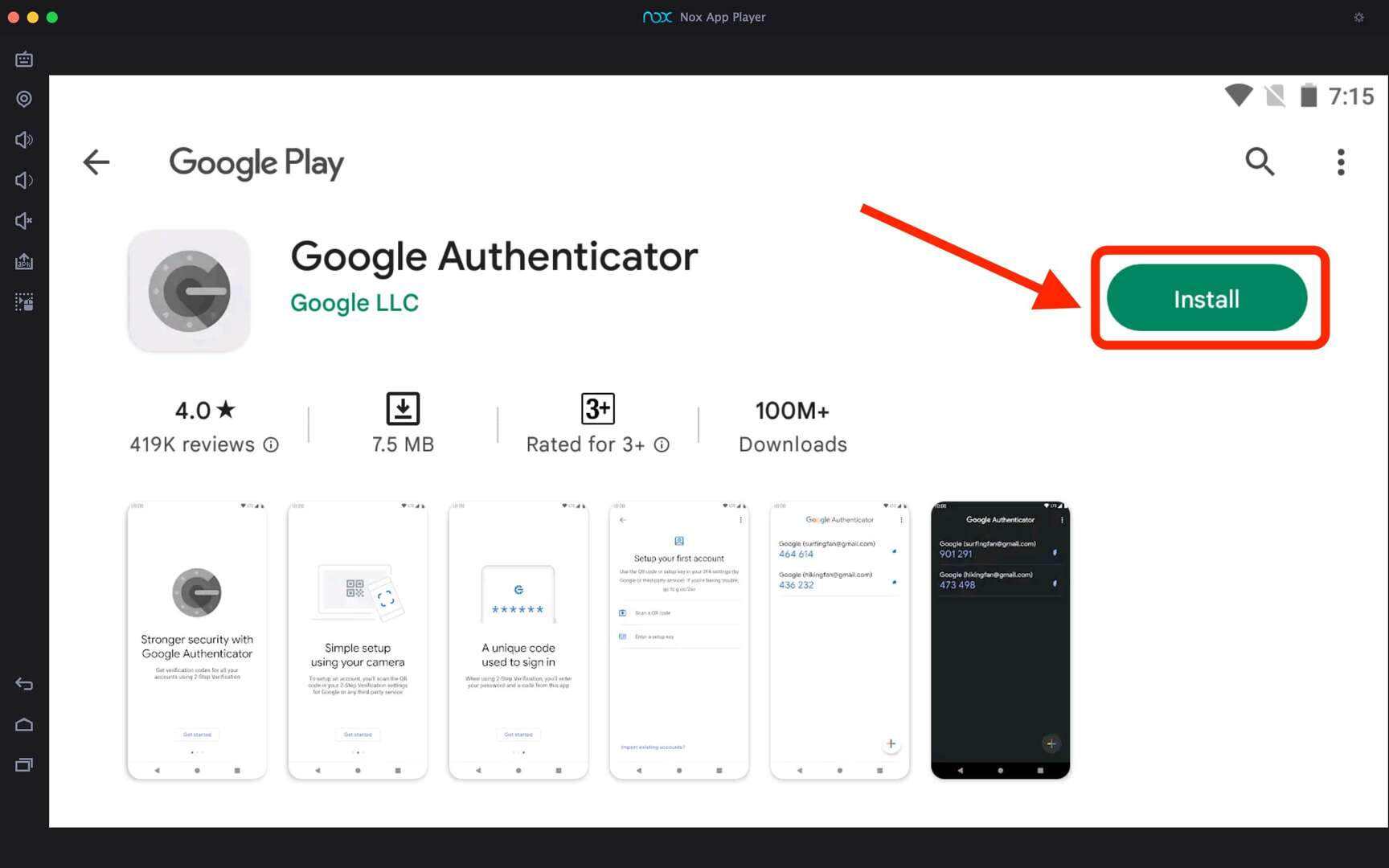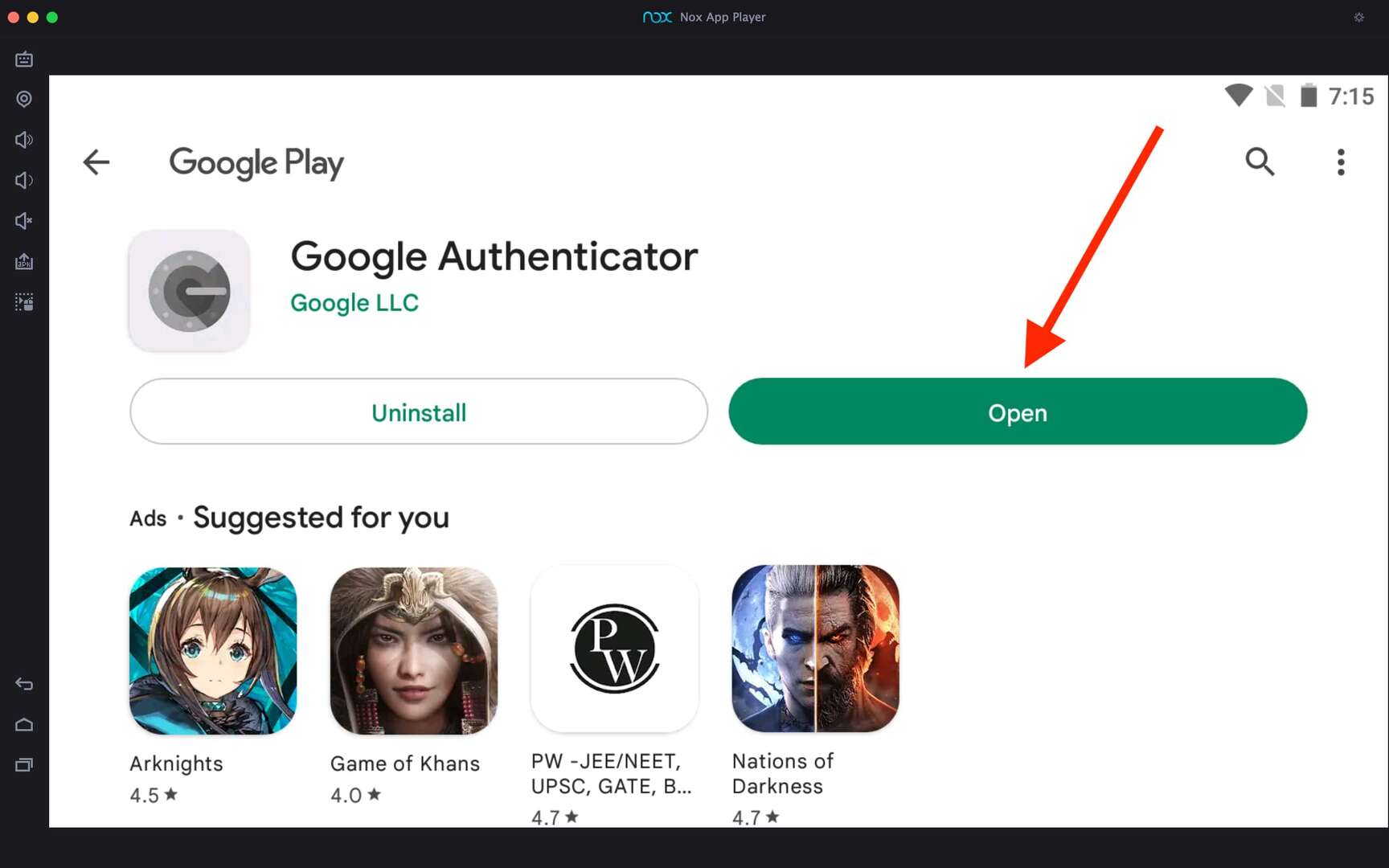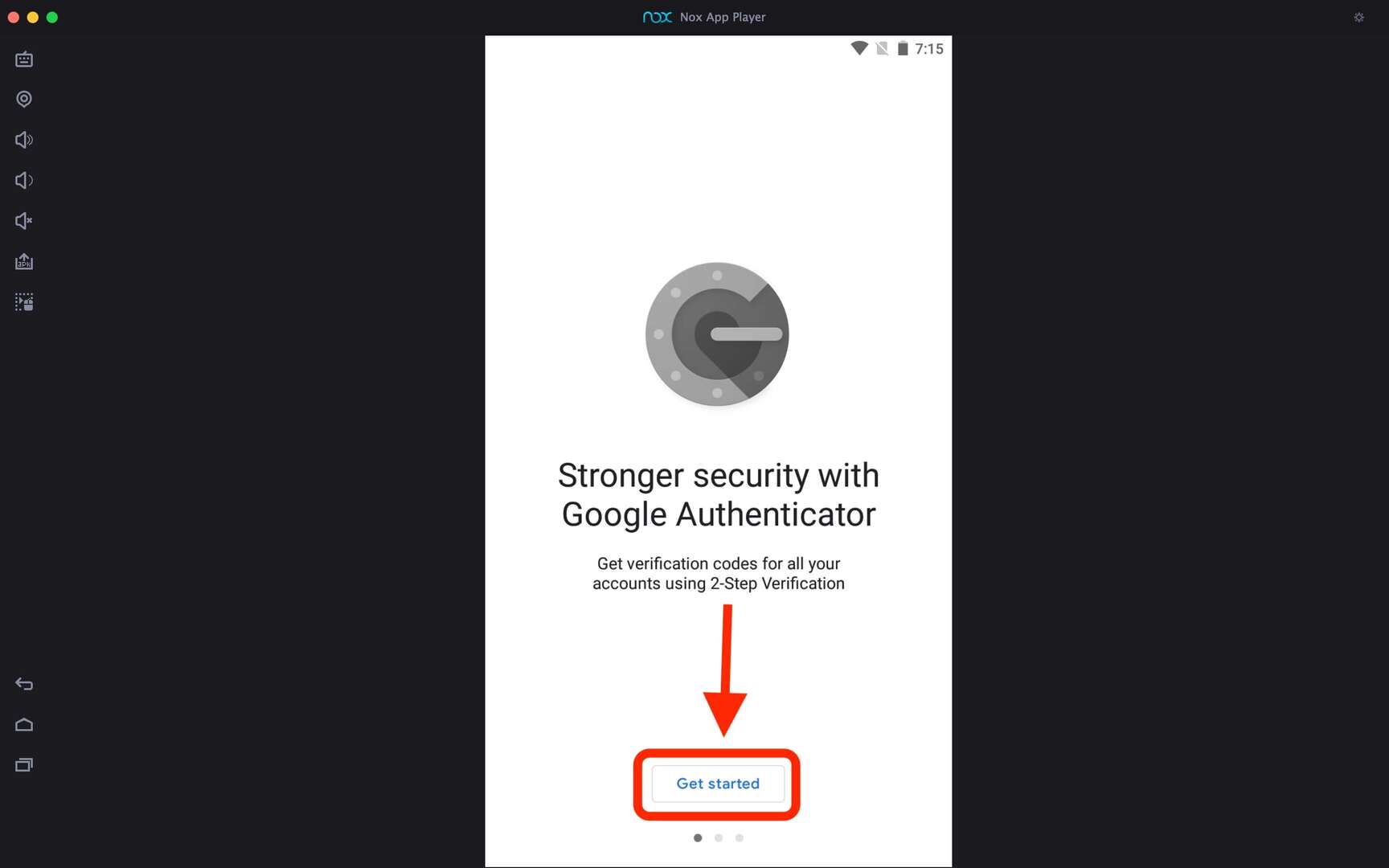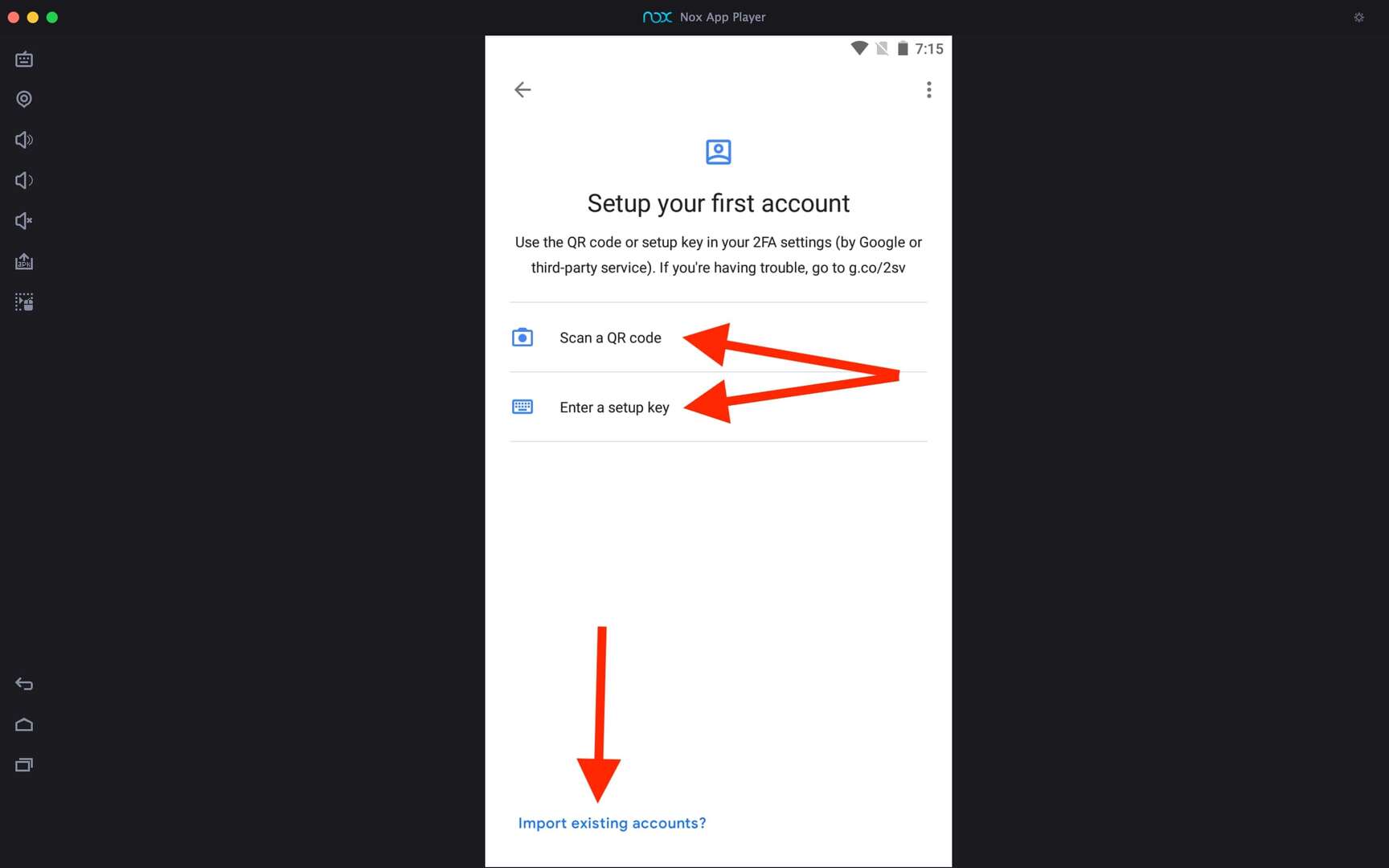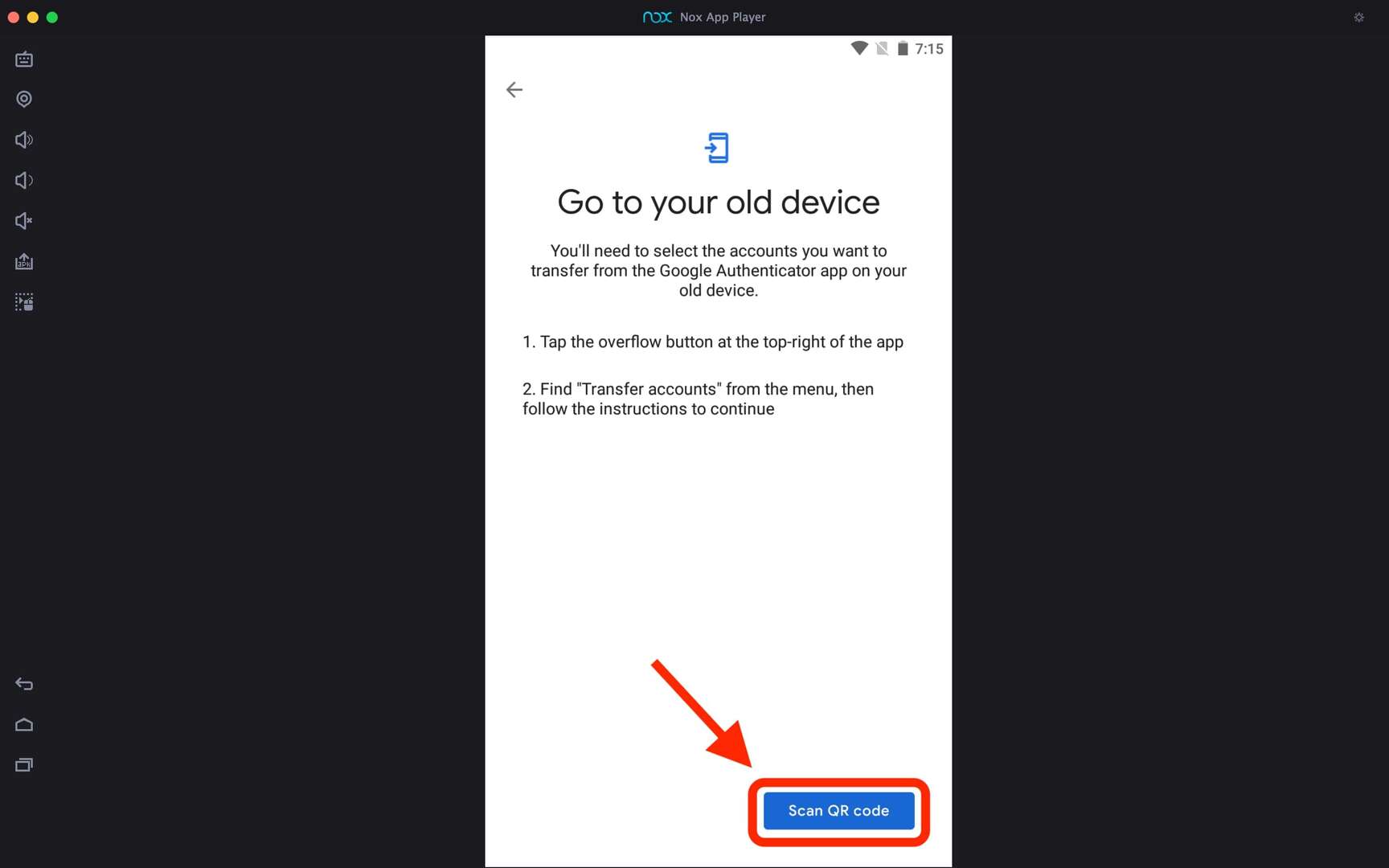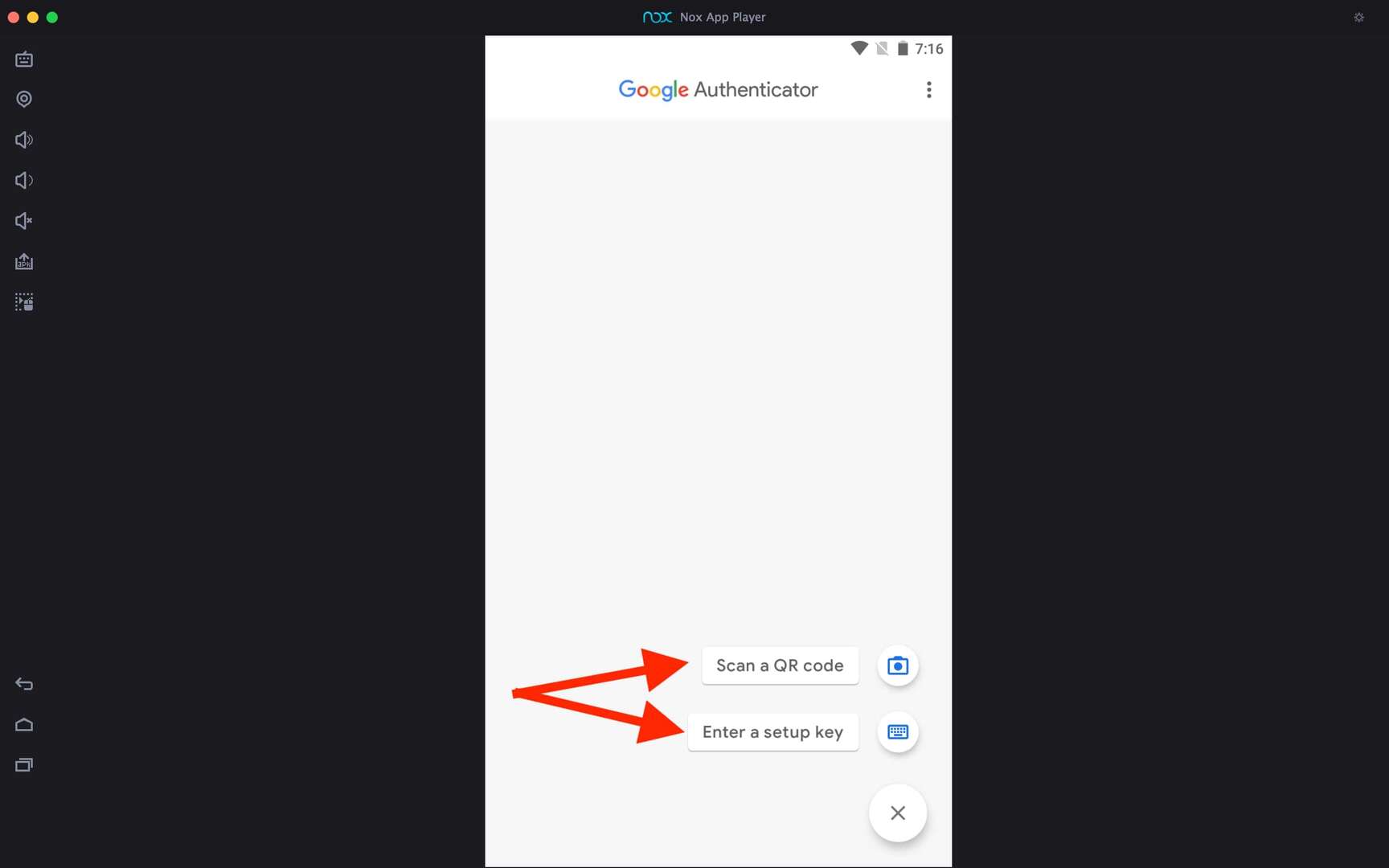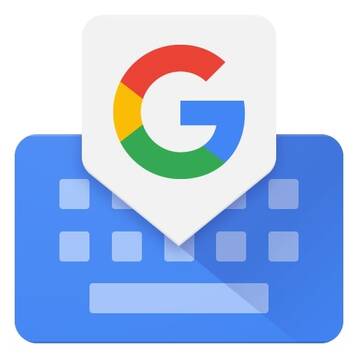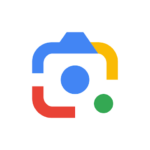Google Authenticator For PC
Related apps
Description
Google Authenticator helps you to generate 2 step verification codes on your phone. But if you want to download Google Authenticator For PC and use it on Windows and Mac devices, this article is for you.
Here in this article, you can download this app on pc and learn how to use it. Many users like to use the Google Authenticator app as their 2-step verification for extra security of their Google accounts.
Because using a Google Authenticator app is more secure, and you do not need an active internet connection on your device to use this app. Similar to other Google Apps like Snapseed, Gboard, and Google Lens, using the Google Authenticator app on your Windows or Mac PC with an Android emulator is possible.
However, you must be extra careful while using the Google Authenticator app with an Android emulator. If you uninstall the app, you may lock out yourself on Google or any other accounts.
To download an Android emulator and this app on your PC, you can use the above download button and install the file. If you want to download this app on your Mac, you can separately download the emulator and then install this app.
How to Use Google Authenticator on your PC? [Windows 10, 11]
Now let’s see the complete step-by-step process of scanning the QR code and 2-step verification with this app.
- First, open the Android emulator on your PC and then open the Google Authenticator app on that emulator.
- Next, it shows all the features of using this app, and to start using it, click on the Get Started button available there.
- Two options are available in this app to set up 2-step verification: the first is to Scan a QR code, and the second is to Enter a setup key.
- If you have a webcam connected to an emulator, you can use the first option or simply select the key option to set it manually.
- You can also import the existing account in the Google Authenticator app on your PC. Click on the Import existing accounts. option.
There is no limit on how many accounts you can add to the Google Authenticator app and use on your Windows and Mac devices. We recommend you to have a backup of all your accounts as sometimes, because of some emulator issue; you may lose the app itself.
Google Authenticator Features on PC
Let’s check out some of the best features of this app and why you should use the Google Authenticator app.
- The first and most fantastic feature of Google Authenticator is that it works offline; you don’t need any active internet or mobile connection to use it.
- Adding new accounts in this app is also very simple, and QR code and Manual options are available to set up a new account.
- It is more secure to use the Google Authenticator app on your phone and PC because, without that device, no one can access your account.
- It is possible to use this app on both Android and iOS devices. This app is entirely free to use for all users.
With all these features Google Authenticator is the best app to set up your 2-step authentication. If you like to play PlayStation games you can also check out PlayStation App For PC.
FAQs
Here are some frequently asked questions about this app and how to use it on your Windows and Mac desktops.
Yes, you can download and install Google Authenticator on your Windows and Mac. You need to have an Android emulator installed on your device. Check out this article for more details.
To install Google Authenticator on your desktop, first, download any good Android emulator on your PC and then install this app on the emulator from the Google Play Store. After that, you can set up your 2FA accounts on it with the manual key option.
There is no official version of Chrome or other browser extensions available for this app that you can use. However, some third-party extensions provide the same service as this app on your Chrome browser.
You can use this app on your Windows with the help of an Android emulator, or you can use an alternative app like authy, which has an official app for Windows, Linux, and Mac devices.
Downloading Google Authenticator For PC and using it on your Windows and Mac devices with an Android emulator is possible. It is free to use this app with the above method.
If you still have any questions regarding this app or getting any errors while installing this app on your emulator, you can let us know in the comment box. And also, if you like this article, please share it on your social media.
Video
Images