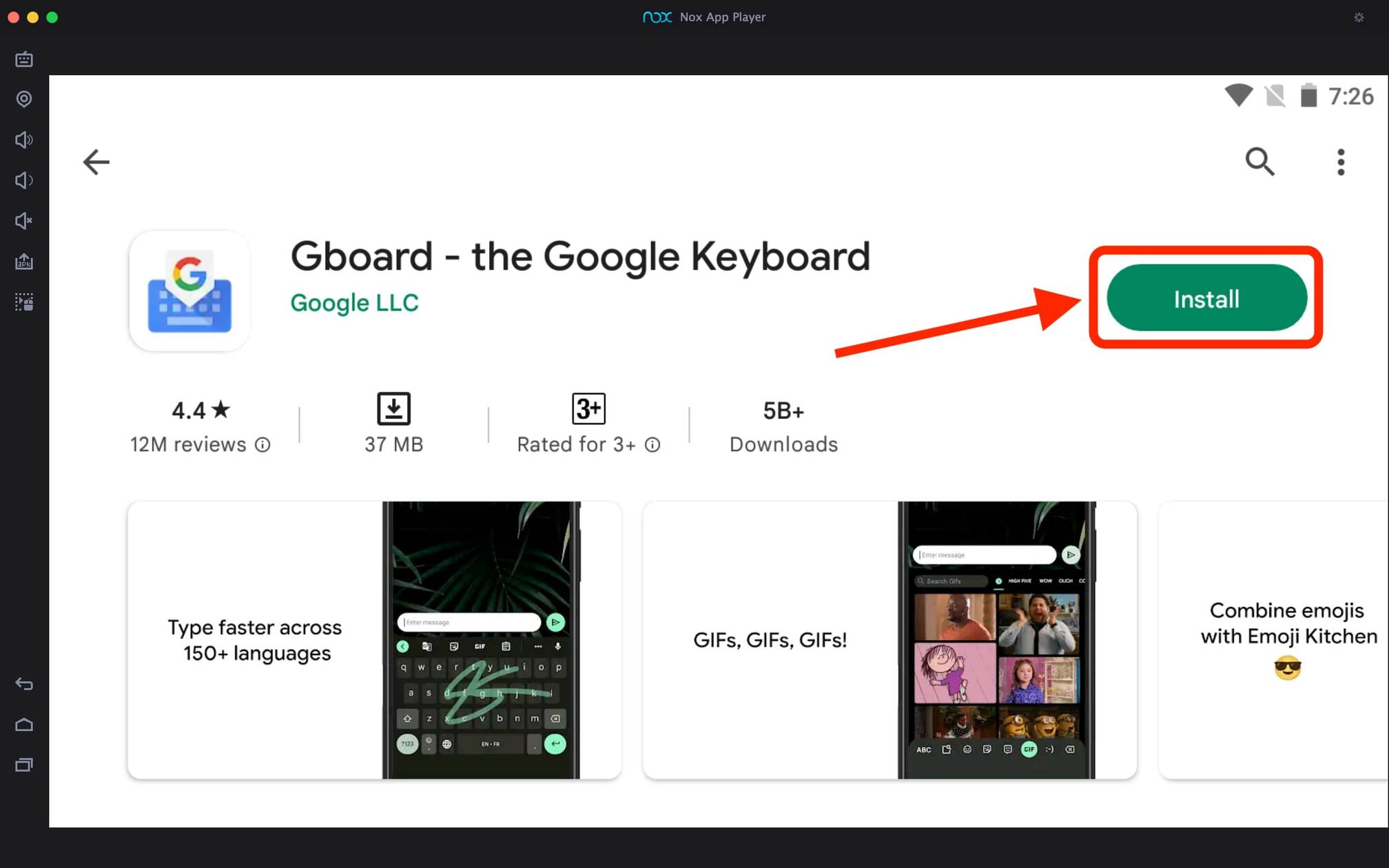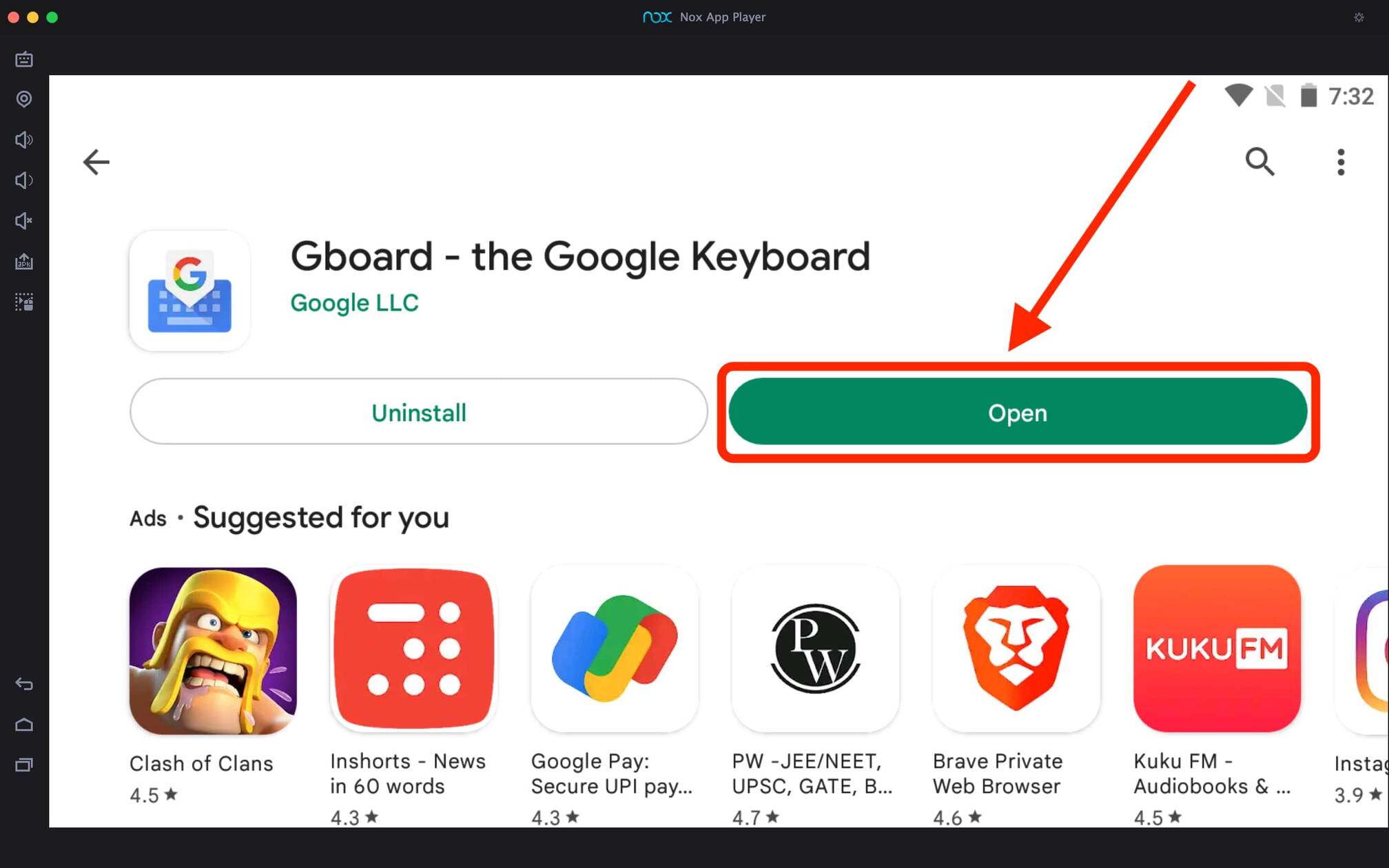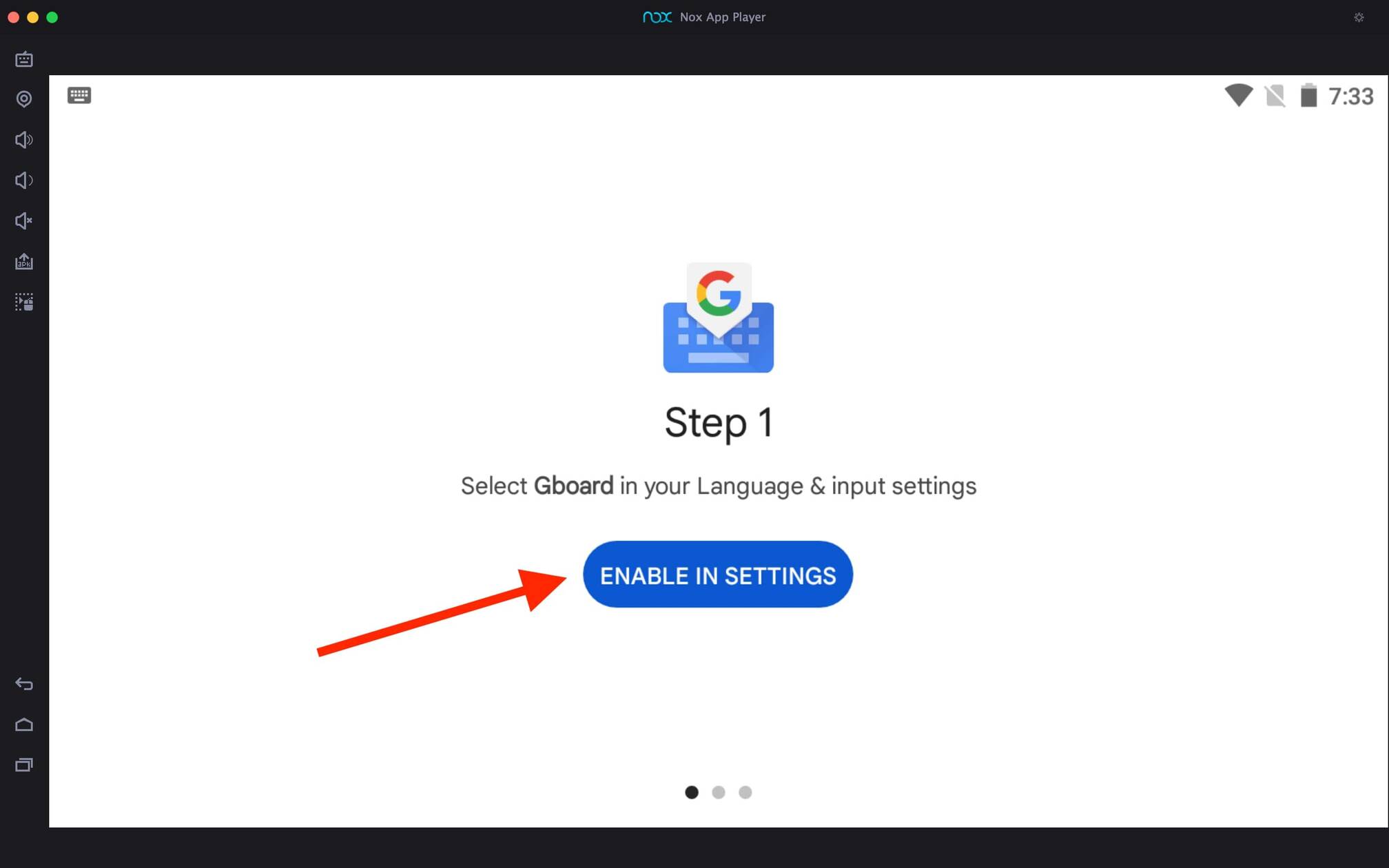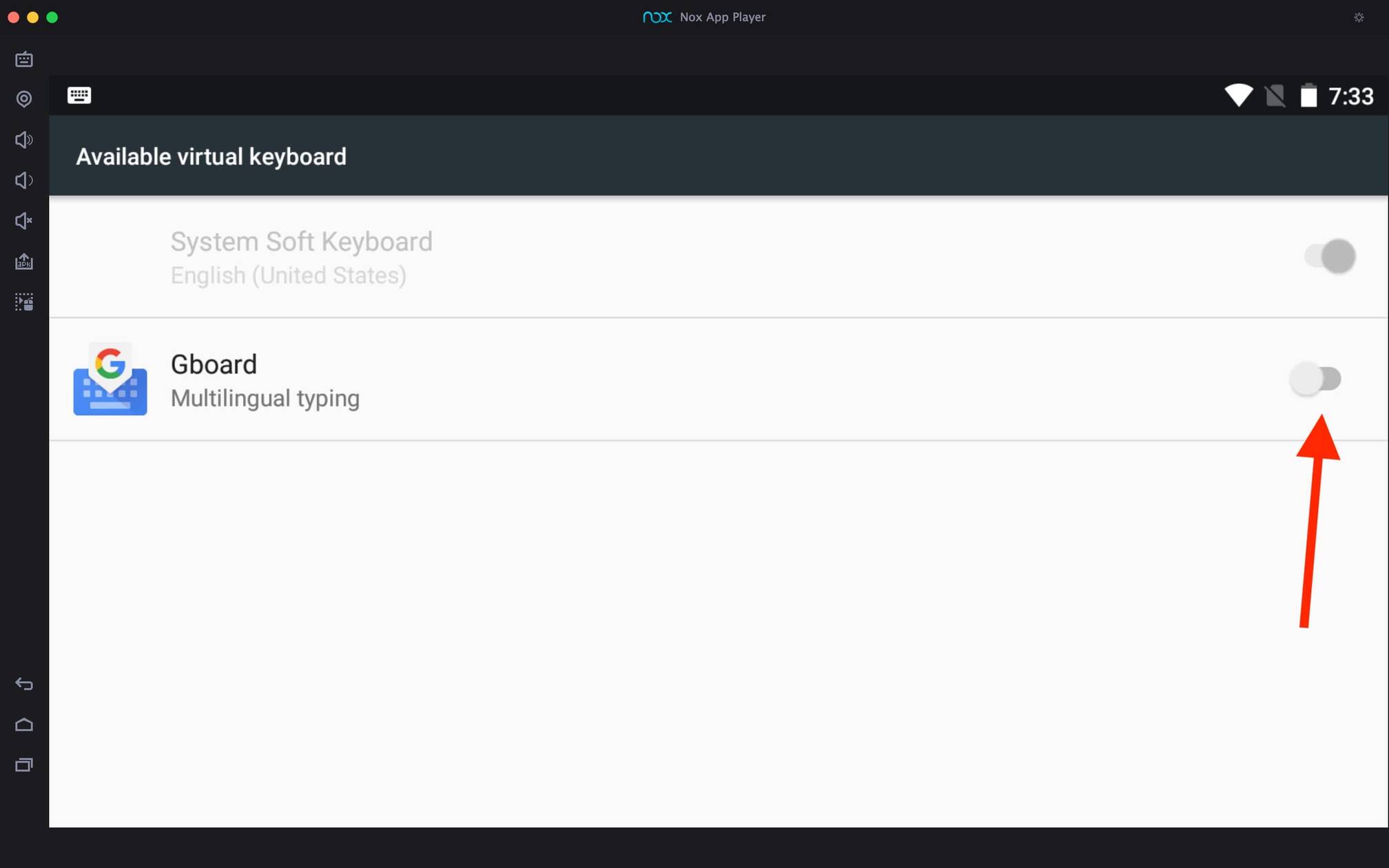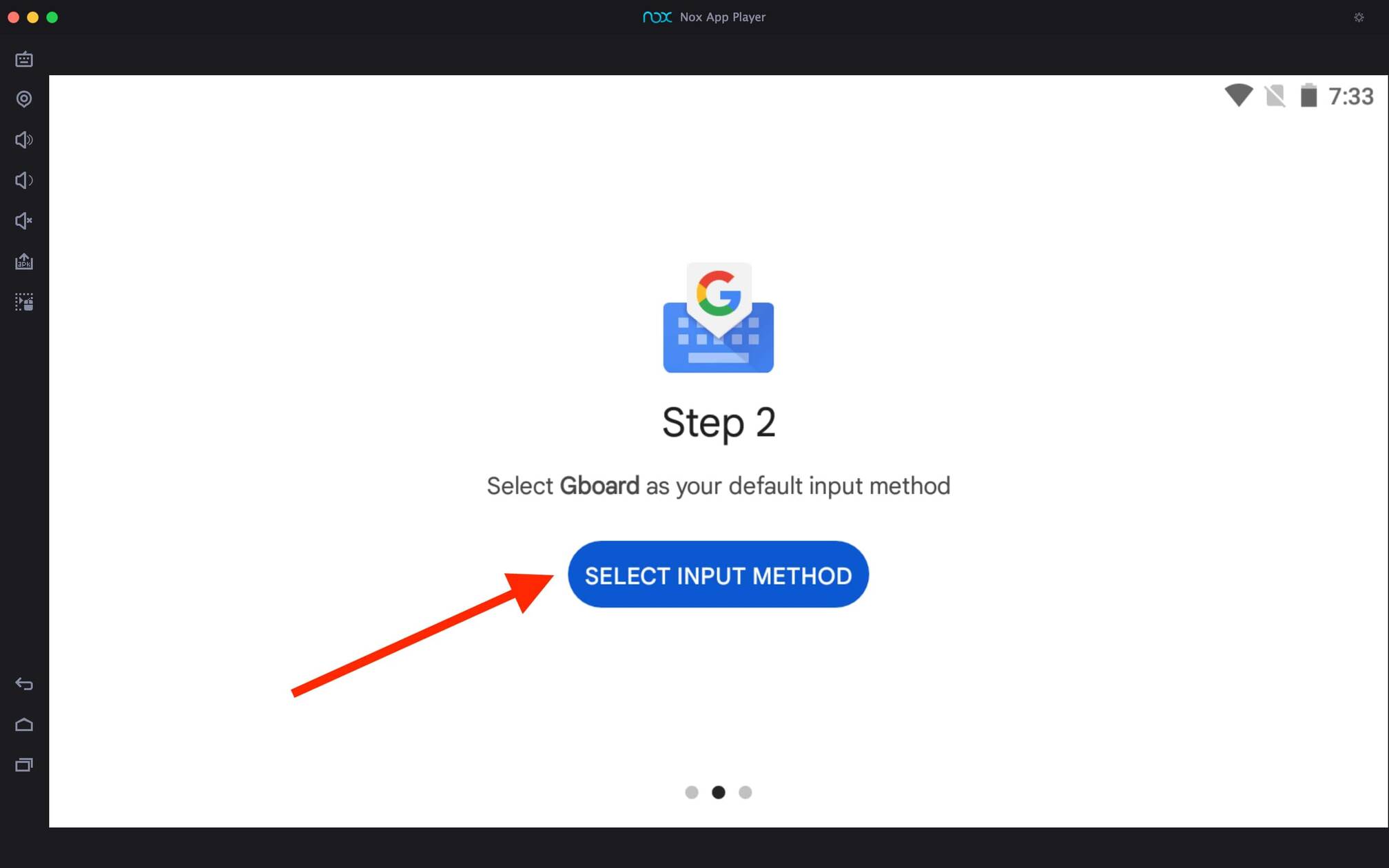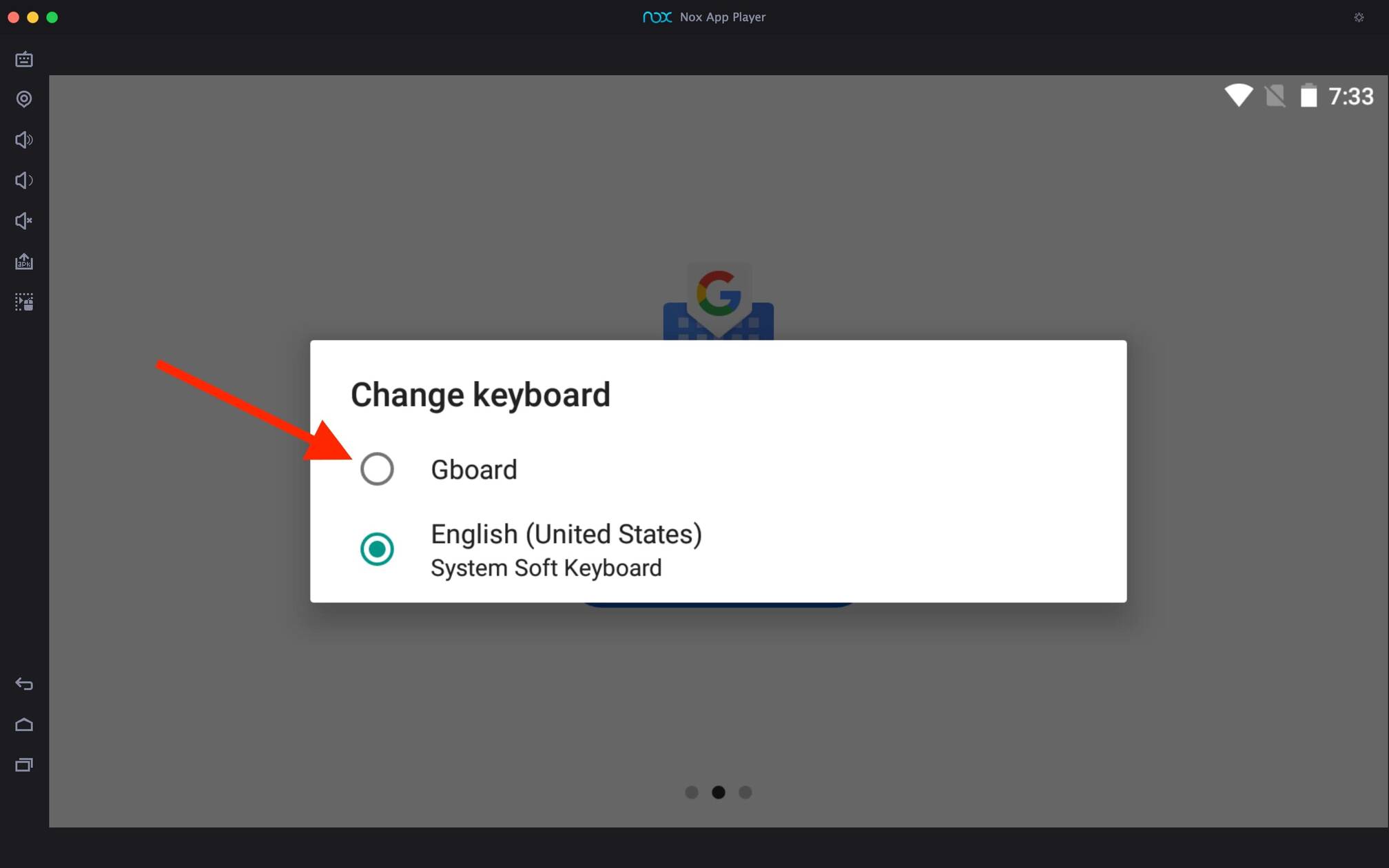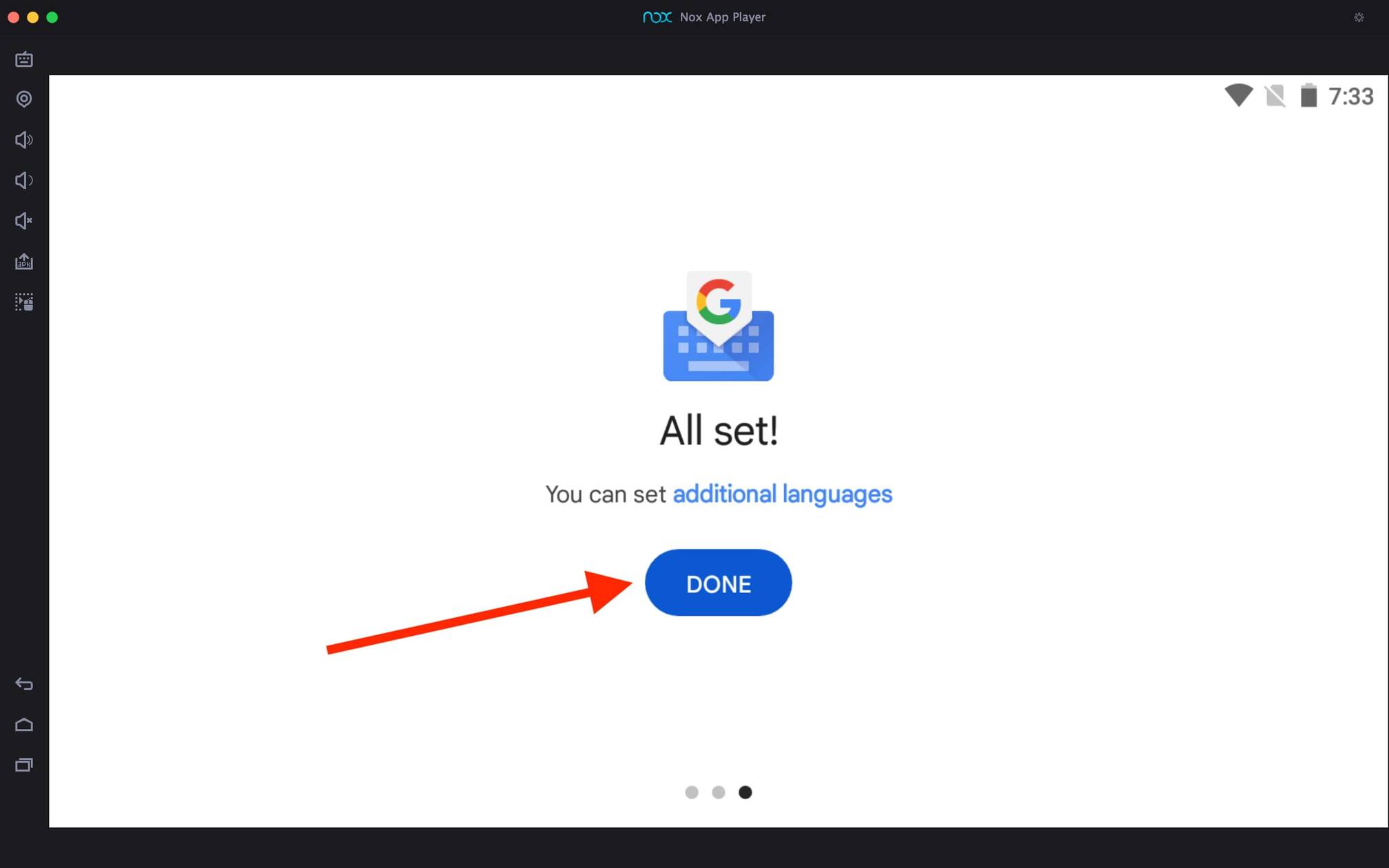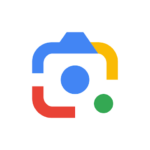Gboard For PC
Google LLC
03 February 2025
69 MB
14.9.08.696880419-beta-arm64-v8a
Windows 10, 11
Related apps
Description
Gboard, also known as the Google Keyboard app, is one of the best keyboard apps for Android users. If you want to download Gboard For PC, here in this article, we share the complete process to download and use this Google Keyboard app on Windows and Mac.
Gboard is the official keyboard app from Google LLC, and it is free to Android and iOS users. People choose this app over other keyboard apps because of its amazing features like Voice typing, Emoji Search, Glide Typing, and GIFs.
As we have discussed in Google Authenticator on PC, we need an Android emulator to run Android apps on PC. To use Gboard on your PC and Mac, you need to use an Android emulator like LDPlayer or Bluestacks.
And if we are using an Android emulator to run a Gboard app, there is no way we can use it on our main Windows environment. But if you are okay with using this app within the emulator, you can directly download the emulator and this Google Keyboard app from the above download button.
How To Use Gboard on PC? [Windows 10, 11]
Once you have installed the Google Keyboard app on your PC with the emulator, you can follow the below process to learn how to use it.
- First, open the Android emulator and then the Gboard app by clicking on the app icon on the main dashboard.
- Next, click on the Enable in Setting button; this is an option to enable the Gboard app and set it as your default keyboard.
- In settings, you can see a toggle next to the Gboard Multilingual Typing option; Turn On that toggle.
- Now in the app, you can see the ‘Select Input Method’ option; this is an option to select your default input method (Default Keyboard).
- Next, you can see two options on your screen: Gboard and System Soft Keyboard. Select Gboard from there to set it up as a default keyboard on your PC.
- Once it shows All Set!, click the DONE option to complete all settings.
Above is the complete process for using the Gboard app on Windows or Mac and setting up Google Keyboard as the default keyboard. You can also use Google Home on a PC with the same method.
Gboard Features on PC
With over 5 billion downloads on the Play Store, Gboard is the most downloaded keyboard app on the Play Store because of all this app’s amazing features. Check out here:
- The first feature is that the Gboard app has an inbuilt Google Translate feature; you can translate from any language to any other language while typing.
- According to Google’s official website, the Gboard app supports 916 languages, including many regional languages.
- To type faster, a Glide Typing option is available in the Gboard app; however, you can only use it on your mobile phone, not on a PC (with an emulator).
- Voice typing is also available in this Google Keyboard app and works smoothly with minimal errors.
- On your mobile devices, you can use one-handed mode to make the keyboard smaller and more comfortable to type with one hand.
You can find many more features than above in this amazing keyboard app. However, you may be unable to use some features while using this app on an Android emulator. To scan images check out Google Lens For PC.
FAQs
Now it is normal to have questions about this keyboard app and its usage. Here are some frequently asked questions about the Google Keyboard app:
Yes, you can use Gboard on your PC with the help of Android emulators like LDPlayer and Bluestacks. You can check out the first section of this article for more details.
There is no official keyboard app from Google available for windows users. However, you can use Gboard on a Windows with an Android emulator.
Some apps like Gboard are available, including Bobble Keyboard, Microsoft SwiftKey, and Grammarly Grammar Keyboard. But we recommend you use Gboard as it is the most secure keyboard for all Android users.
To open Gboard settings, click on the > icon and then click on the little settings icon available there. On iOS, you can open the Gboard app and click on Keyboard settings.
Here we discuss the complete process of downloading and using Gboard on your PC, including Windows and Mac. We also share some of the amazing features of this Google Keyboard app.
If you are getting errors while setting the keyboard on the emulator with the Google Keyboard app, you can ask us in the comment box. Also, please share this article with all your friends using Android.
Video
Images