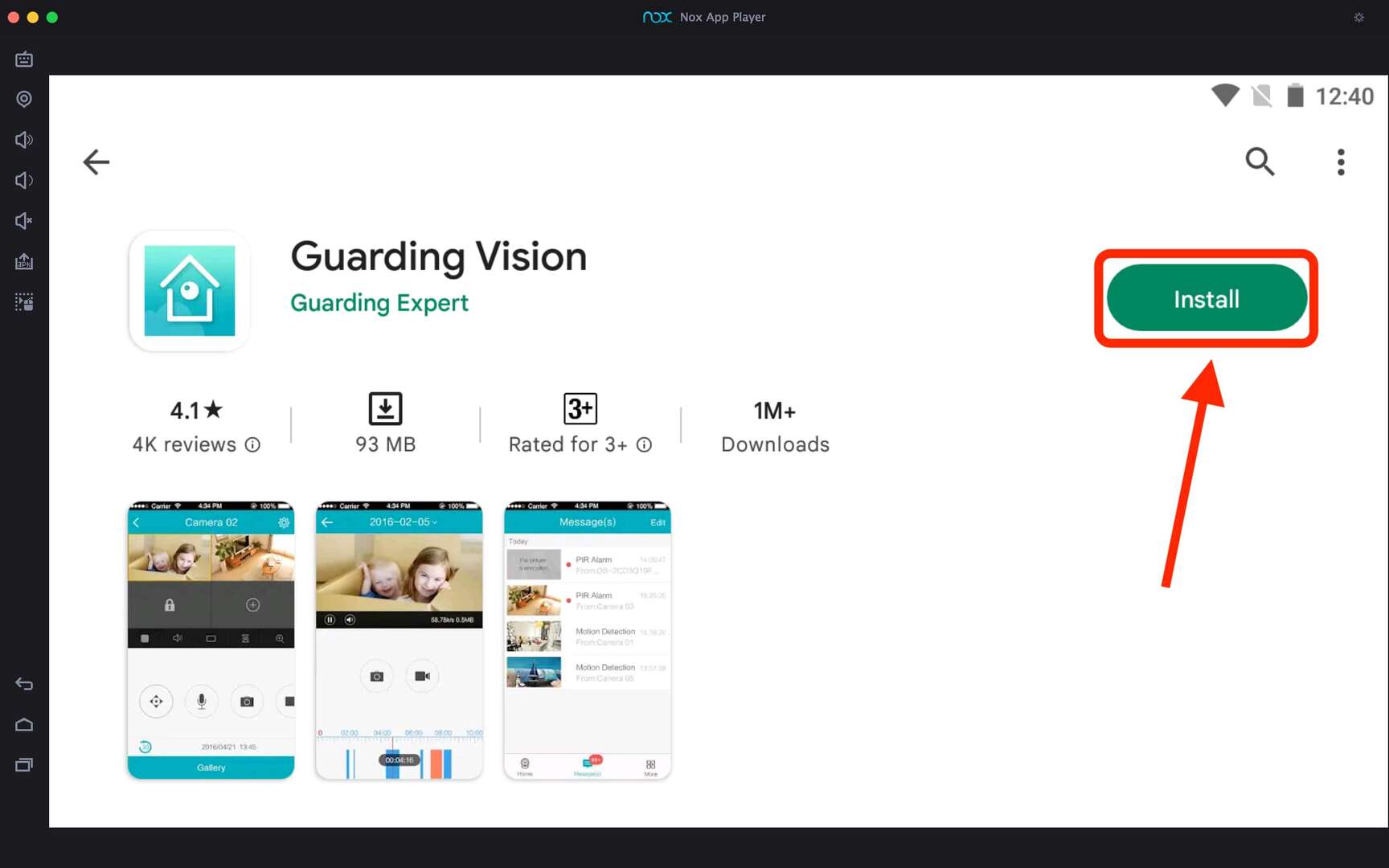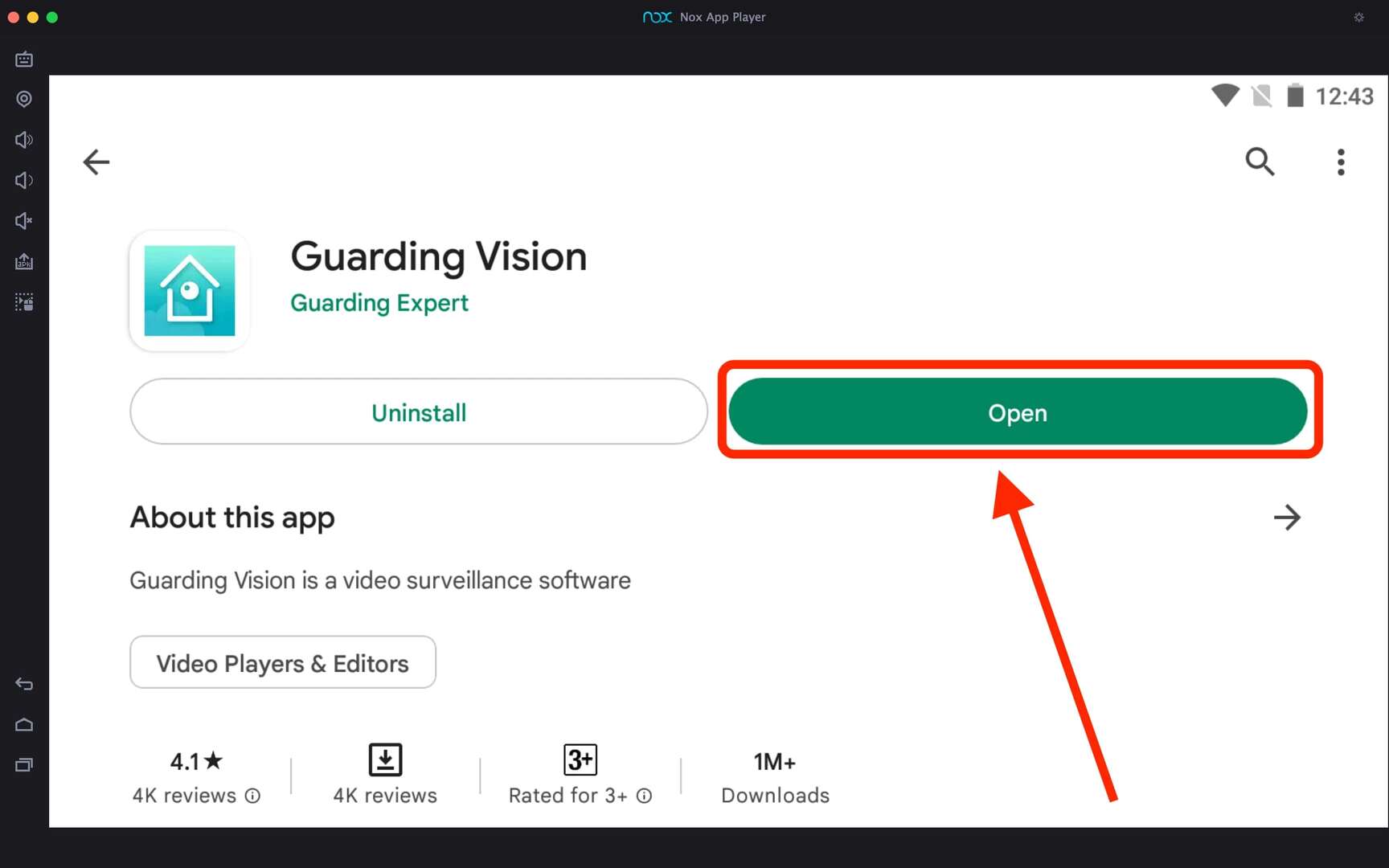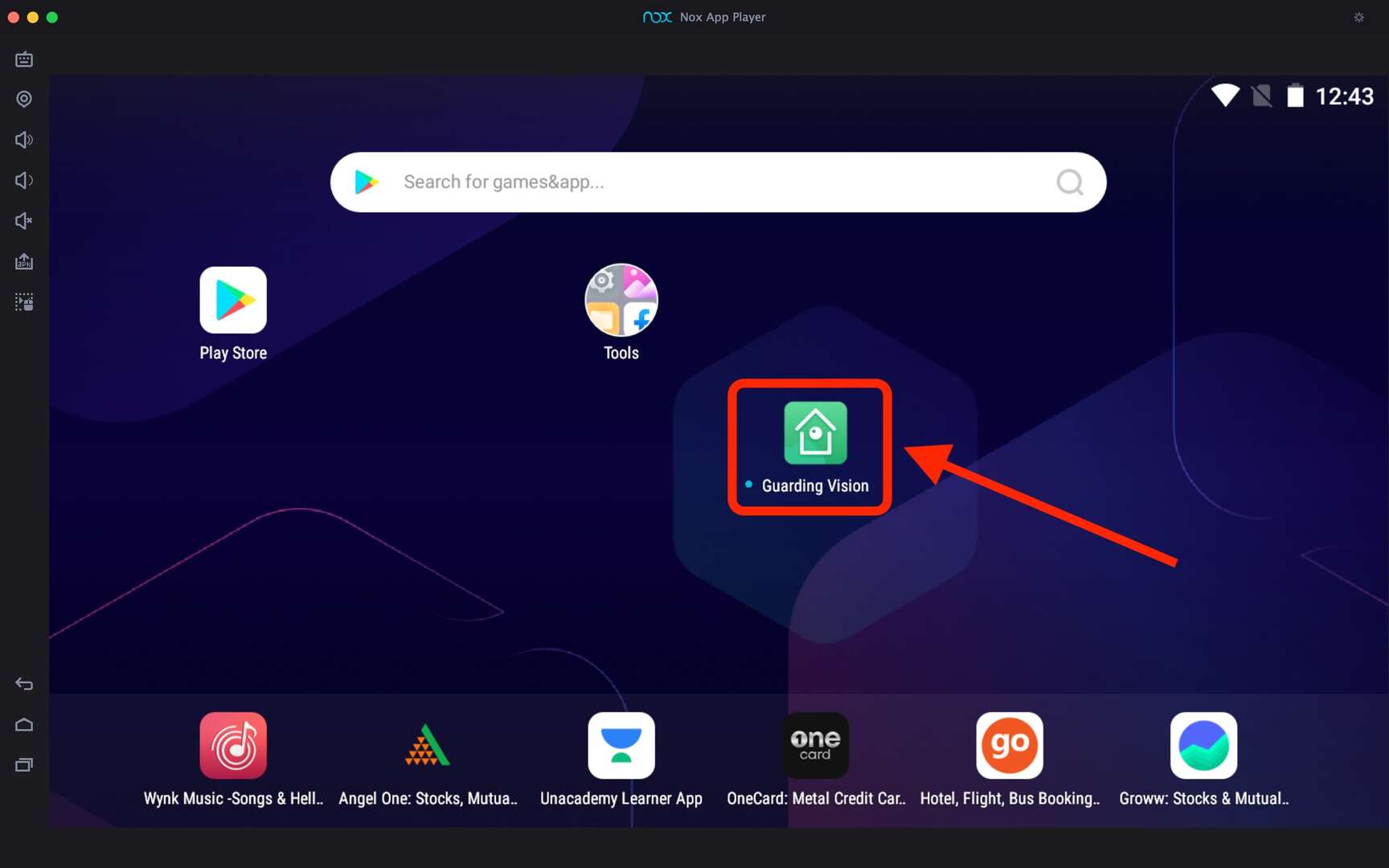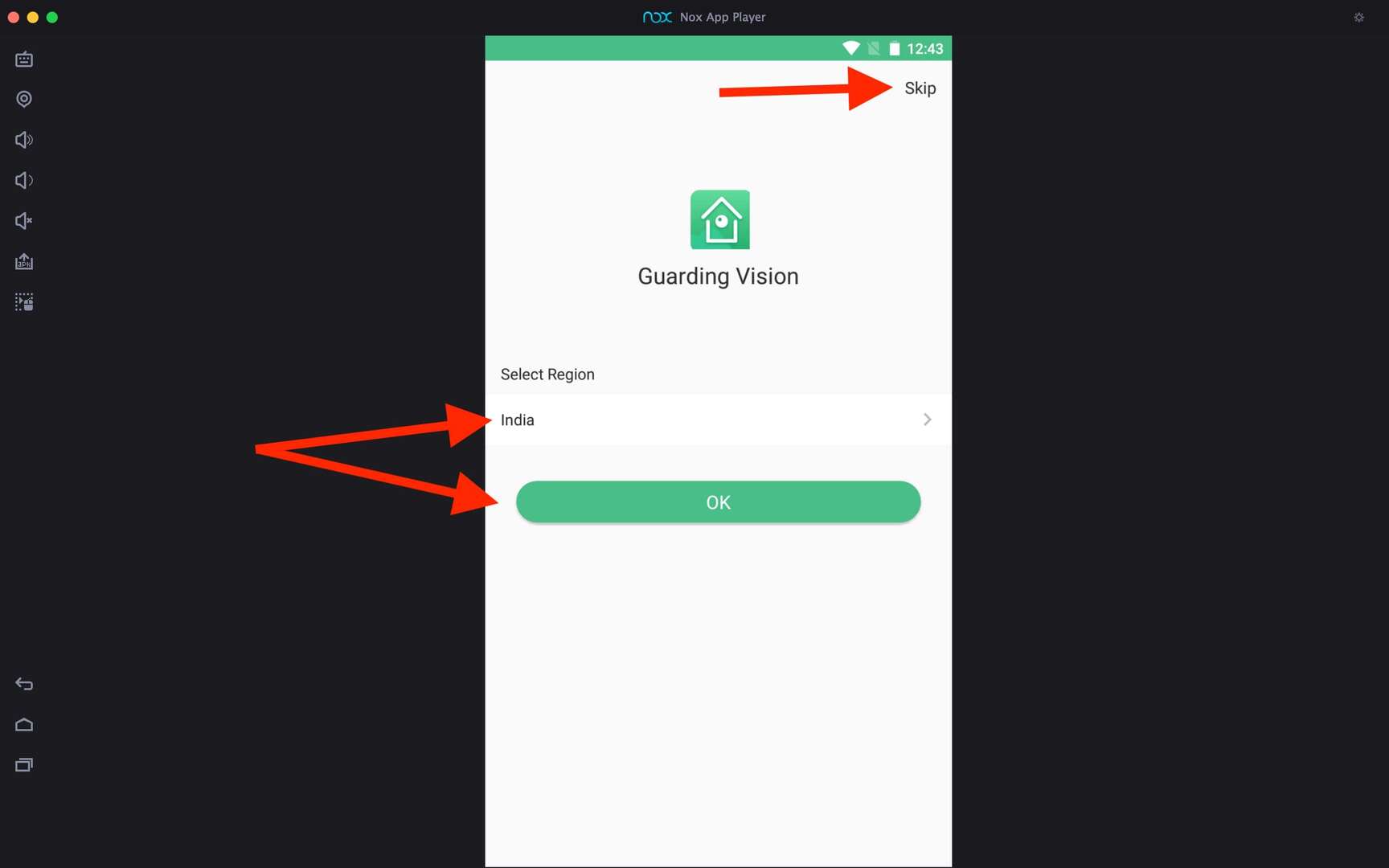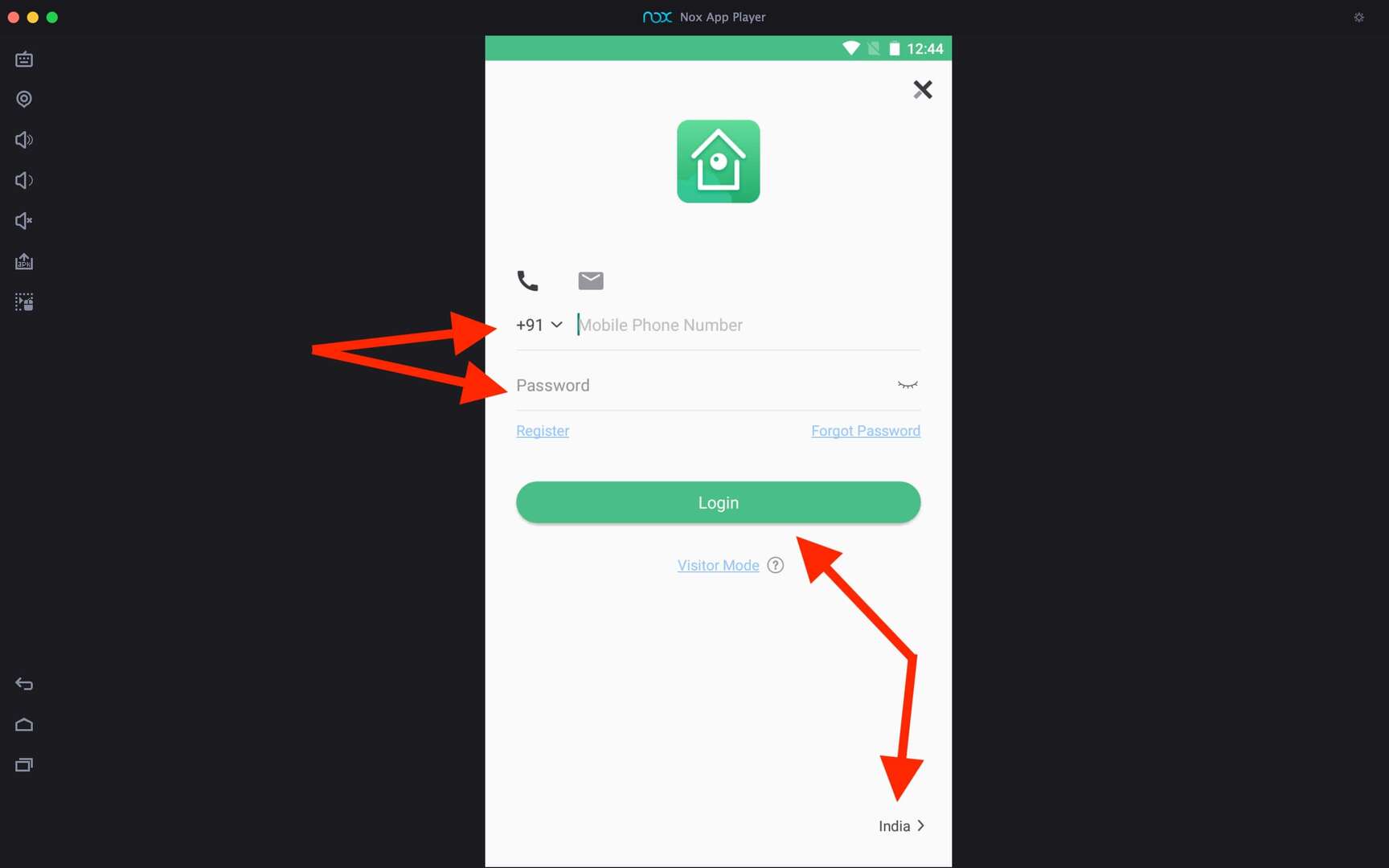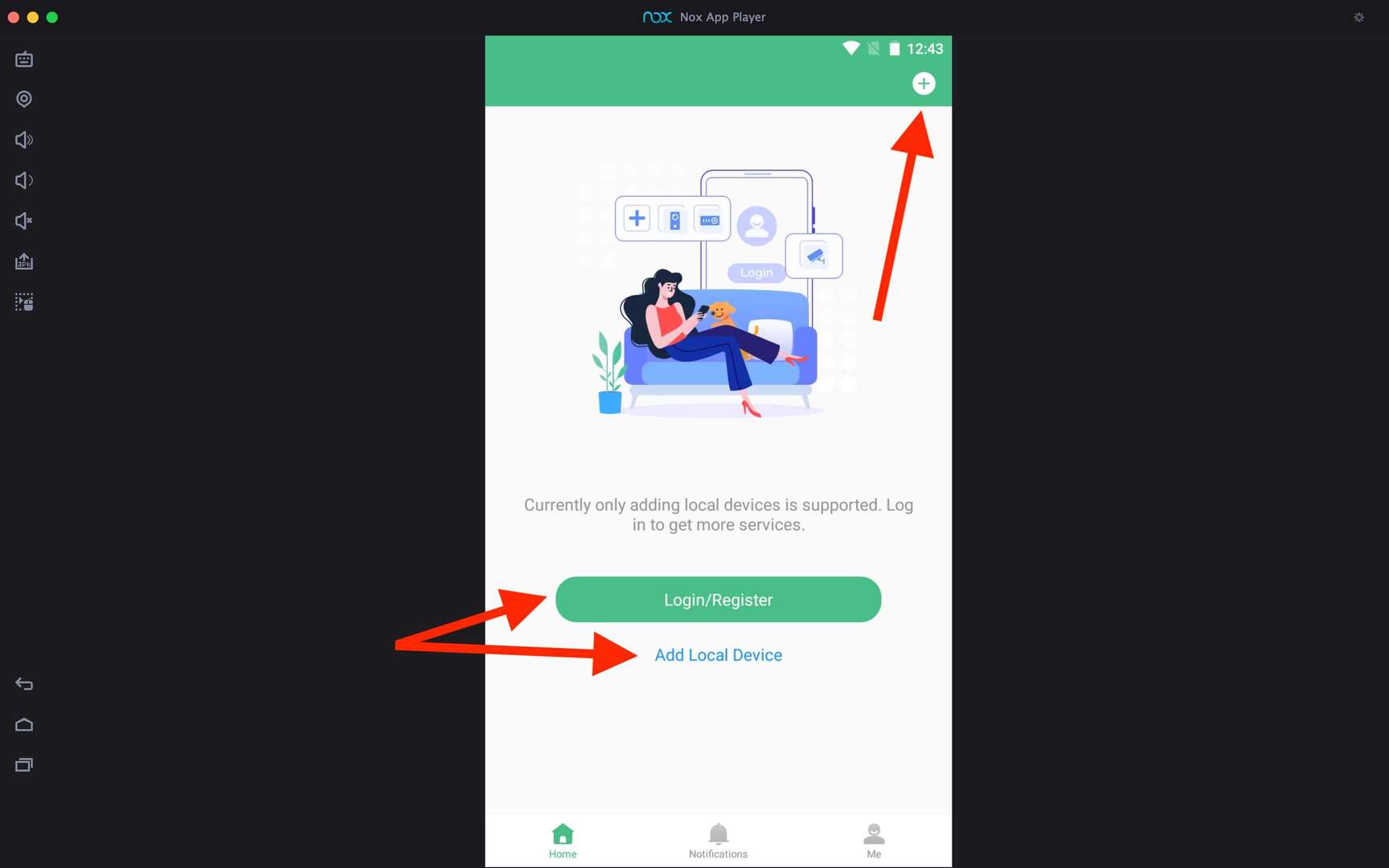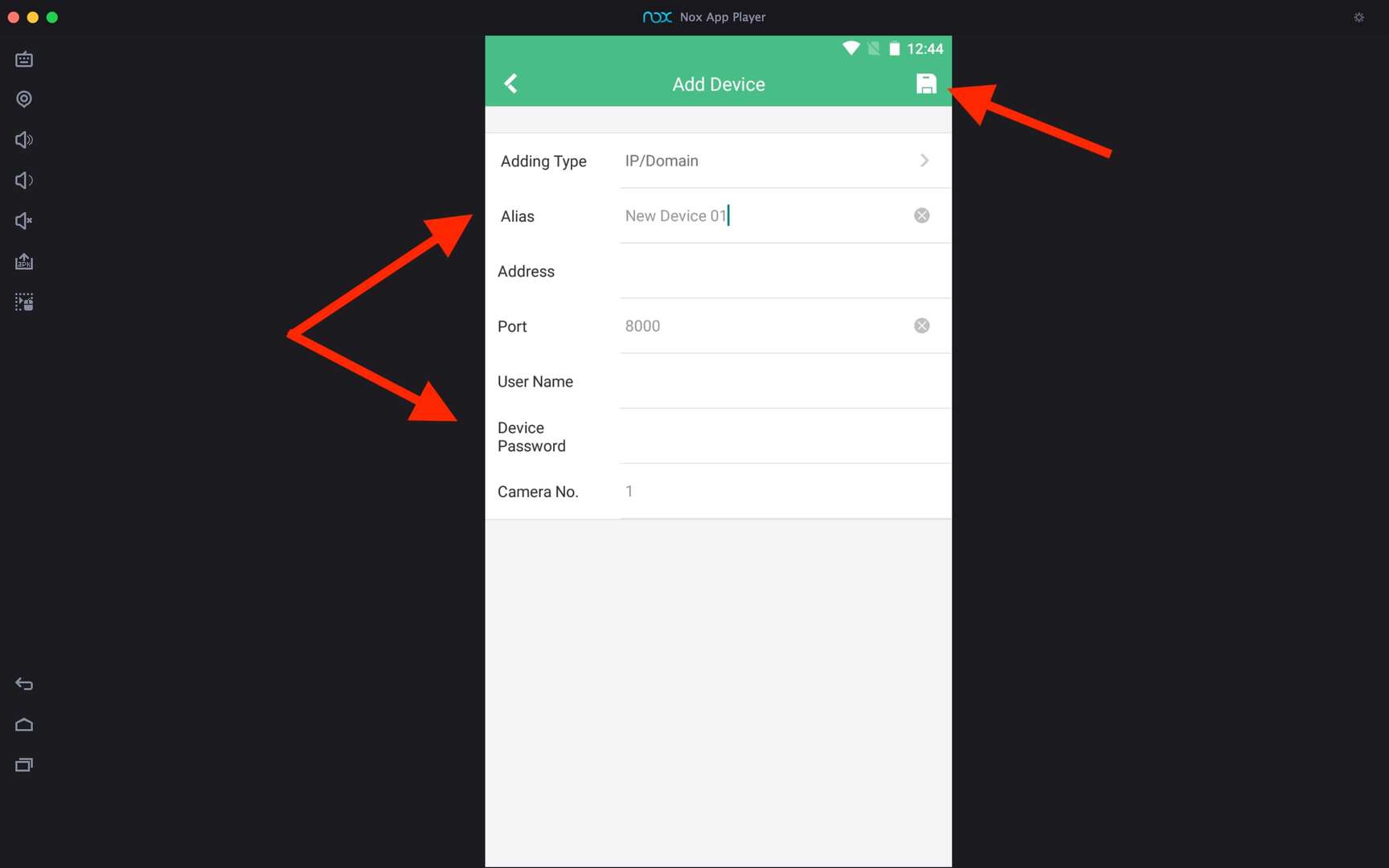Guarding Vision For PC
Guarding Expert
03 February 2025
225 MB
6.6.397.1112
Windows 10, 11
Related apps
Description
Guarding Vision app helps you to view your cameras remotely. You need an Android emulator to download Guarding Vision For PC and view your cameras on Windows or Mac devices. This app is only available for Android and iOS users.
As this app works smoothly with DVRs, NVRs, and IP cameras, you can remotely access and manage them. The Guarding Vision app is straightforward to use, and you can add as many devices as you want to this app for free.
You need an active internet connection to use Guarding Vision on your Phone and PC. If you want to use Guarding Vision on Windows, you can use it with an LDPlayer Android emulator. To download the emulator and Guarding Vision app, you can use the above Download button.
As we have discussed in gCMOB and Geeni App, you must use an Android emulator to run the Android apps on pc. We have tested Guarding Vision with almost 10 Android emulators, which works most of them.
We recommend using LDPlayer, Bluestacks, or Nox Player for a smooth experience. Ensure you download the latest version of the Guarding Vision on your emulator from the Play Store to get access to all the latest features.
Use Guarding Vision on PC [Windows 10, 11]
If you have used the Guarding Vision app on your mobile phone, you may be familiar with this app. Here we share a step-by-step process for setting up this app on your PC with an Android emulator.
- First, open the Android emulator on your PC and click on the Guarding Vision icon available on the main dashboard of the emulator.
- Next, you can see the Terms and Privacy Policy of the app; you can read it and click on the Agree button to continue.
- In the next step, you have to choose your region, click on a list of countries, and choose your country. You can click on the Skip button to skip this step.
- Now, if you already have a Guarding Vision account, click the Login/Register button. Once logged in, you can see a list of all your devices.
- To add new devices in the Guarding Vision app, click Add Local Device or the + icon (available in the top right corner).
- When you use Guarding Vision on a PC and add a new device, you must fill in the information about that device, including Adding Type, Alias, Address, Port, Username, and Password.
To save the device on the app, click the Save icon in the top right corner. Now you can view a live camera from your laptop or computer using the Guarding Vision app.
Guarding Vision App Features on PC
The ranting of the Guarding Vision on the Play Store may not be good. But all the features that this app offers are good and working. Here are some of them:
- You can set up an alarm for motion detection; it will notify you via a notification on your mobile phone.
- Once you add your IP camera to the Guarding Vision app, you can see a real-time view from that camera on your Mobile and PC.
- With the Guarding Vision app, you can save the camera’s video recording and playback when required.
- All the features of the Guarding Vision app are free to all users. You do not need to buy a premium version to access this app’s features.
Guarding Vision is one of the best apps for viewing and managing IP cameras. However, if you want to try another app, you can check the Camhi app on your PC.
FAQs
Check out the FAQs section below for a quick solution to all frequently asked questions about this app.
First, download the Android emulator on your PC and install Guarding Vision. You can download both the emulator and the app from this article.
Guarding Vision is an Android and iOS app that lets you view your IP cameras remotely with an internet connection. It is free to download on the Play Store and App Store.
To connect a new device in the Guarding Vision app, click on the + icon, add all details of your device, and click on the Save button. For more information, check out this article.
You need an Android emulator to use the Guarding Vision app on your Windows or Mac devices. Check out this article, as it has covered the complete step-by-step process of using this app on a PC.
Guarding Vision app works smoothly on a PC with an Android emulator. You may face some issues with this app if you are not using the latest version of it. We always recommend you download this app from official sources like PlayStore.
Let us know your experience using this app on your PC with an Android emulator. And if you have any questions regarding the Guarding Vision app, let us know in the comment box.
Video
Images