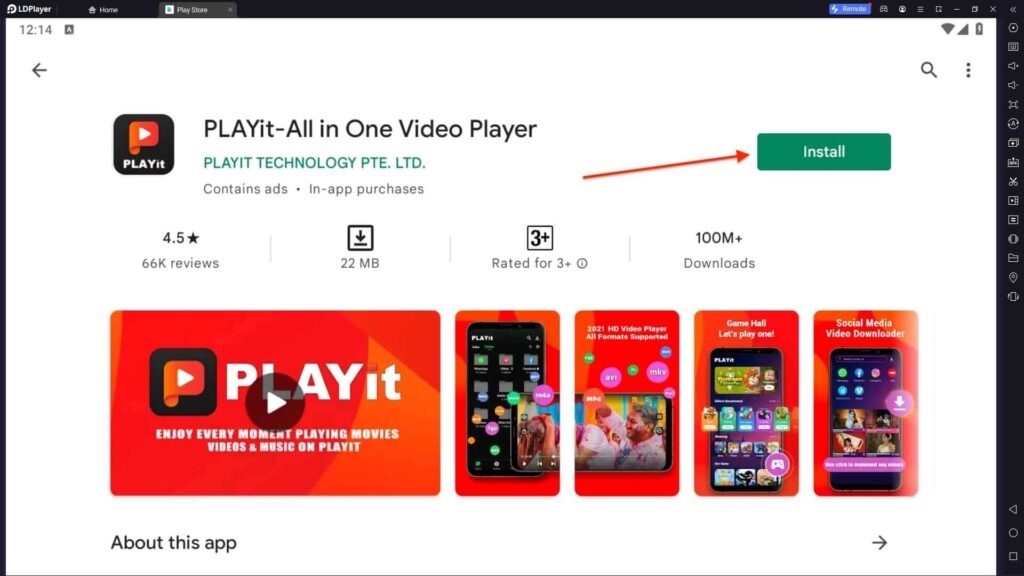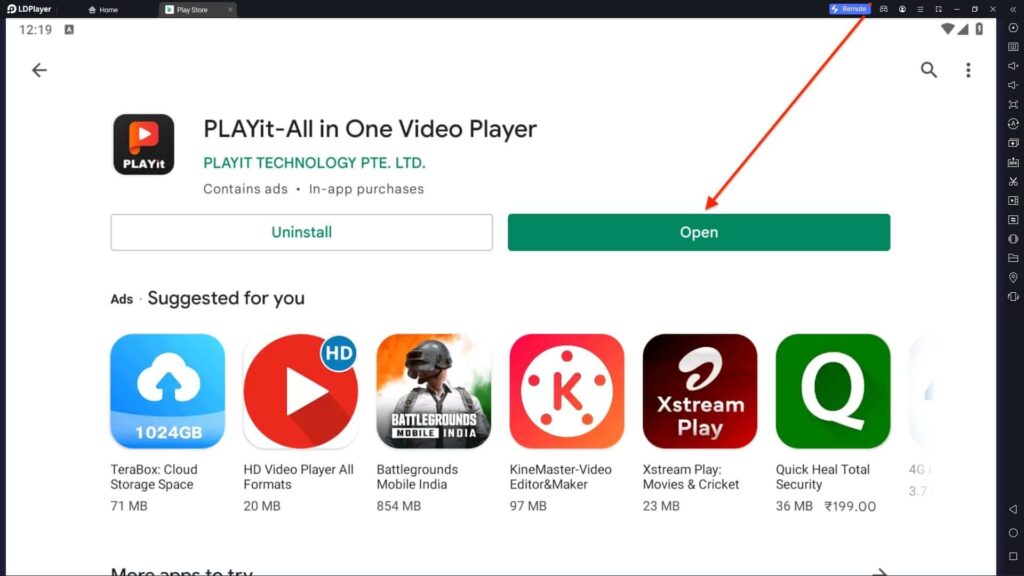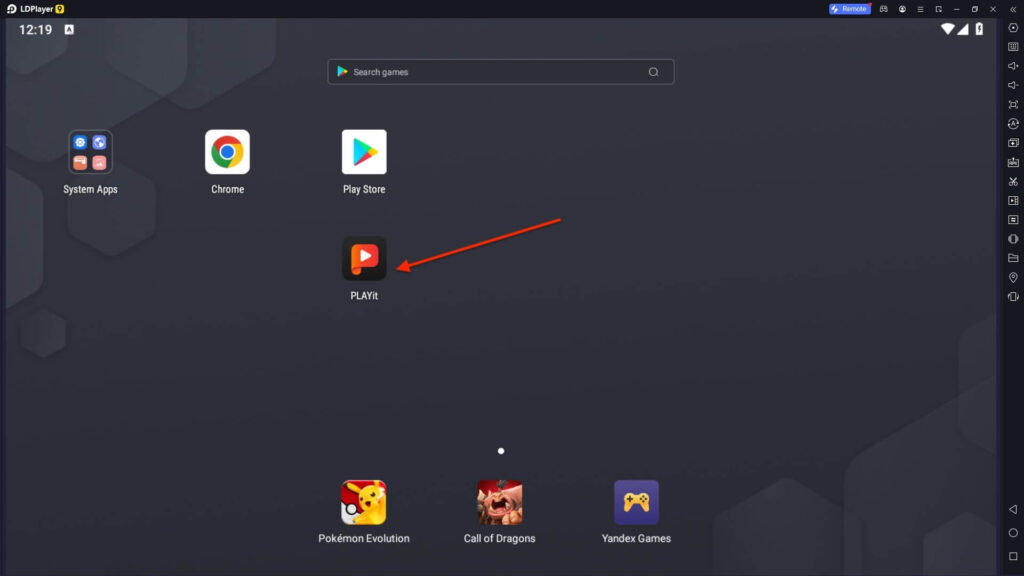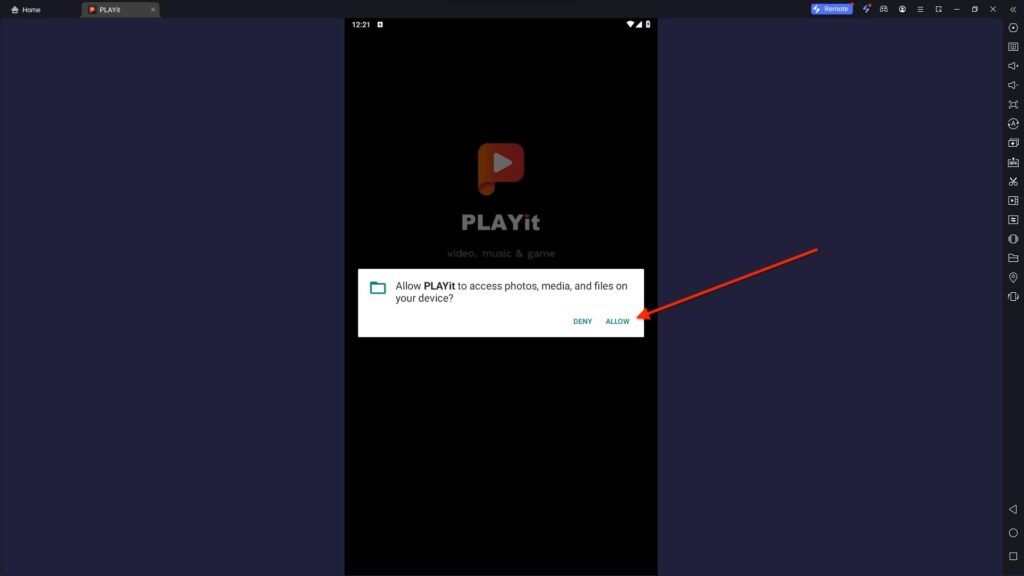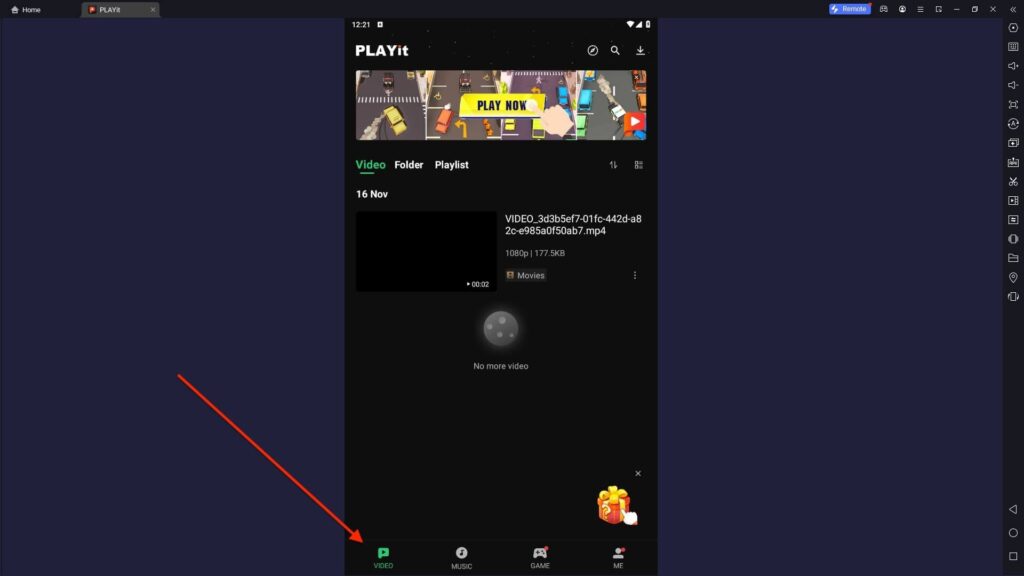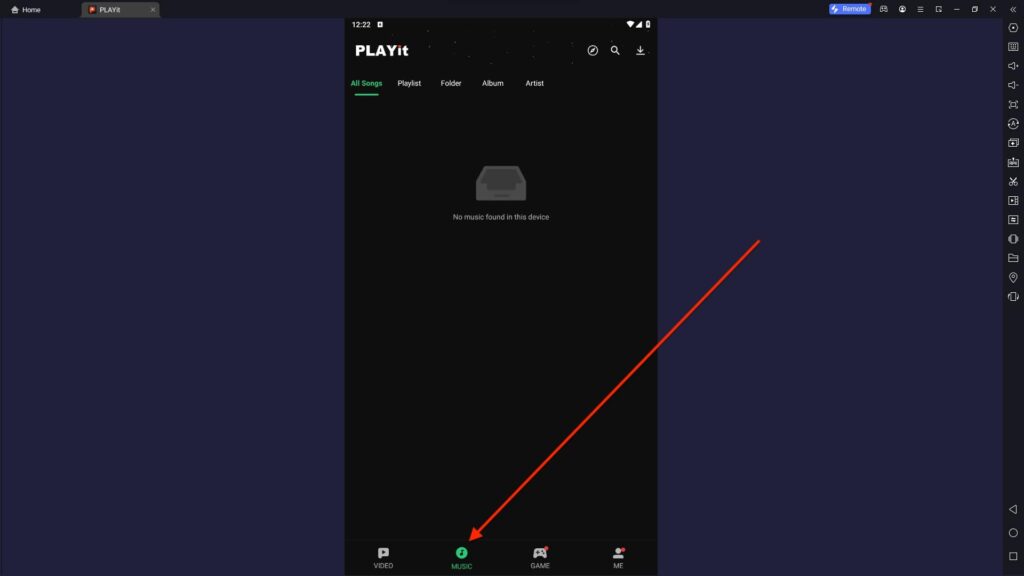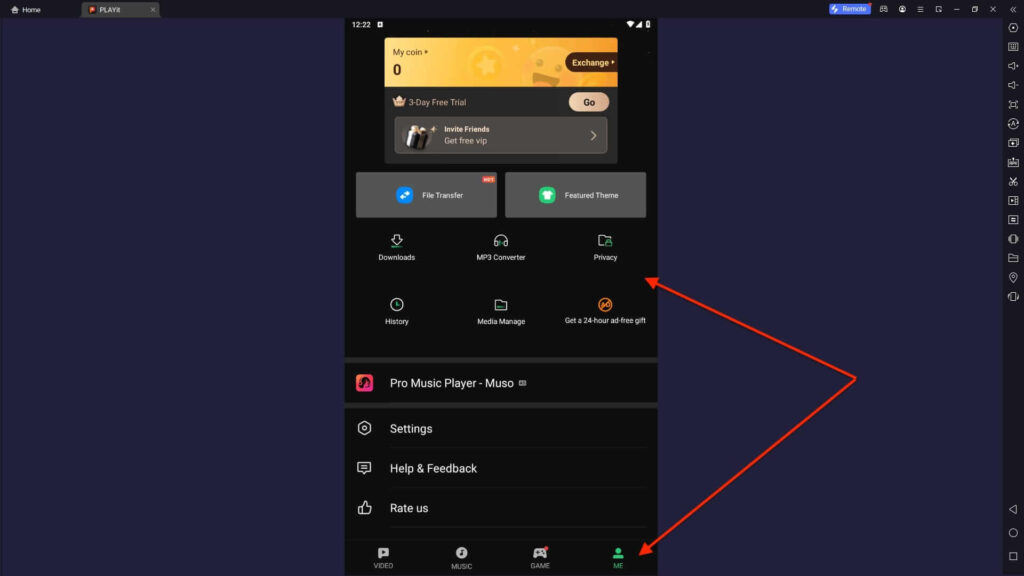PLAYit For PC
PLAYIT TECHNOLOGY PTE LTD
30th January 2025
46 MB
2.7.28.25
Windows 10, 11
Related apps
Description
PLAYit is one of the best all-in-one video player apps available for Android, iOS, and Windows. In this article, we share how you can download PLAYit For PC and use it on your Windows and Mac devices.
Launched in 2019, PLAYit has become the best video player app after the MX Player. Users also have the option to download videos from all different social media websites, similar to the VidMate App.
With the PLAYit app, you can play Music in WAV, MP3, AAC, etc, and Video in 4k, 1080p, MKV, FLV, 3GP, M4V, TS, MPG, etc. This app is free, but the free version comes with Ads.
How To Install PLAYit on PC? [Laptop & Computer]
PLAYit app is available for Windows users but not for Mac users. You can check out the installation process below:
For Windows Users
As we discussed, the PLAYit app is available for Windows users, making it easy to download and install.
- First, Visit the official website of the PLAYit app and click the For Windows button.
- Next, download and save the .exe file on your PC.
- Double-click on the downloaded file and install the PLAYit on your PC.
- Once it is installed, you can see the app shortcut on your Desktop; double-click on it to Open the app.
However, with this app, you can watch offline videos without ads. To watch YouTube videos without ads, check out the YouTube Vanced For PC. You can download the PLAYit app on your PC with an LDPlayer emulator from the Download button above.
For Mac Users
PLAYit app is not available for Mac users. To use this app on your Mac, you need an Android emulator. You can run Android Apps/Games on your Mac with an Android emulator.
Follow the step-by-step process below:
- First, install the Android emulator (NoxPlayer or Bluestacks) on your PC.
- We are using the NoxPlayer in this tutorial. Once you install the emulator, open it and click the Play Store icon.
- To use the Play Store, log in with your Google account and search for PLAYit in the search bar.
- Click the Install button and install the PLAYit on your Mac. You can also use the same method to install PLAYit on your PC.
With the PLAYit app, you can not edit videos; check out the VITA app to edit videos on your PC, and also check out StbEmu to watch IPTV.
Use PLAYit Video Player on PC [Windows 10, 11]
If you are wondering how to use the PLAYit app on your PC, check out the process below:
- First, open the PLAYit app on Windows (Official App) or Mac (With Android emulator).
- Next, click the Allow button; it will give permission to this app to access Photos, Media, and Files on your device.
- While using the PLAYit app on your PC, you can see four options: VIDEO, MUSIC, GAME, and ME.
- You can see all your downloaded videos under the VIDEO option and all songs under the MUSIC option.
The free version of the PLAYit app comes with ads. However, you can use the 24-Hour Ad-Free Gift option to eliminate ads for 24 hours.
PLAYit App Features on PC
Let’s check out some amazing features of this app:
- You can transfer files from one device to another with this app and don’t need third-party file-transferring apps like InShare or EasyShare.
- PLAYit app comes with Auto Manage Local Files, which allows you to see all your Audio and Video files in the app.
- While using the PLAYit app on your PC, you can convert MP4 to MP3 with a single click.
- You can use the background play option to listen to videos while your screen is off.
This app has lots of features, and it is not possible to share them all. Download this all-in-one video player on your PC and use it for free.
FAQs
Here are some frequently asked questions about the PLAYit app:
Yes, the PLAYit app is available for Windows users, and you can install it from the official website. But this app is not available for Mac; check out this article to learn how to install it.
If you are a Windows user, you can download the PLAYit app on your PC from its official website. And if you are a Mac user, you can install this app with an Android emulator.
Yes, the PLAYit app is available for iOS devices. You can download and use this app for free on your iPhone and iPad.
To see all video files on the PLAYit app, you need to enable the Hidden file options on your device. Go to the settings, select the Show Hidden Files option, and reopen the PLAYit app.
The above guide makes it easy to learn how to download and use the PLAYit app on your PC. If you have any questions about this all-in-one video player app, let us know in the comment box.
Video
Images