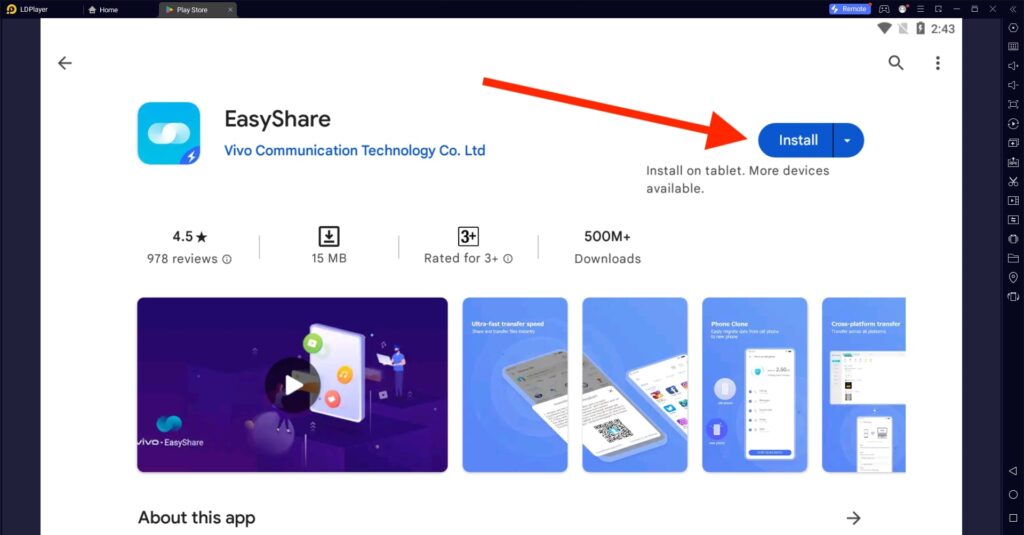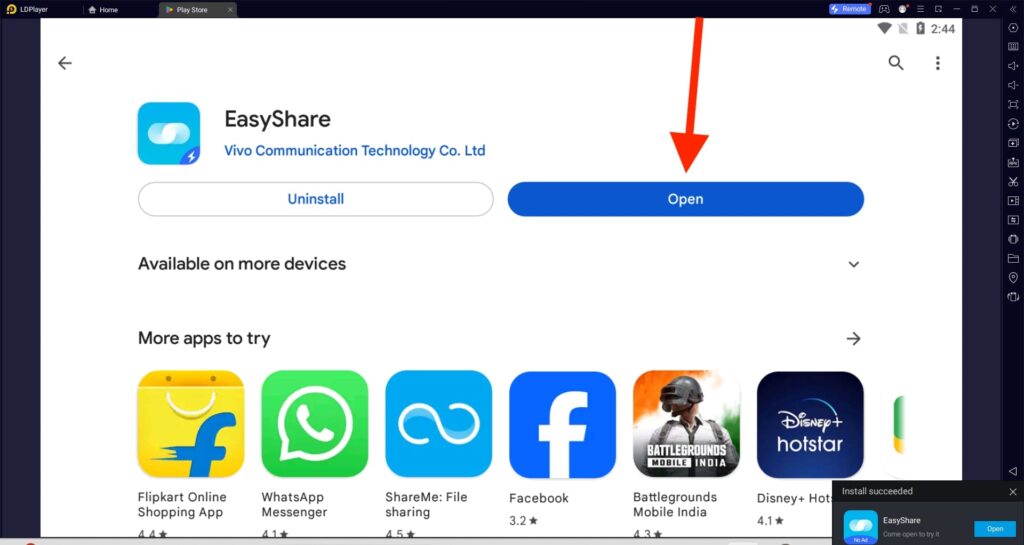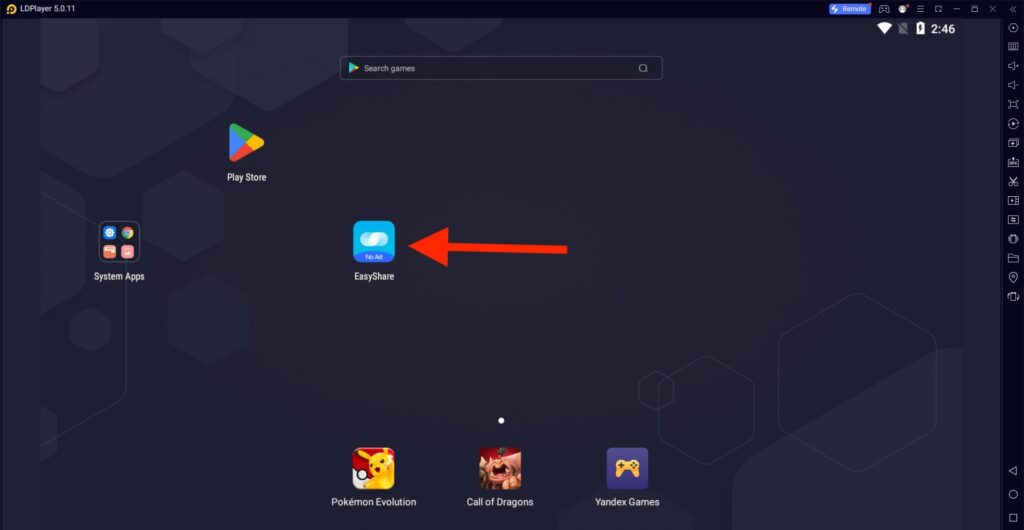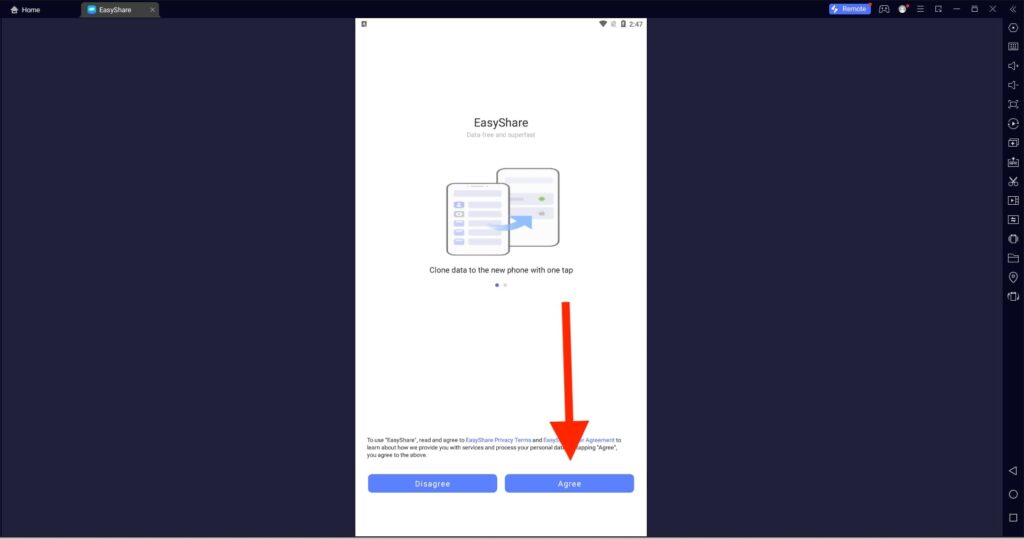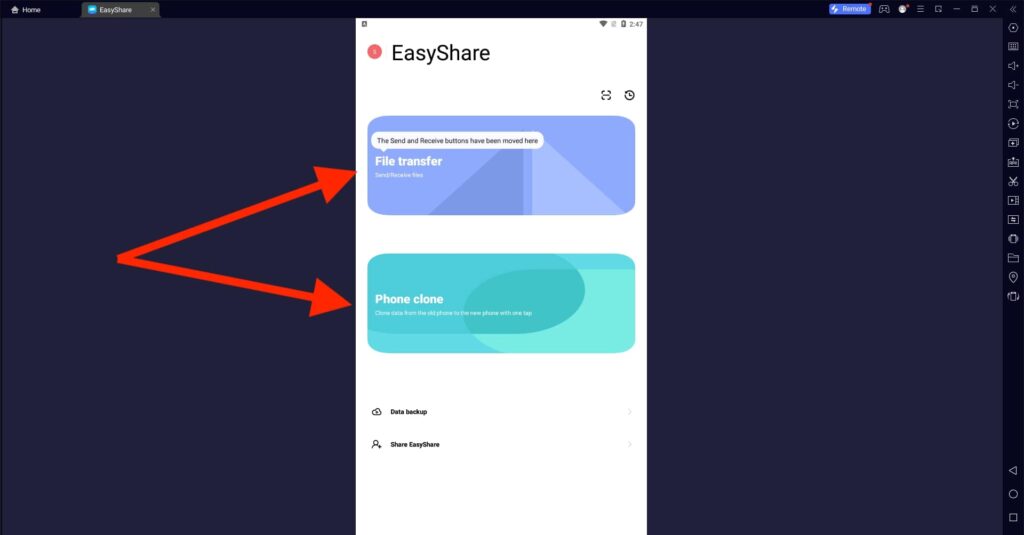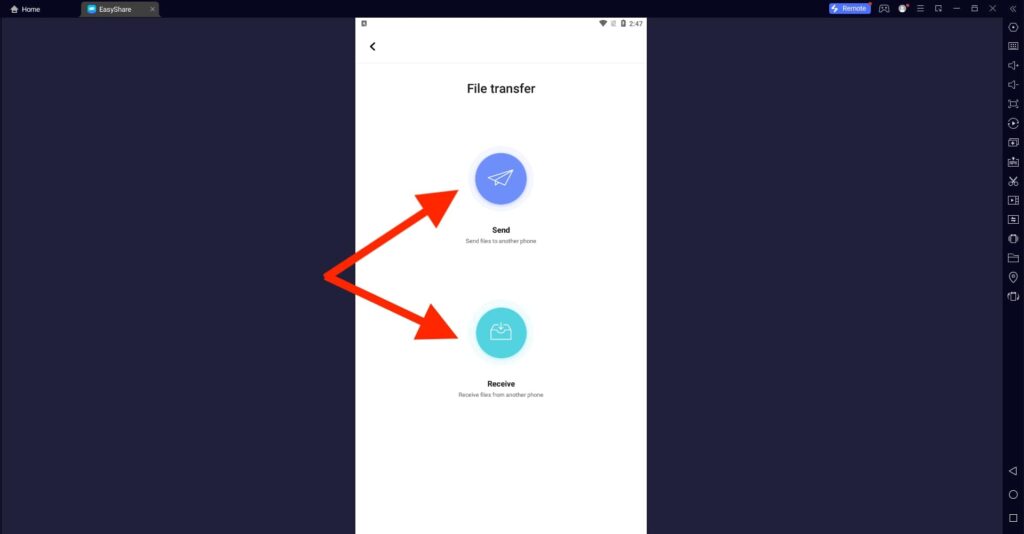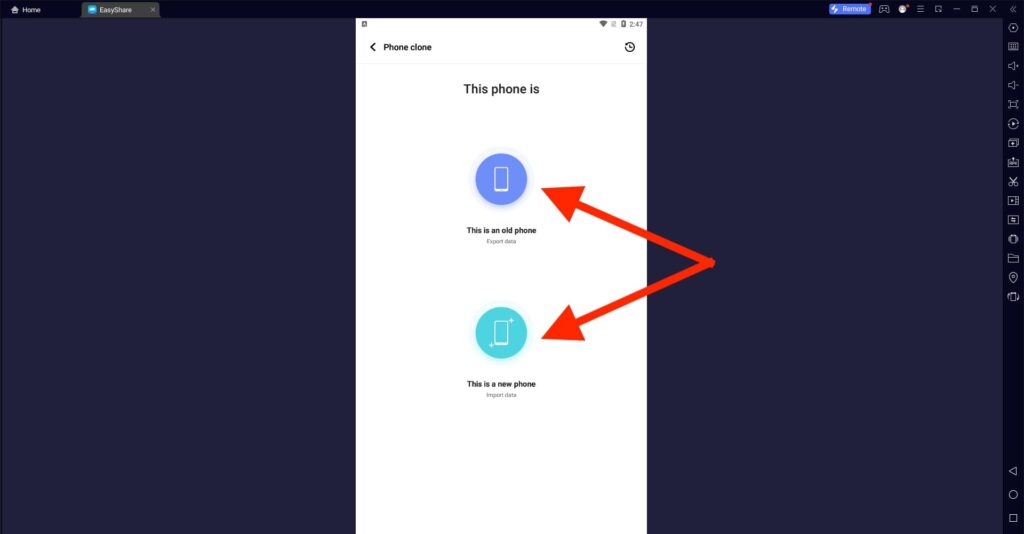EasyShare For PC
Vivo Communication Technology Co Ltd
18 January 2025
25 MB
5.10.3.17_gp
Windows 10, 11
Related apps
Description
EasyShare is one of the best File Sharing apps available for Android devices. In this article, we share how to download EasyShare For PC and transfer files between two devices.
EasyShare was developed and launched by Vivo Communication Technology Co. Ltd, and initially, it was designed for Vivo phones only. With a few recent updates, the developer made this app optimized for all Android devices.
Nowadays, people choose to use the EasyShare app instead of Xender, SHAREit, and ShareMe because of its Ads-free experience. You don’t need to buy a premium version of this app to get an ad-free experience in this app.
This app uses Wi-Fi to transfer files from one device to another, and because of that, you can get good transfer speed. EasyShare app claims it supports all Windows and macOS devices, but we could not find the official app.
To use EasyShare on your PC, you need to use an Android emulator like Bluestacks or LDPlayer. If you are a Windows user, you can directly download EasyShare for your Windows laptop or computer from our website.
The drawback of using this app with an Android emulator is that you have to configure the emulator’s storage and network to work properly. You can also use this app to clone your mobile phone. It can be handy when you change or upgrade your Android device.
Use EasyShare on your PC [Windows 10, 11]
Follow the below step-by-step process to install and use EasyShare on your PC:
- First, download and install the Android emulator on your PC. If you are a Windows user, you can click the Download button and download the LDPlayer emulator with the EasyShare app.
- Next, install the EasyShare app on the emulator from the Play Store or use the APK file.
- Once installed, click the Open button or the App icon on the emulator dashboard to start the app.
- Next, you must agree to the app’s Privacy Policy and Terms. Please read it carefully and click on Agree to continue.
- There are two options available when you use EasyShare on your PC: File Transfer and Phone Clone.
- Click on the File Transfer option to transfer files between two devices.
- Next, you can click Send to send files from your PC to another device or Receive to receive files from another device to your PC.
You can also use the Phone Clone option to clone your Android emulator Data and Settings on different devices. This app can be handy, especially when you have downloaded any file using TorrDroid on your PC and want to transfer it to another device.
EasyShare Features on PC
Here are some of the best features of this app and the reason why over 100K people have given five stars to this app on the Play Store.
- This app is developed by Vivo, but it supports all Android devices and works smoothly on them.
- No internet connection is required to use this app and transfer files. It uses a Wi-Fi network to transfer files; you can get up to 40 Mbps file transferring speed.
- EasyShare is the only famous file-transferring app on Mobile and PC, which comes with No Ads in the free version.
- You can transfer any extension files, including MP4, MP3, PNG, MKV AVI, JPEG, APK, etc.)
Many other features, like Lightweight, Clean User Interface, etc, are available in the EasyShare app; you can use them all while using this app on your PC.
FAQs
Multiple users have frequently asked questions regarding the EasyShare app, and here are a few questions with solutions.
You can use the EasyShare app to transfer files between two devices, and you can also use it to clone your Android device.
You can directly download the EasyShare on your PC from our website or manually install it with an Android emulator. You can check out this article for more details.
First, you must keep both devices close to transfer files using EasyShare. Next, open the EasyShare app on both devices. Click on Send on one device and Receive on another device. Once they are connected, you can start transferring the files.
Yes, the EasyShare app is free for all Android, iOS, and Windows users. You can download it from the Play Store or App Store. And Windows users can download it from our website.
Transferring files from one device to another becomes simple because of apps like EasyShare. With this guide, you can now download EasyShare For PC. Use this File Sharing app to transfer files from your PC or Mobile PC to your PC.
If you are getting any error while setting up this app on your emulator, you can let us know in the comment box. And if you like this article, please share it with your other friends so they can also know about it.
Video
Images