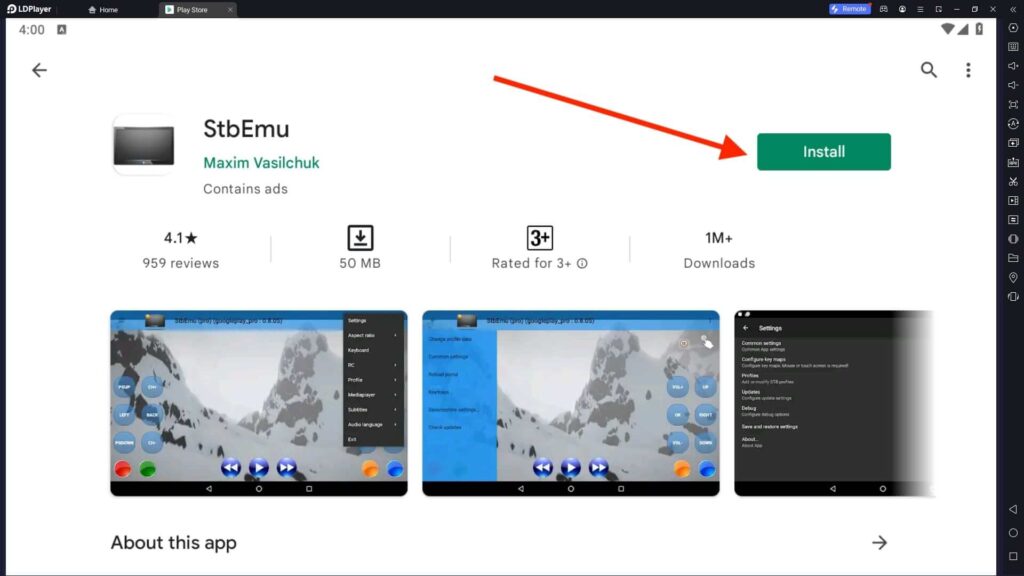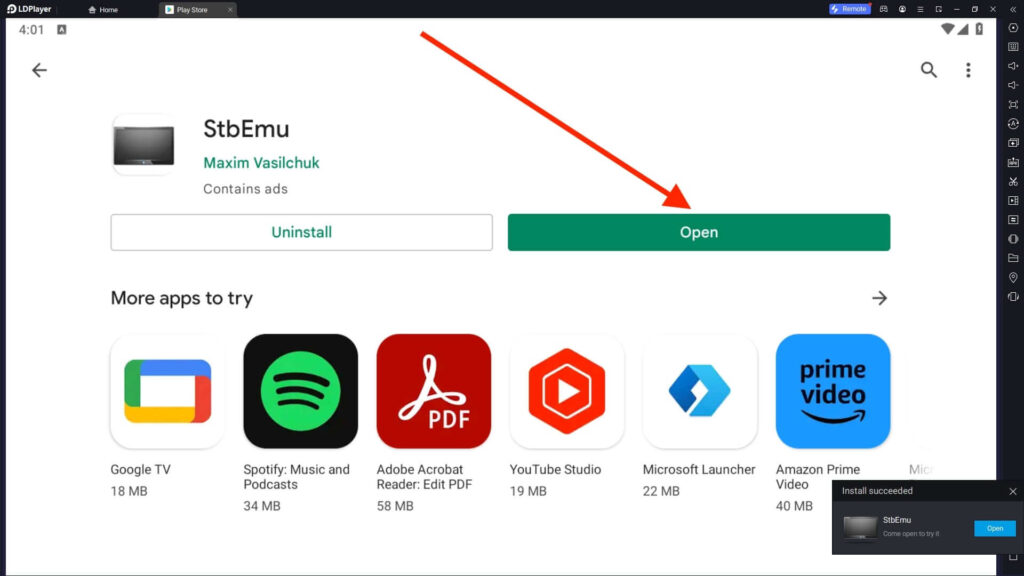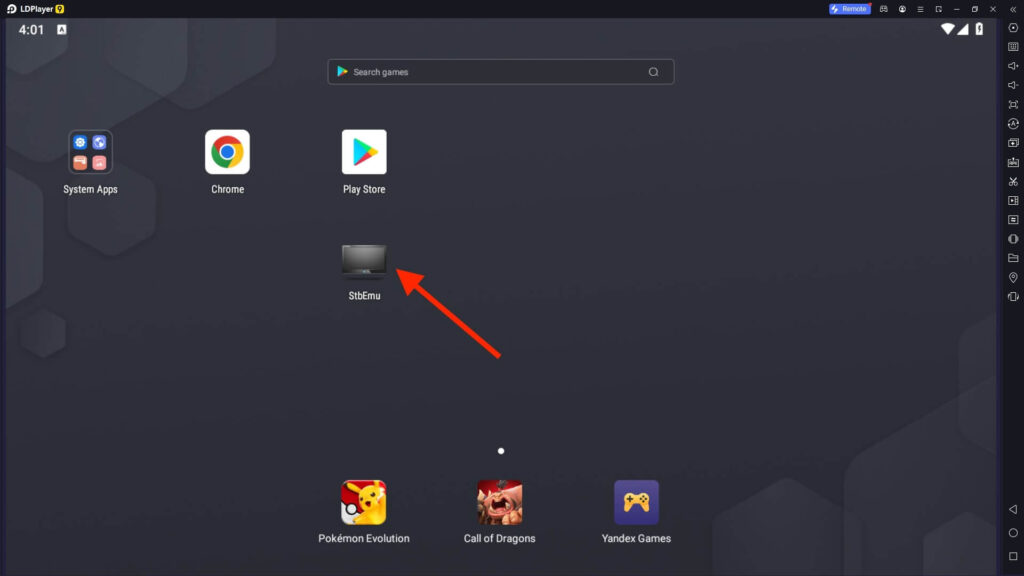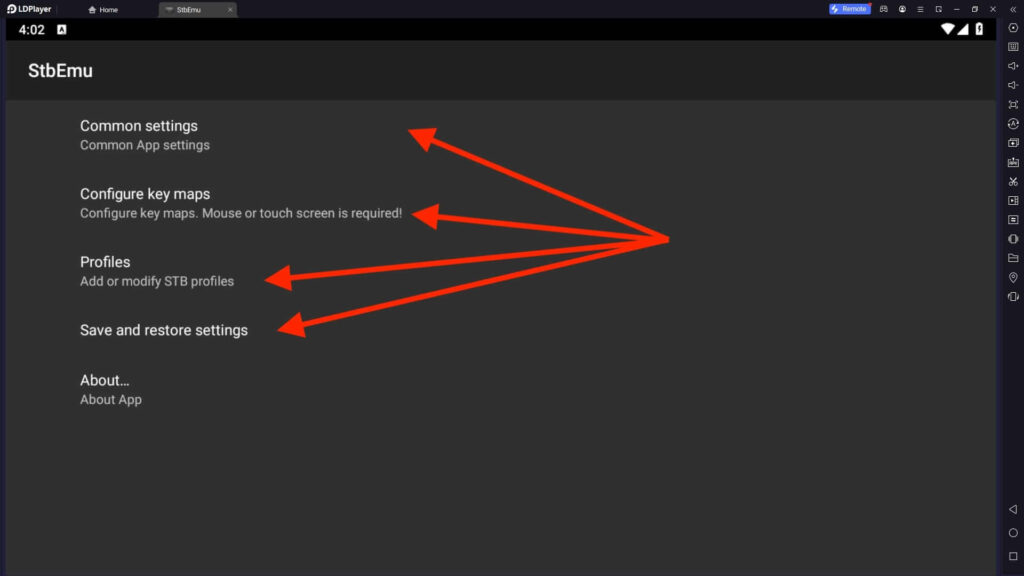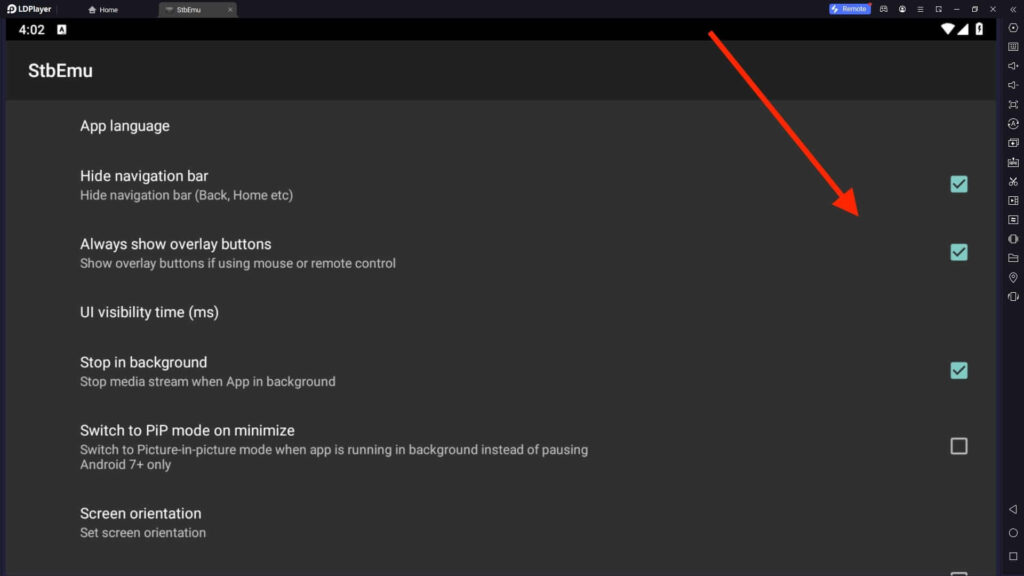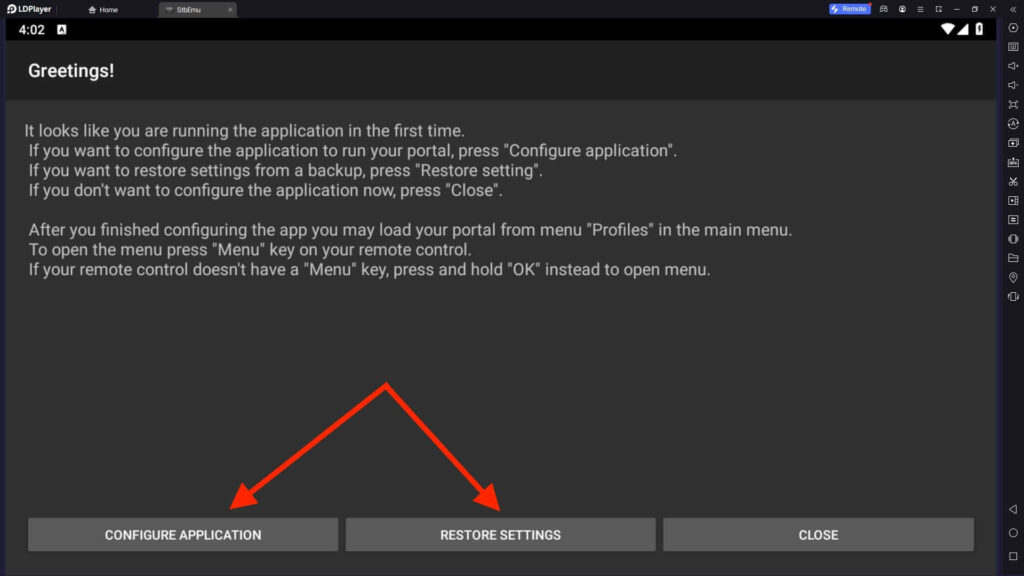StbEmu For PC
Related apps
Description
The StbEmu app allows you to load IPTV web portals run on IPTV STBs (Set Top Boxes) on Android devices. If you are looking to download StbEmu For PC and use it on your Windows or Mac devices, this article is for you.
In this article, we share the complete process of how you can download StbEmu on your Windows devices and use it to run IPTV STBs. The StbEmu app is designed to run on Android devices.
To run this app on your Windows or Mac devices, you need an Android emulator. Android emulator allows you to run Android apps and games on your PC. The StbEmu app works smoothly with the LDPlayer Android emulator.
Follow the below process to install StbEmu on your PC:
- If you are a Windows user, click the Download button above and save the LDPlayer emulator file on your PC.
- Next, double-click on the file and install StbEmu on your Windows with the LDPlayer emulator.
- If you are Mac or Linux, you can first download NoxPlayer or Bluestacks and install the StbEmu app from the Play Store.
- Installation of this app is similar to other entertainment apps like Dofu Sports and Tamasha App.
However, if you get an error while installing the StbEmu from the Play Store, you can also use its APK file.
How To Use StbEmu on PC? [Windows & Mac]
Now, let’s check out how you can configure and set up this app with IPTV. Remember that you need to buy an IPTV subscription from a third-party IPTV provider to use this app.
Follow the below steps:
- First, open the StbEmu app on your PC with an Android emulator.
- Because you are using this app for the first time on your emulator, it will ask you to CONFIGURE APPLICATION OR RESTORE SETTINGS.
- If you already used StbEmu on your Windows device with the emulator, you can click the RESTORE SETTINGS option.
- To create a new profile on this app, click the CONFIGURE APPLICATION option.
- Next, enter the details of your IPTV and click the Save button.
- From Settings, you can change Key Maps, Profiles, etc.
- You can create a new profile or edit an existing profile from the Profiles option.
- Under the STB configuration, you can change settings like STB Model, Firmware, Firmware Settings, User Agent, Screen Resolution, MAC Address, Serial number, and Device ID.
- When you are using the StbEmu app on your PC or Mac, it allows you to change Media Player and UDPXY settings.
If you are setting up the IPTV using the StbEmu app, it can be a bit tricky for new users. But if you already have set it up on your other Android device, you can restore all settings with one click.
StbEmu Features on PC
Here are some of the best features you can find in this IPTV player app:
- The StbEmu app is available in both Free and Premium versions. The main difference between both versions is that the free version comes with Ads.
- You can configure the StbEmu app on your Windows or Mac device for testing purposes.
- StbEmu app works with all Android devices, including Mobile, Tablets, and emulators, so it is easy to use on PC.
- This app is designed for experienced users and provides you with advanced options to configure IPTV boxes.
If you are not familiar with IPTV settings and how to configure an Android device, check out streaming apps like JioCinema and Roku App.
FAQs
Many users have asked us questions on the StbEmu app, and here are some frequently asked questions:
No, StbEmu is only available for Android users. However, you can download and use StbEmu on your Windows or Mac devices with the help of an Android emulator.
You can download StbEmu on your PC with the Android emulator (Or directly from our website). Once you install it, configure your IPTV box with the app and start using it.
Yes, StbEmu is free to use on Android devices. But the free version comes with Ads. If you want an ads-free version, you have to purchase the StbEmu Pro.
This error is the most common error all users face. Please wait for 24 hours for Google to process your payment. If it doesn’t work after 24 hours, you can contact the StbEmu support.
StbEmu app is designed for advanced IPTV users; however, by following this guide, a new user can also install it on Windows or Mac devices.
With the above guide; you can download StbEmu For PC and watch IPTV on a bigger screen. If you still have any questions regarding IPTV or this app, let us know in the comment box.
Video
Images