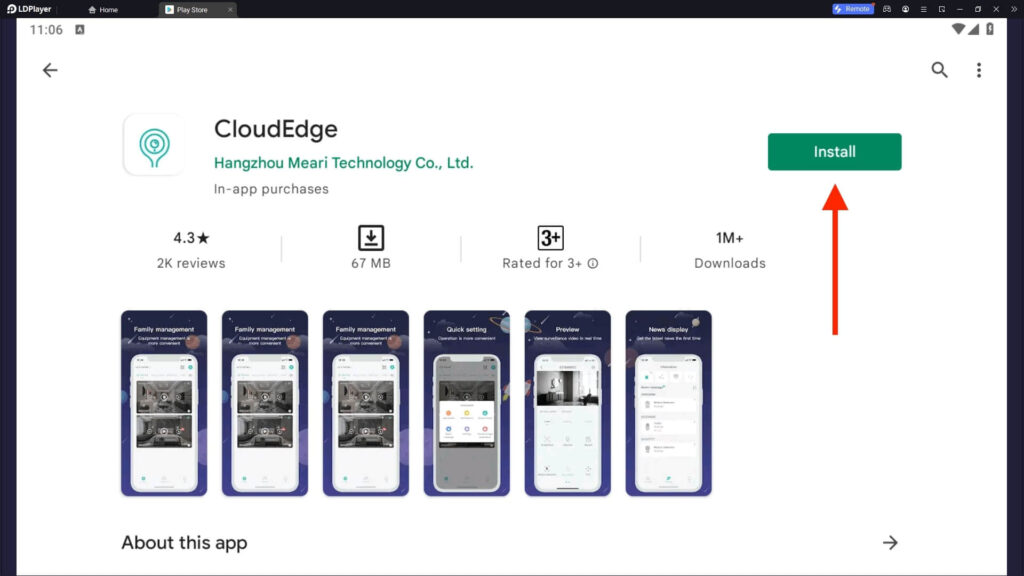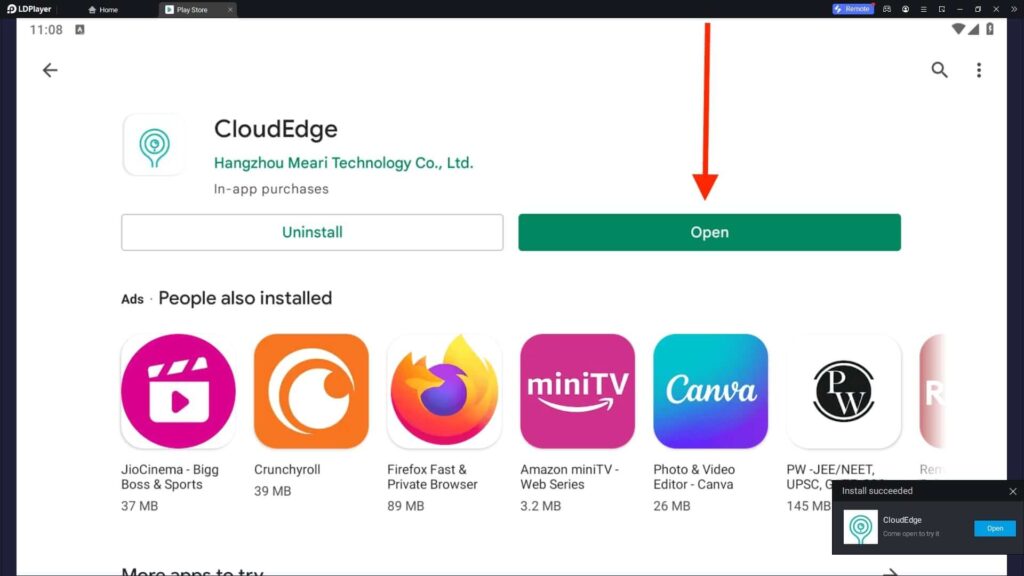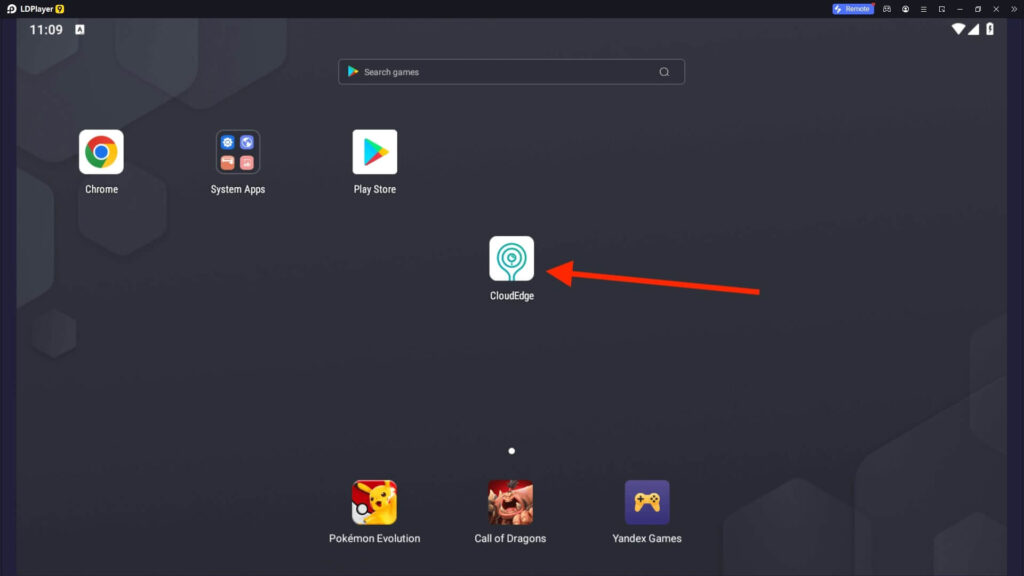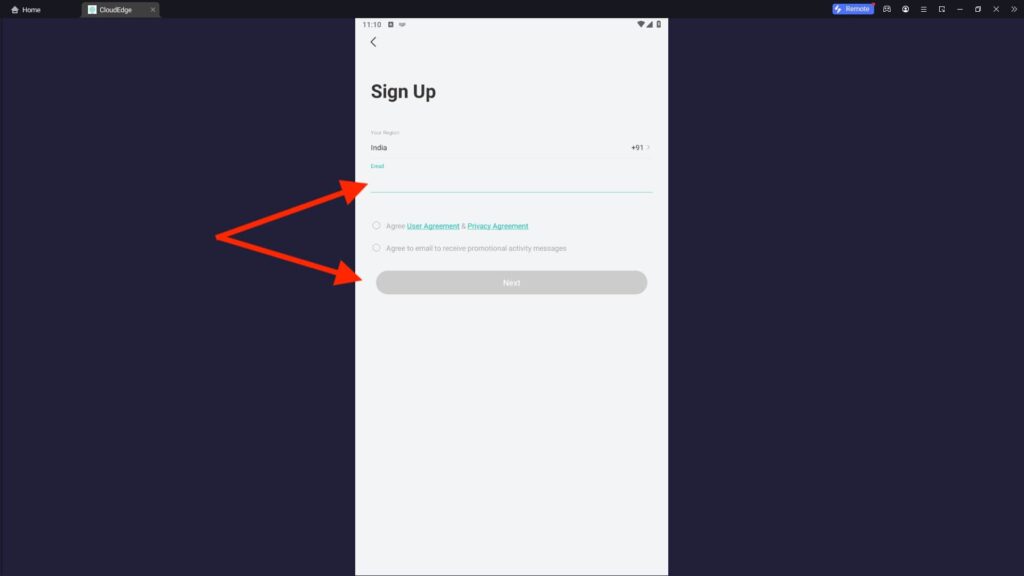CloudEdge For PC
Hangzhou Meari Technology Co Ltd
20 January 2025
104 MB
5.7.6
Windows 10, 11
Related apps
Description
CloudEdge is a smart home app available for Android and iOS. This app helps you to access and manage your smart home devices. In this article, we share the complete process to download CloudEdge For PC and use it on Windows and Mac devices for free.
With the simple user interface, it is easy to install and use the CloudEdge app on your PC. You can add multiple users to your app and manage their permissions to different devices.
You can view and manage your smart home CCTV cameras with a few clicks. CloudEdge has made home security reliable and easy to access for all users. We also cover other Smart Home and CCTV apps, including CamHipro, VicoHome, gDMSS Plus, and SuperLive Plus.
You can use Android emulators like LDPlayer, NoxPlayer, and Bluestacks to run this smart home app on your PC. Windows users can directly download the CloudEdge app from our website.
To get high-definition video quality, you need to connect your PC to high-speed internet. And make sure your CCTV cameras are also connected to your home WiFi.
How To Install & Use CloudEdge on PC? [Windows 10, 11]
Once you have installed the CloudEdge app on your PC, you can follow the step-by-step process to add new devices to this app.
- First, open the Android emulator (In our case, LDPlayer) and click the CloudEdge app icon available on the main dashboard.
- Next, select your Country and enter your Mobile Number. Enter your Password and click the Login button.
- If you don’t have a CloudEdge account, you can create a new one. Once you create the account, there will be an option to add devices like CCTV and Doorbell.
- To add a new device, you need a stable and smooth WIFI network. And make sure the devices are near each other.
- You can also add a new device on your PC with the CloudEdge app by scanning the QR on your CCTV Camera.
- If your device has an AP Mode, you can use that mode to add your device to this app.
- Once you add your device, you can set the device name and access it from the app.
Now, you can see live recordings from your camera on the CloudEdge app. With this app, you can manage the camera, save recordings, and view past recordings as well.
CloudEdge App Features on PC
CloudEdge is the latest and updated app to manage your CCTV cameras and other Smart Home devices. Here are some of the best features of this app:
- This app provides real-time video playing. You can see live video recordings from your mobile phone anywhere in the world.
- If you want to check past recordings or playback the live recording, there is an option available in this app.
- You can easily download CloudEdge for the PC and smoothly use it on your Windows or Mac devices without any hassle.
- Anyone from your family can manage the smart devices with their phone. All you have to do is add them to the app and give them access to devices.
- CloudEdge app supports microSD cards up to 128 GB. And if you want to save your recordings on cloud storage, there is an option available in this app.
- With one click, you can add a new camera or delete the existing one.
- CloudEdge app supports all types of cameras, including WiFi Camera, Doorbell Camera, Battery Camera, etc.
With all these advanced features, you can ensure your home security. You can install the CloudEdge app on your PC and check out more features of it.
FAQs
Check out some frequently asked questions here:
Yes, you can use the CloudEdge app on your PC. You can download the CloudEdge app for your Windows device from our website or install it with an Android emulator.
First, download an Android emulator on your PC and install the CloudEdge app from the Play Store. Next, you can add all your cameras to this app and access it from your desktop.
You can use the CloudEdge app for free if you want to store your recordings on your microSD card. Their cloud storage service starts from $6.99 a month. And if you want advancer services like Alert Monitoring and 24/7 Days Recording, then you have to pay extra for it.
You can use the CloudEdge app to access and manage your Smart Home CCTV cameras. CloudEdge also provides cloud storage and other monitoring servers for your CCTV Cameras.
With the CloudEdge premium plan, users don’t have to worry about storage. With features like 24/7 recording, you can be worry-free about your home security.
We hope with the above guide, you can download the CloudEdge app for PC and use it on your Windows or Mac devices. If you have any questions regarding this app, let us know in the comment box.
Video
Images