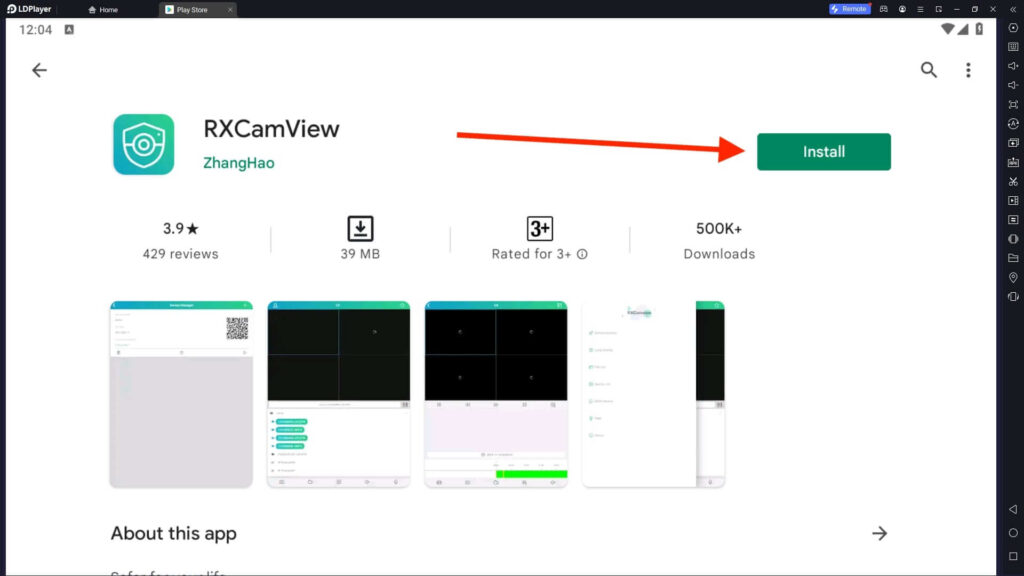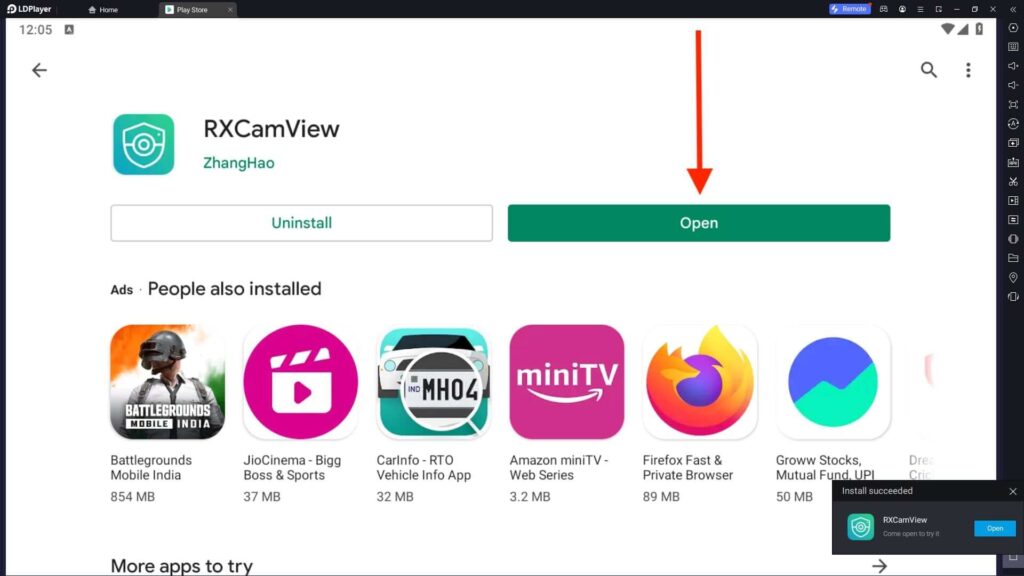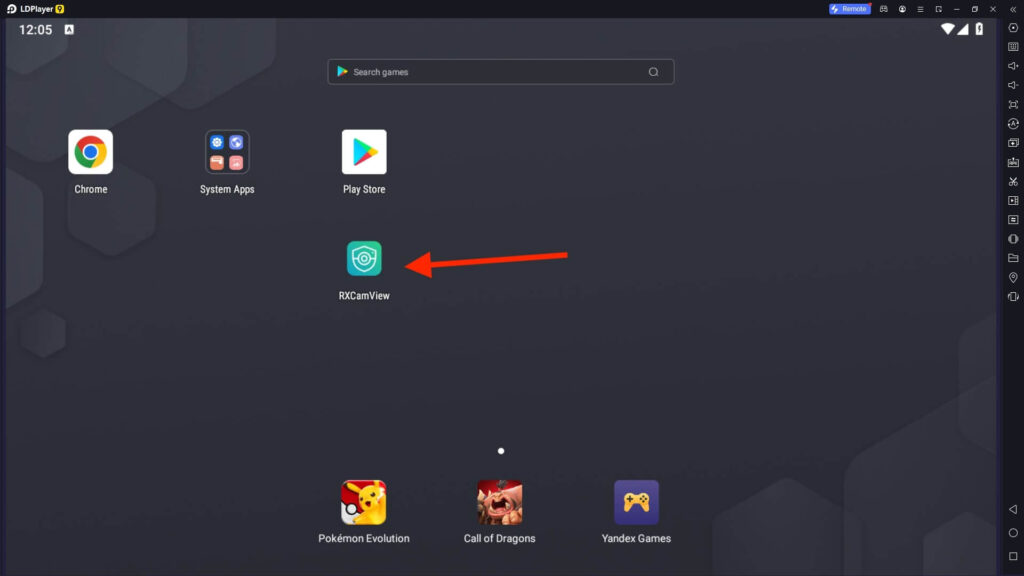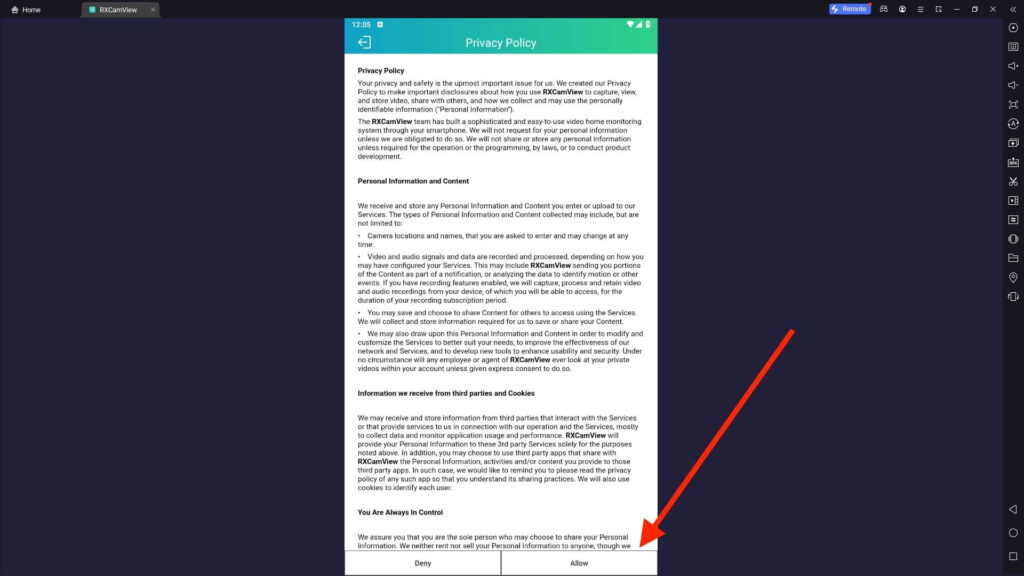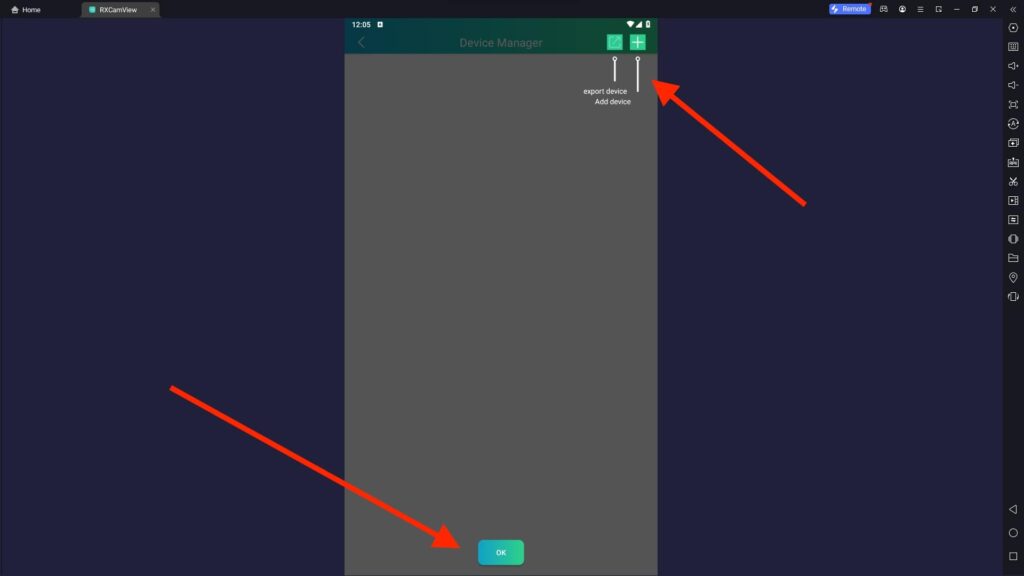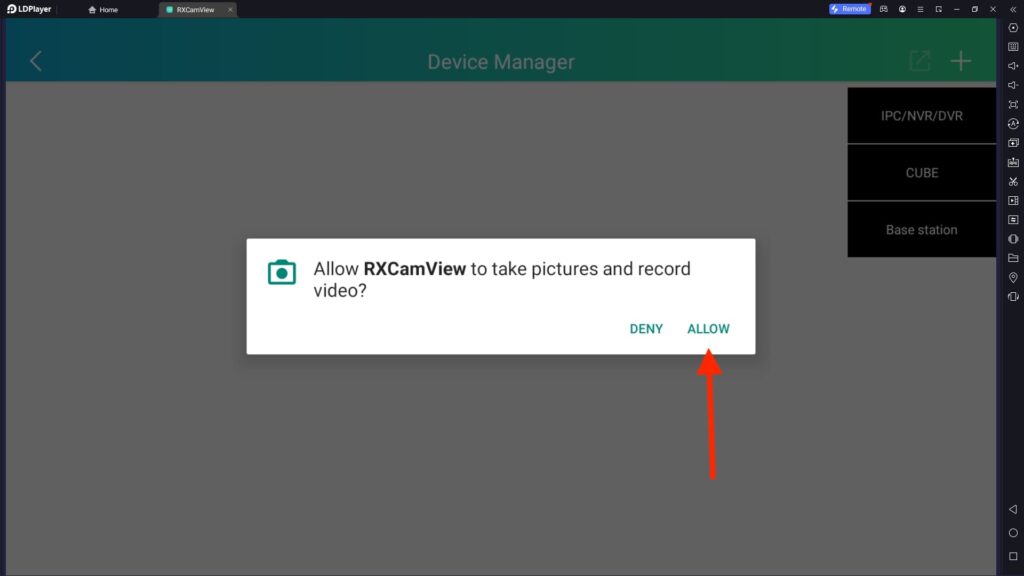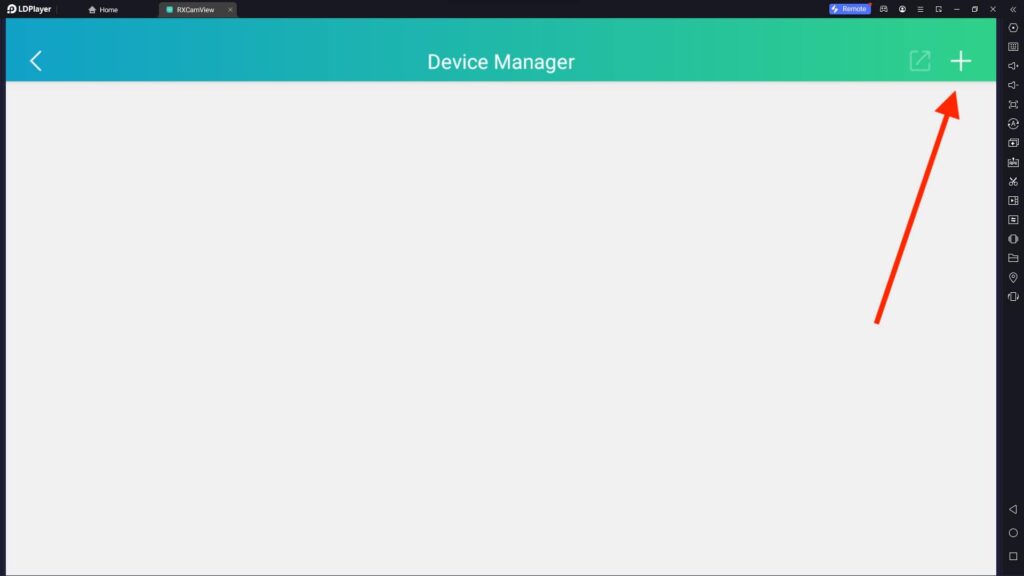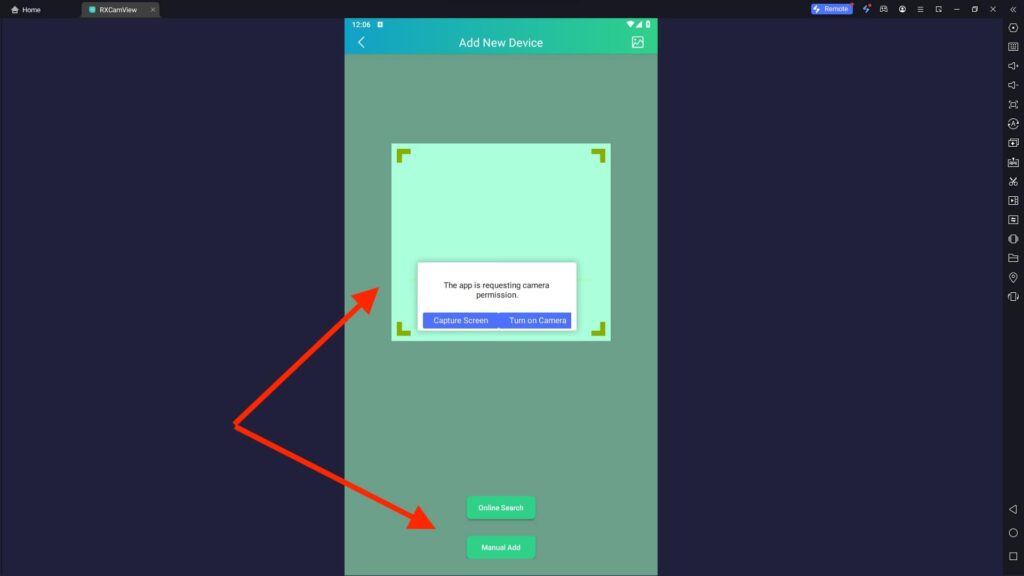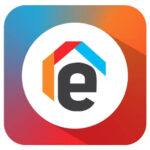RXCamView For PC
Related apps
Description
RXCamView is a camera viewing app available for Android and iOS users. You can download RXCamView For PC with the help of Android emulators like LDPlayer, Bluestacks, or NoxPlayer.
This app supports NVR, DVR, IPC, and other surveillance cameras. With this app, you can access all your security cameras on your phone from all devices. RXCamView does not have the best ratings on the Play Store like other surveillance camera apps, including CloudEdge and Vivint App.
With the RXCamView app, you can record your camera feed and watch it later from your phone. This app works with an AI camera, which helps you to find recordings from a large number of recordings.
To download RXCamView on your PC, you can click the Download button above. You can communicate with another person standing near your door lock with this app. There is an alarm alert option available in this app, which helps you to take timely measures.
You have to enable notifications on your Android emulator and your PC to receive notifications while you are using this app with an emulator. We recommend you use the same account of RXCamView on your Mobile and PC.
How To Install & Use RXCamView on PC?
Now, let’s check out how you can install this app and set it up to access all your security cameras from your PC. Follow the below step-by-step process:
- First, download the LDPlayer or any other Android emulator on your PC. Install the RXCamView on the emulator from the Play Store.
- Next, click the RXCamView app icon to start it. Read the Terms and Privacy Policy of this app and click the Allow button to continue.
- It will show you a complete guide on how you can use RXCamView on your PC. Click OK to continue.
- Visit the Device Manager option and click the + icon to add a new device (CCTV Camera) to the app.
- If you already have an account on the RXCamView, you can log in with your account and get all your registered devices similar to CamHipro and VicoHome.
- In Add New Device, you can add your device by scanning the QR Code.
- There are two options available: Online Search and Manual Add. If you are not able to add devices with QR codes, you can use this option.
With the above method, you can easily set up the RXCamView app on your PC and access all your security cameras from your Windows or Mac devices. For an alternative solution to the RXCamView app, you can check out gDMSS Plus and SuperLive Plus.
RXCamView Features on PC
Now let’s check out all the best features of this app:
- With this app, you can set up a recording schedule to automate your recordings.
- You can view live camera feeds in HD using the RXCamView app on your PC.
- With a few clicks, you can access saved recordings of your camera feed.
- It supports two-way audio, which helps you to communicate with another person easily.
- Other features like customized detection area and sensitivity are available in this RXCamView app.
These are some of the best features of this app, which you can enjoy for free. With an instant alert system, you will get a notification when motion, human form, or sound is detected.
FAQs
Here are some frequently asked questions about this app by its users:
No, there is no official version of this security camera app available for Windows or Mac users. But you can download RXCamView on your PC with the emulator from our website.
You can check out our article for the complete process. First, download an Android emulator on your PC and install the RXCamView app from the Play Store. With our website, you can download it with a single click.
Yes, the RXCamView app is available for free to use for all devices, including Android, iOS, and PC. However, many people have criticized the free version of this app. This app is rated 2.8 out of 5 by thousands of people.
To add a new device, Open the App, Click the Device Manager, and click the Add New Device option. You can add devices with a QR Code or Manually.
These are some questions asked by RXCamView app users. If you still have any questions, let us know in the comment box. We will help you to solve all the errors you are getting.
We hope with this guide, you can download RXCamView for PC and use it on your Windows and Mac. If you like this guide, please share this article with your friends so they can also get this app on their Desktops.
Video
Images