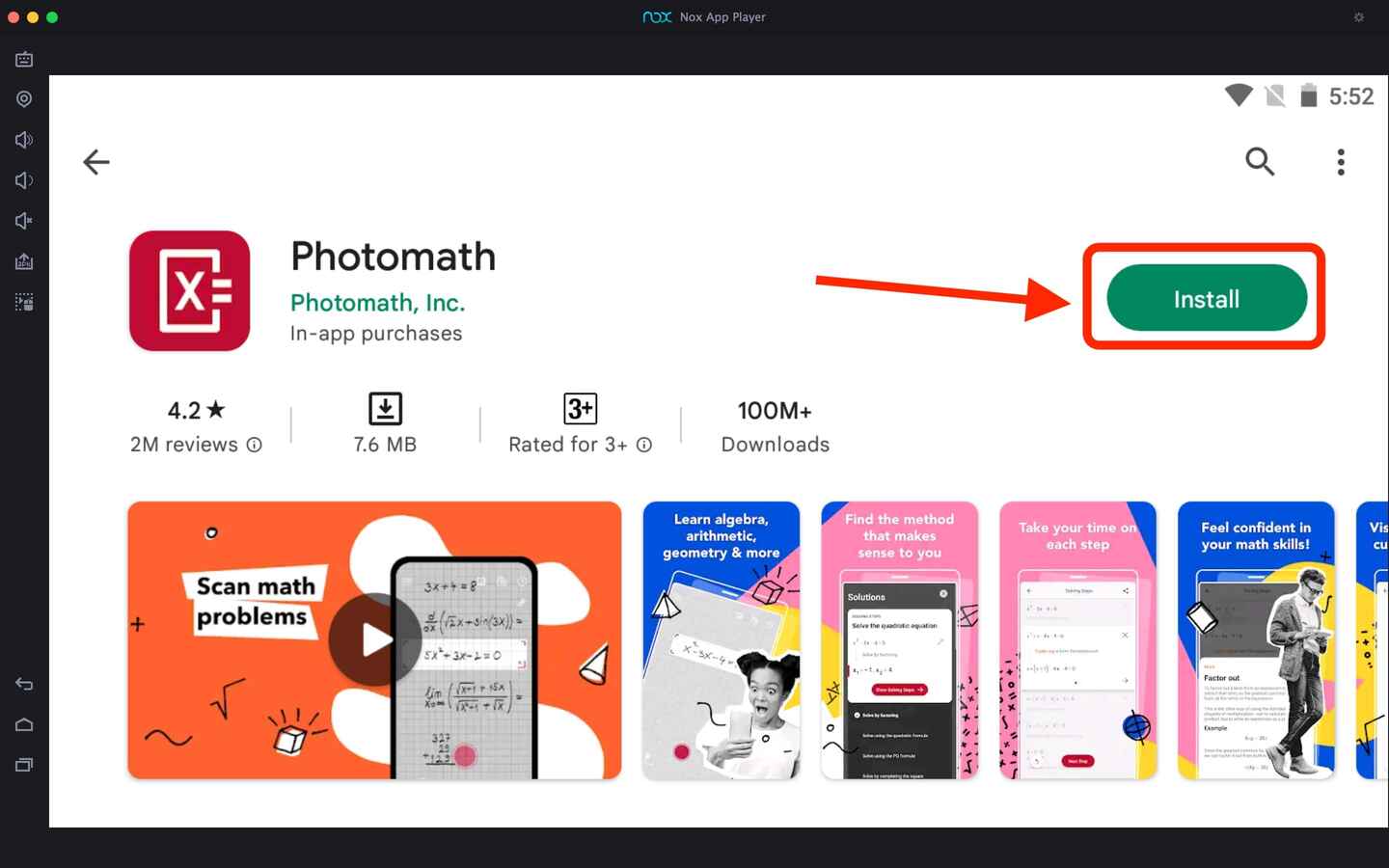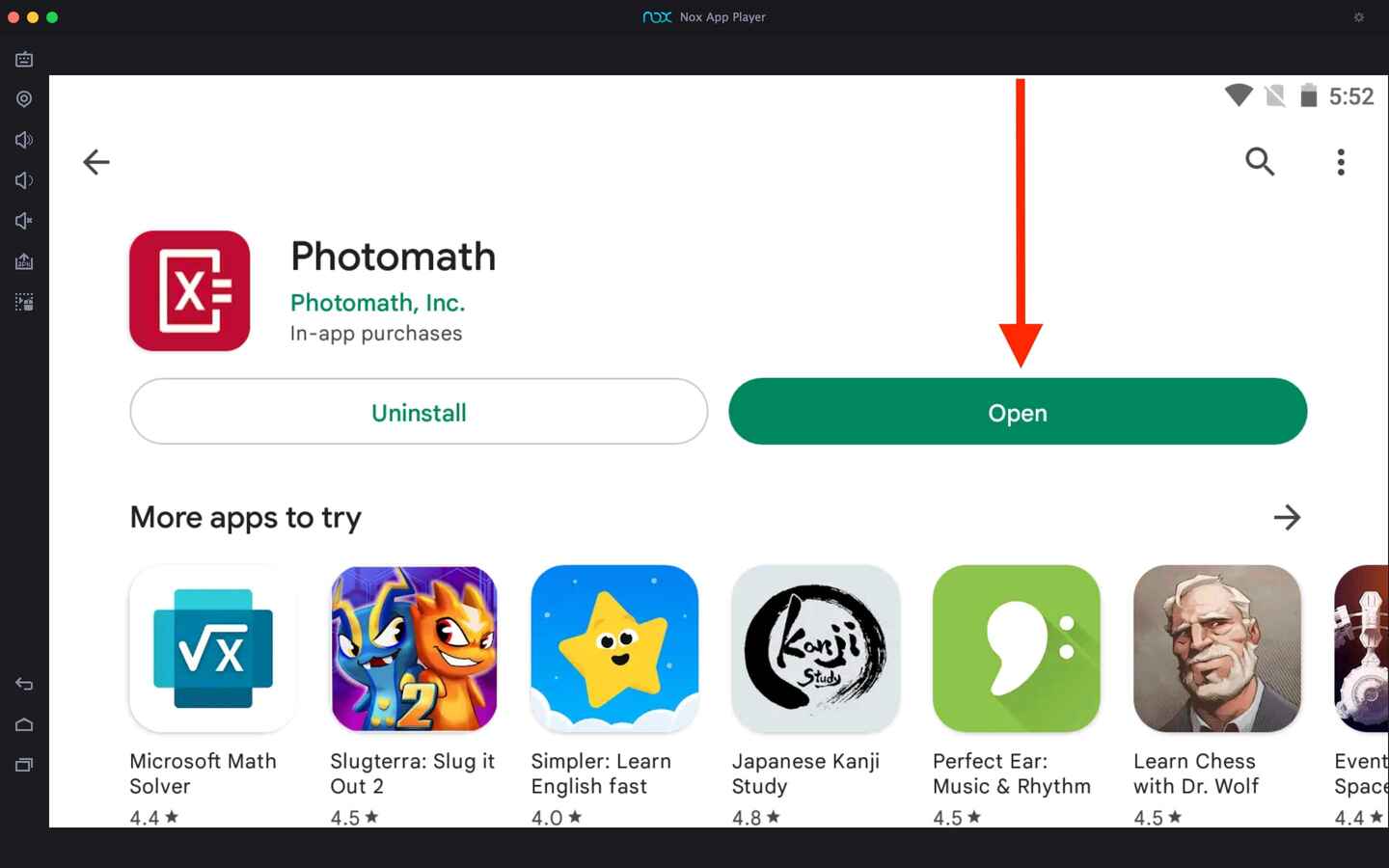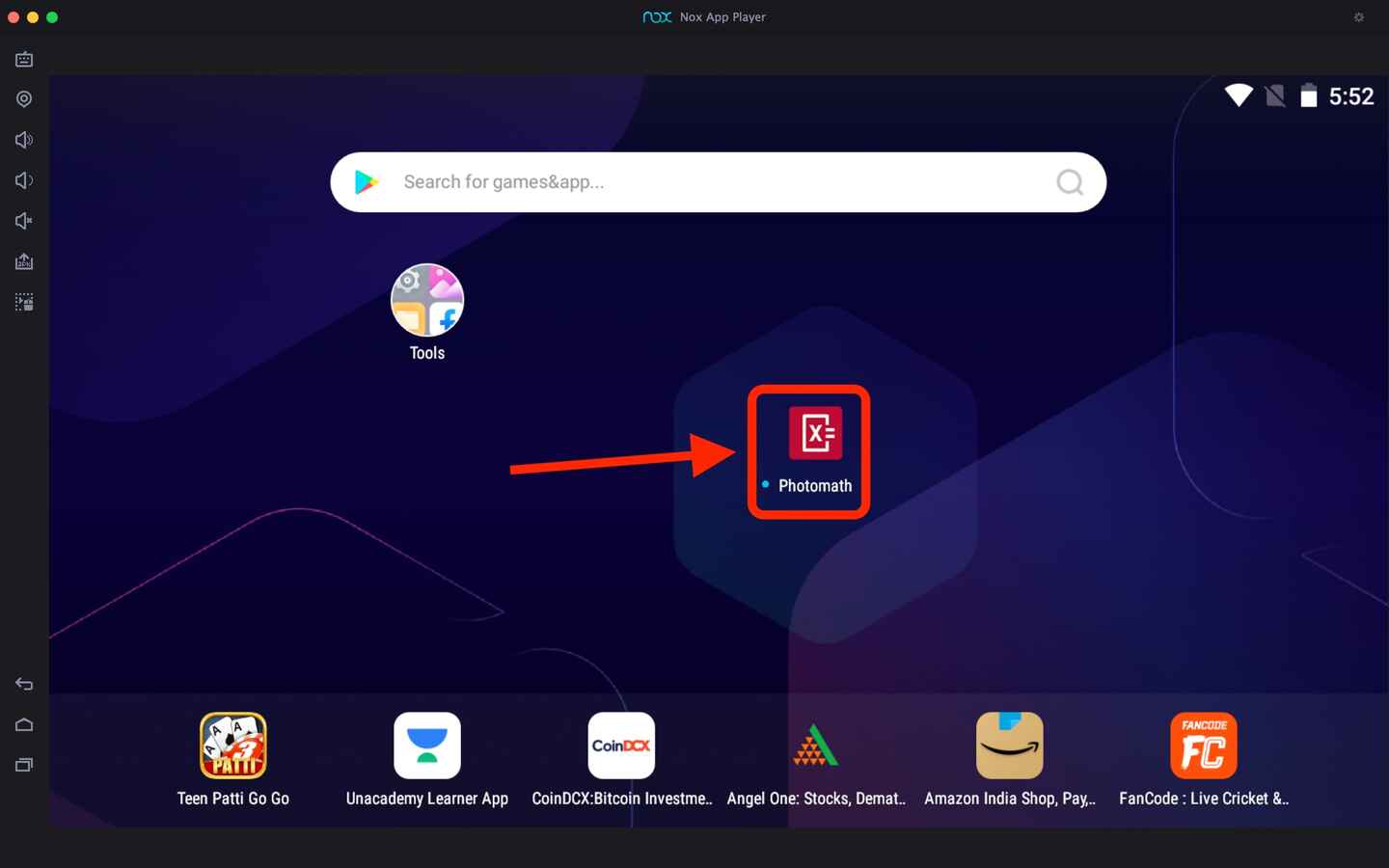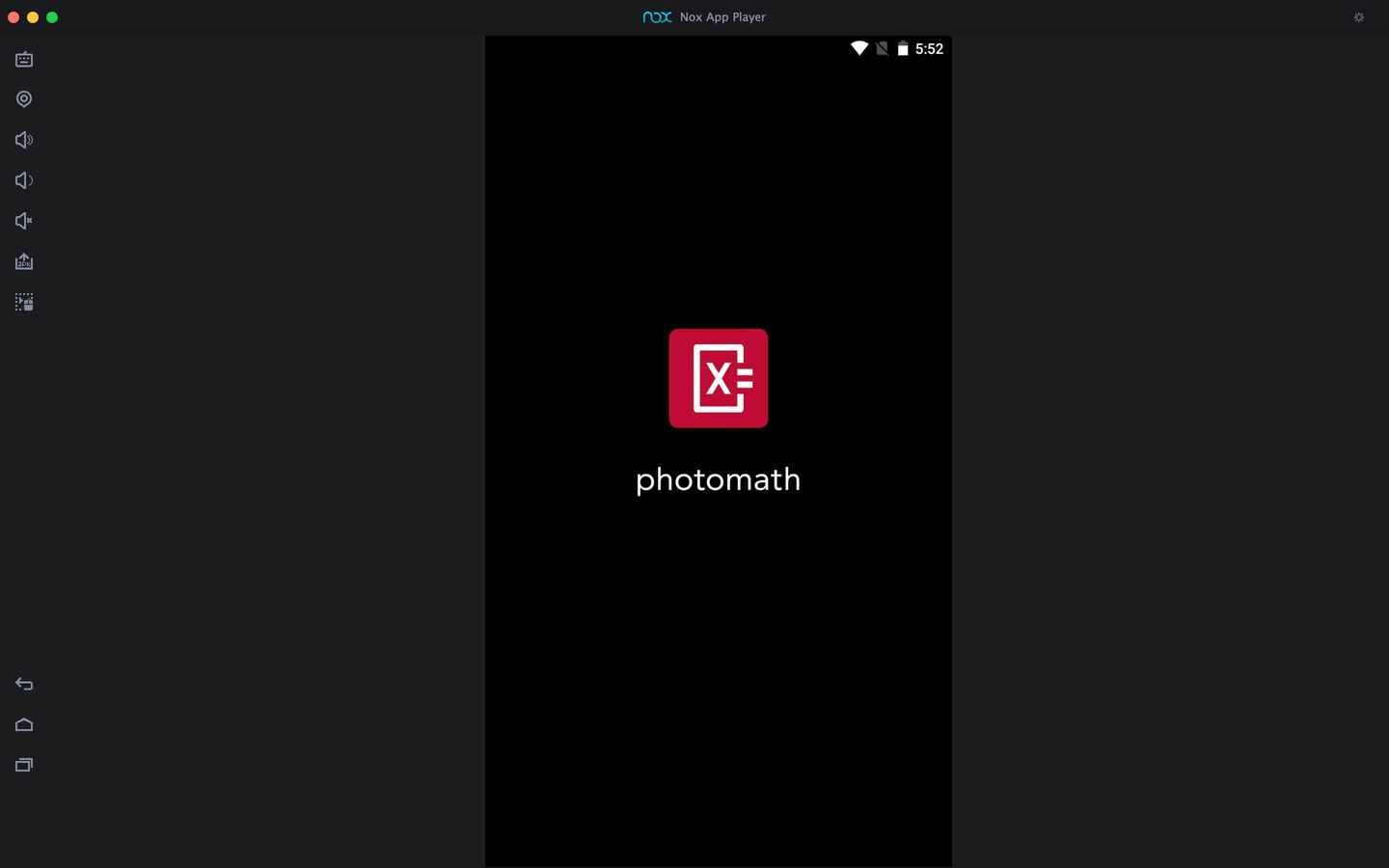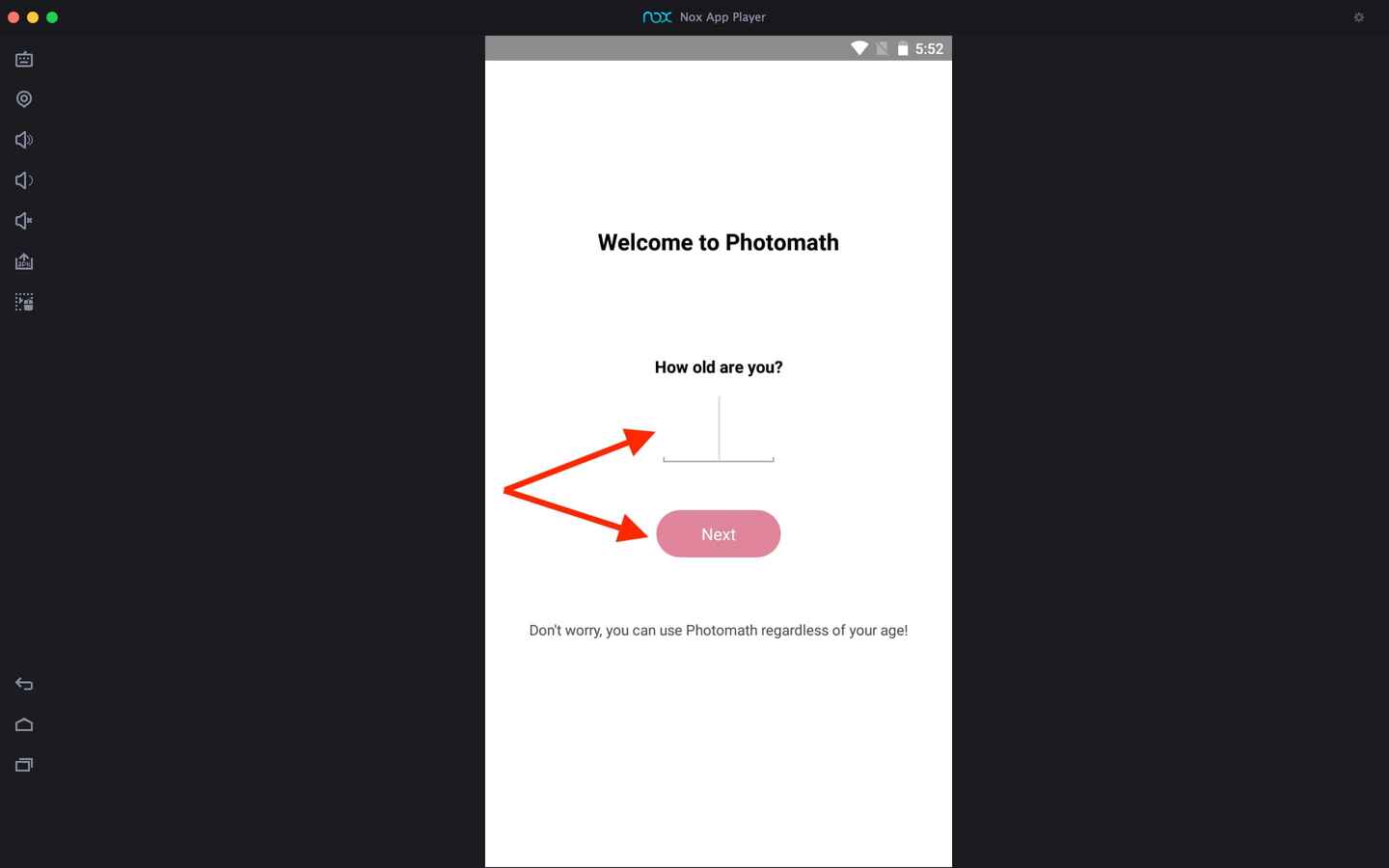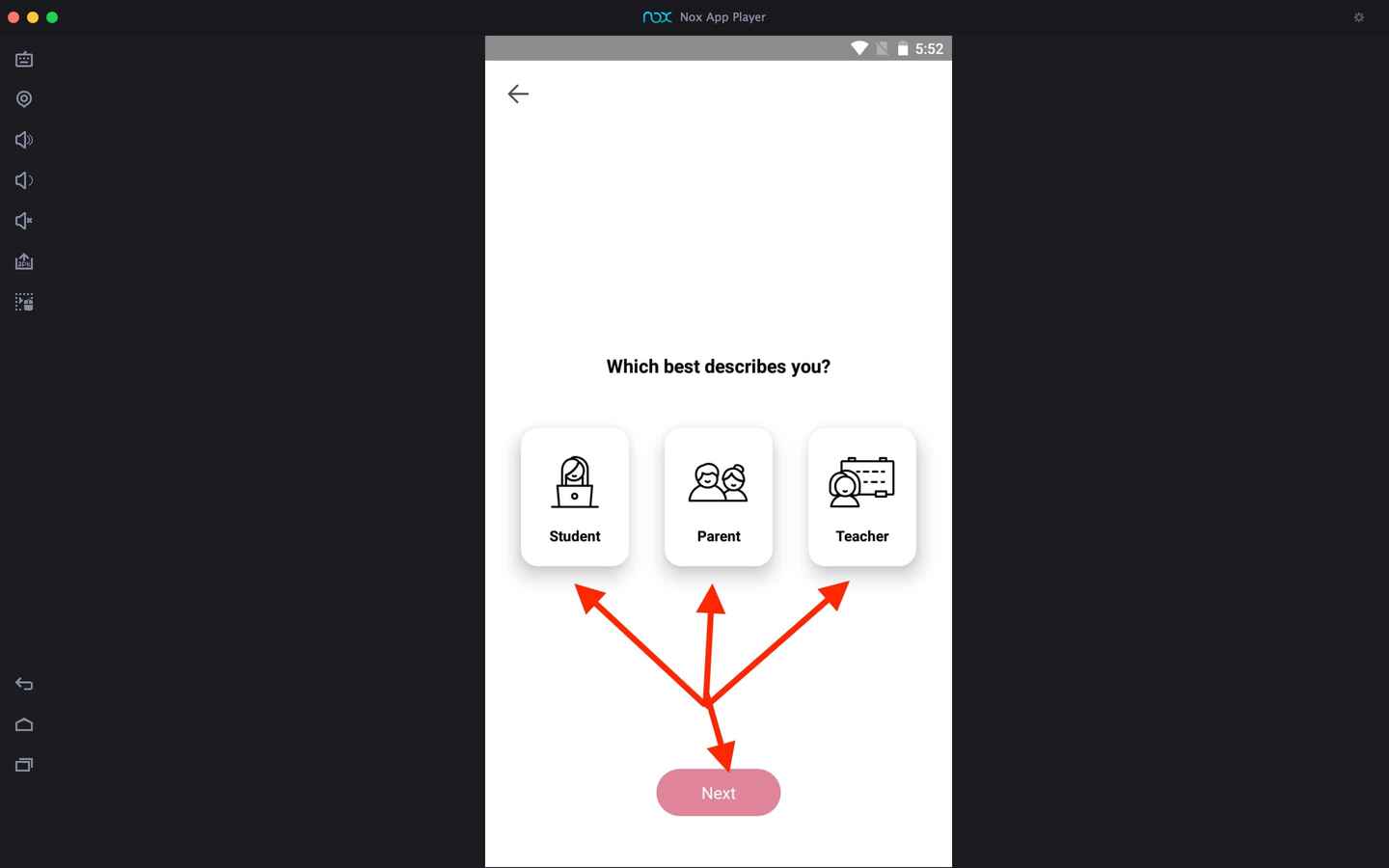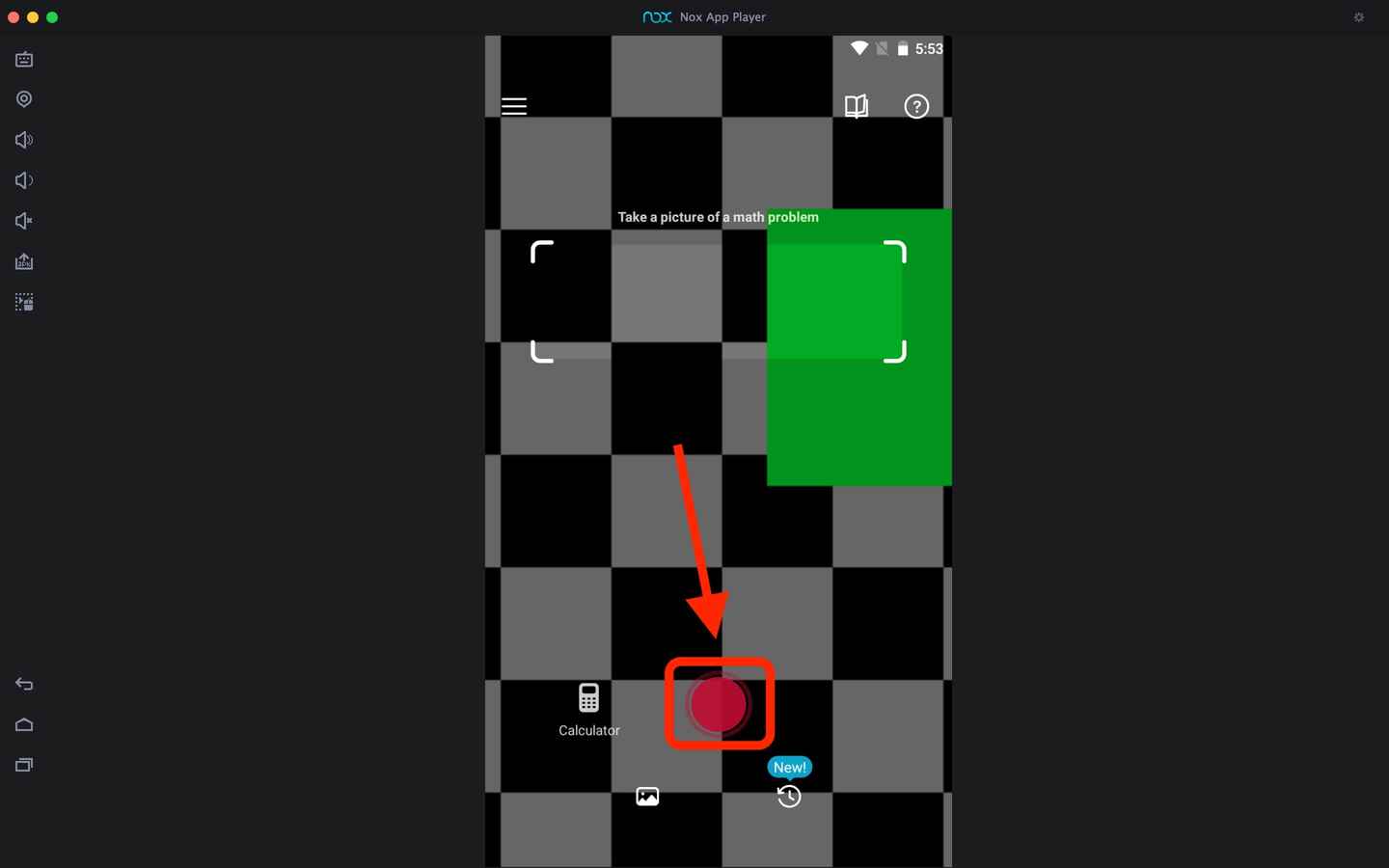Photomath on Computer
How to install Photomath on Computer?
1. Double-click on the Downloaded file.
2. Next install the Photomath on Computer file on your Windows laptop or computer.
3. Once you installed it, open the Android emulator and click on the game/app icon.
4. And now you can start using the App/Game on your PC.
Related apps
Description
Photomath is one of the best math apps, with over 300 million downloads. If you want to download Photomath on your Computer and want to use this app on your PC and Mac, then this article is for you.
With the Photomath app, you can solve your math problems by scanning them in this app with your phone. This app is not only for basic math problems, but you can also use it to solve advanced scientific problems.
Similar to Physics Wallah and Unacademy App, this app is quite famous among students as it can solve a wide range of math problems, and it not only comes with answers but also provides step-by-step solutions to the questions.
Many people want to download Photomath on the computer as they don’t prefer to keep their mobile while studying. However the Photomath app is not available for Windows or Mac users yet, and you can not directly download and use this math app.
To use Photomath on a PC and Mac, you need to use it with an Android emulator. And it would be best to have a good web camera to scan your math problem clearly in this app. However, you can directly use the Photomath app on your Android or iOS tablet as it is available for those platforms.
Use Photomath on Computer [Mac & Windows]
To use the Photomath app on your PC, first, you need to download an Android emulator on your computer and then install this app on it. Once you finish that process, you can follow the below process:
- Open the Android emulator on your PC, and open this math app on the emulator by clicking on the app icon.
- Next, it will ask you to enter your age; you can enter your age and then click on the ‘Next’ button.
- Now there will be three options: Student, Parents, and Teacher. Depending on who you are, you can choose any of them and click on the Next button.
- Next, it will open a Photomath app on your computer, where you can scan your problem with your web camera. And it will come with the solution and a step-by-step guide to the solution.
- You can also upload a problem image or screenshot that you already have on your device. You can also use a scientific calculator by clicking on the Calculator option.
Above is how easily you can use Photomath on both Windows and Mac devices. All you need is a good Android emulator, and you can check out options like Bluestacks, LDPlayer, or NoxPlayer. You can use apps like CamHi on your PC to get good results with your webcam.
Photomath Features on Computer & PC
You can get many features in the Photomath free version, and here are some of them.
- Photomath app supports multiple languages, and you can solve your problem in all available languages in the app.
- Another good feature of the Photomath app is you don’t have to type whole questions; you can solve them just by scanning them with your mobile camera.
- This app provides a step-by-step explanation of your problem with the correct answer, which can be useful for understanding the solution.
- Students, teachers, and parents can also use the Photomath app on both mobile and computer.
- Developers of this app keep updating the app; it not only improves the performance of the app but also comes with new features.
FAQs
Yes, you can use the Photomath app on your computer. But it would be best to use it with an Android emulator as there is no official version of this math app available for PC and Mac.
A free version of the Photomath app is available, with all basic features. There is also Photomath Plus available, a premium version of this app, and it comes with all advanced features.
Yes, a web version of the Photomath app is available, which you can access both on your PC and mobile. But it comes with limited features and does not provide a scanning feature.
If you are using a Photomath app on pc with an Android emulator, you can use it for free. But like the Android app, if you want to unlock all advanced features, you have to subscribe to the Plus version.
These are some frequent questions on the Photomath app and its Windows and Mac installation. You can let us know in the comment box if you still have any questions.
Or, if you are facing any errors while installing this math app, you can also let us know. Please also share this article with your other friends who want to use Photomath on Computer and PC. So they can also learn about this process and use this math app on their PCs.
Video
Images