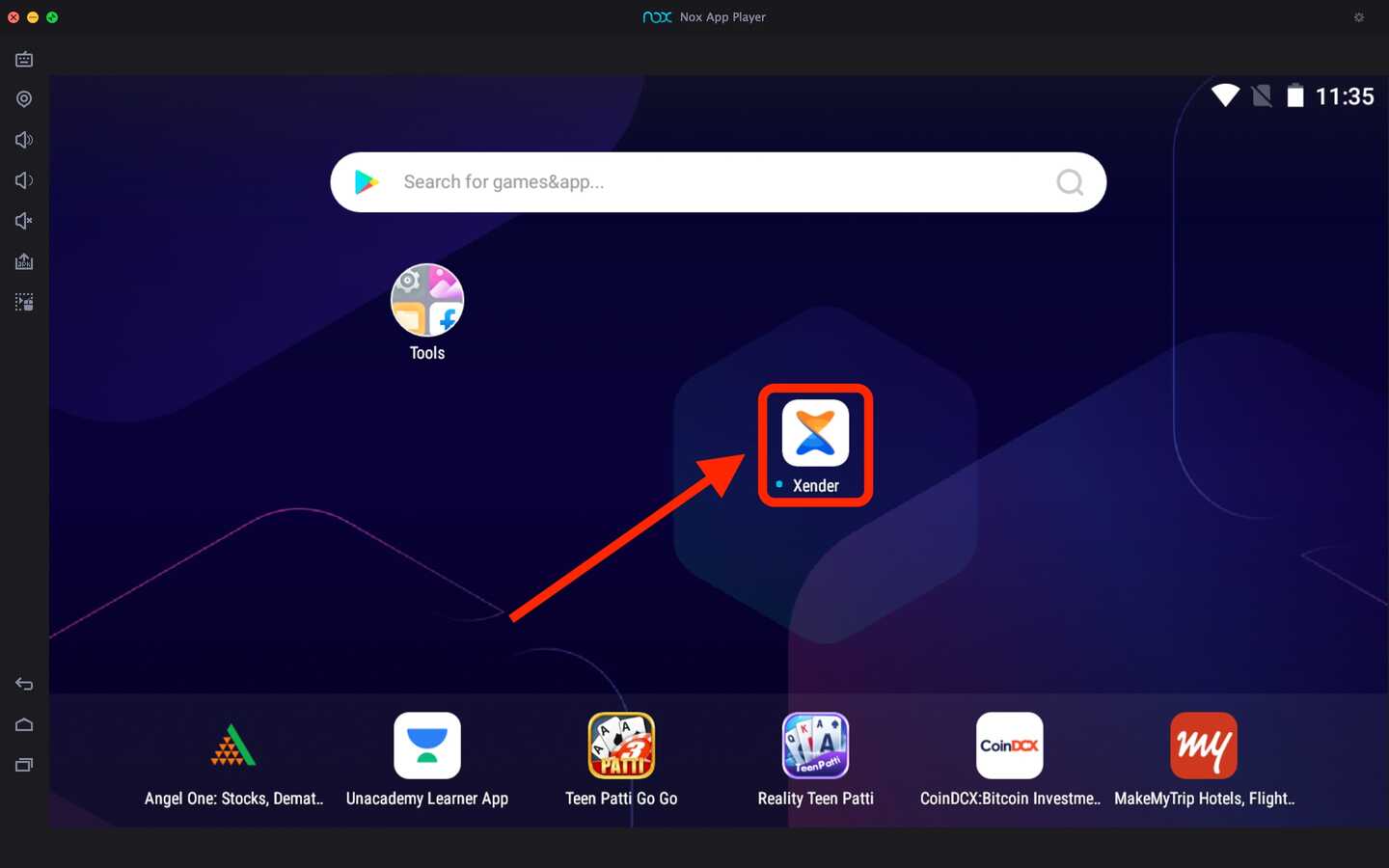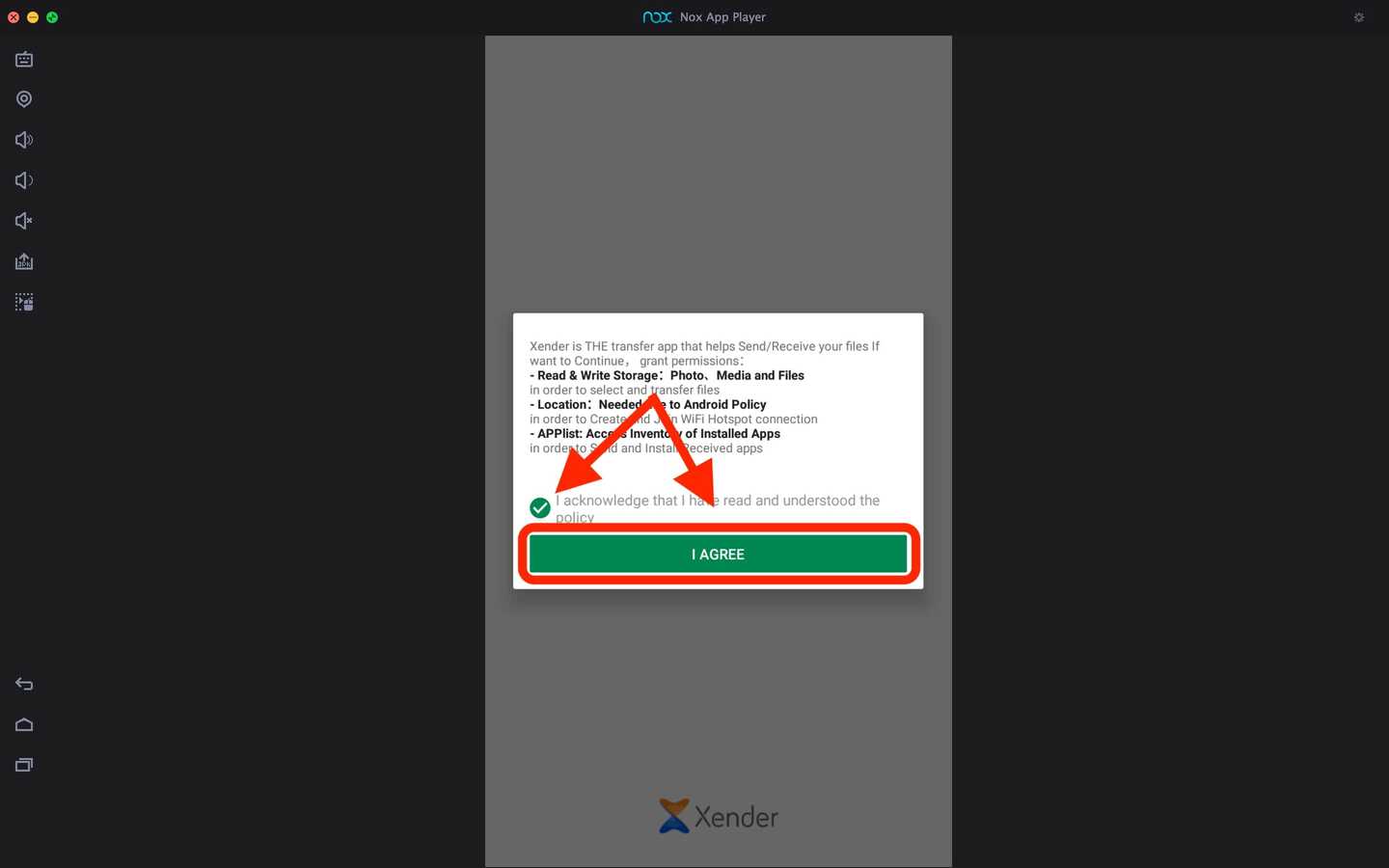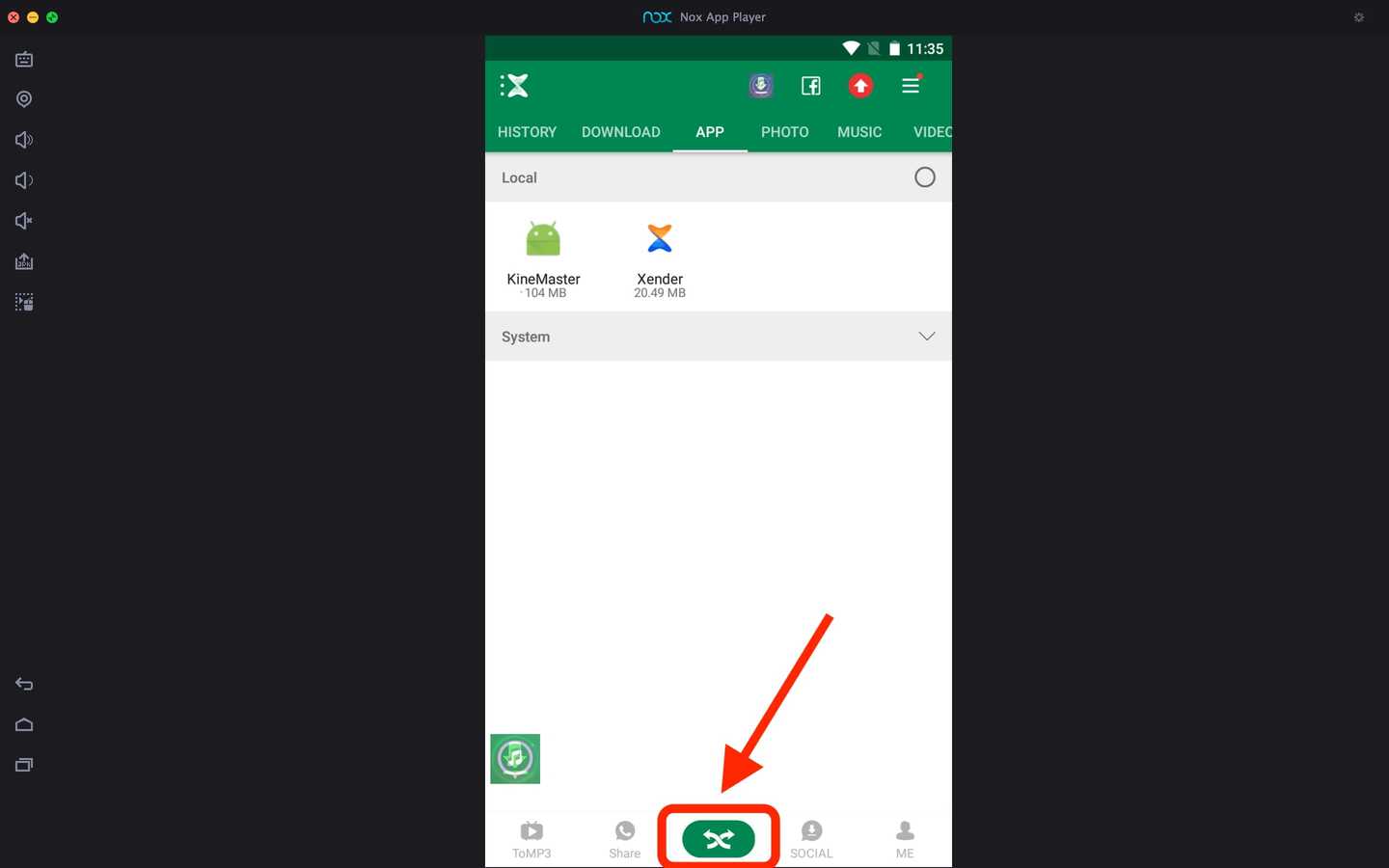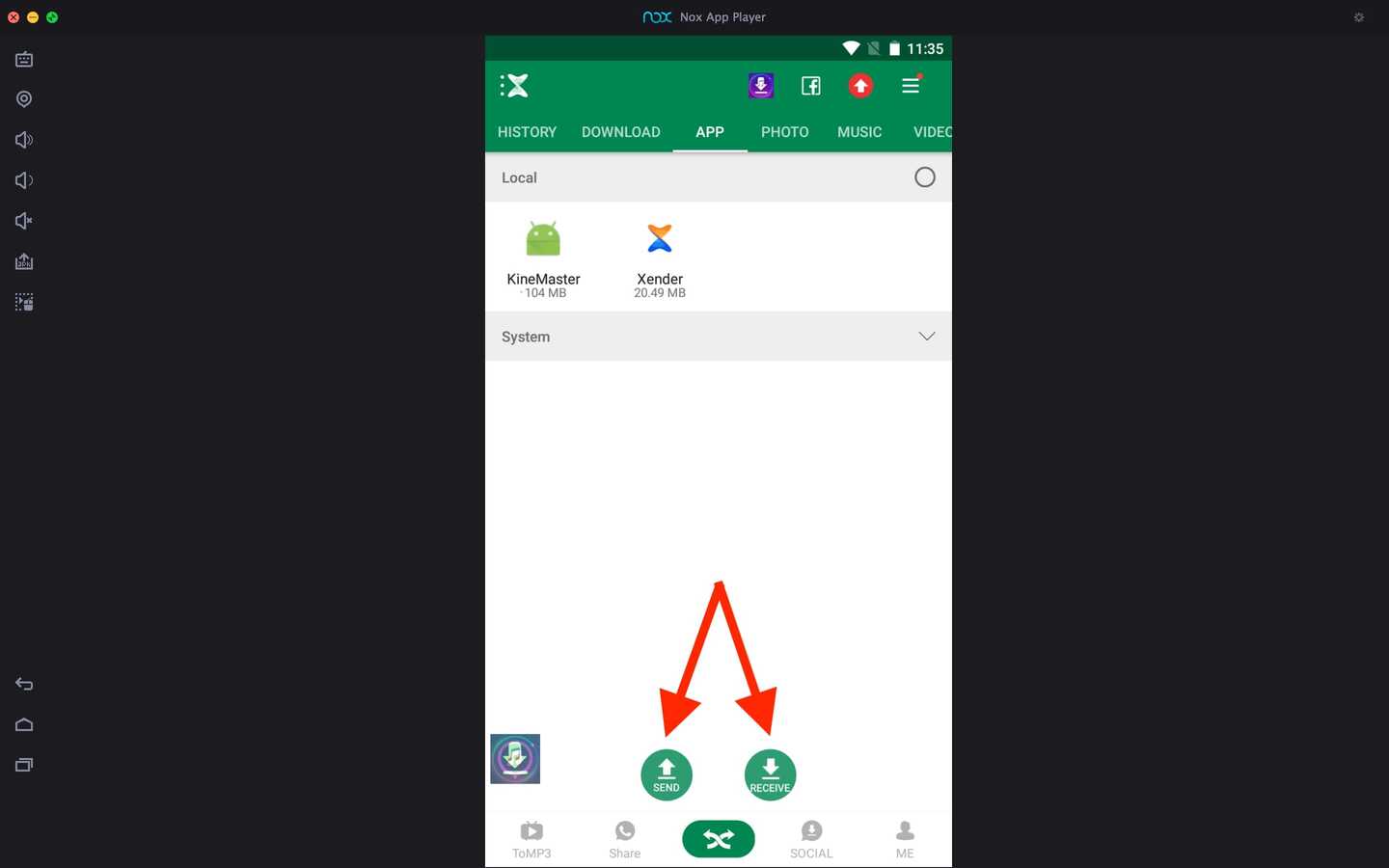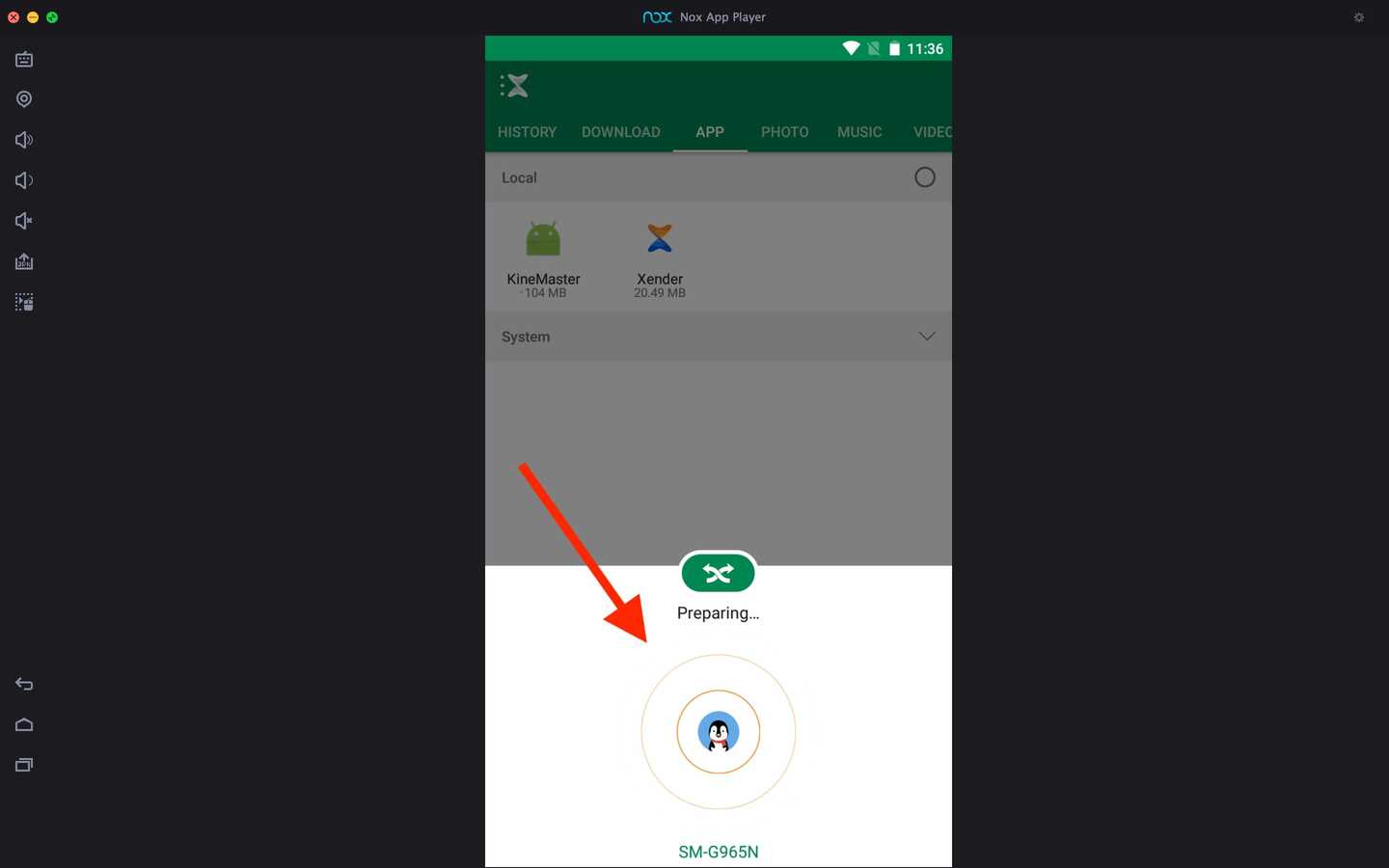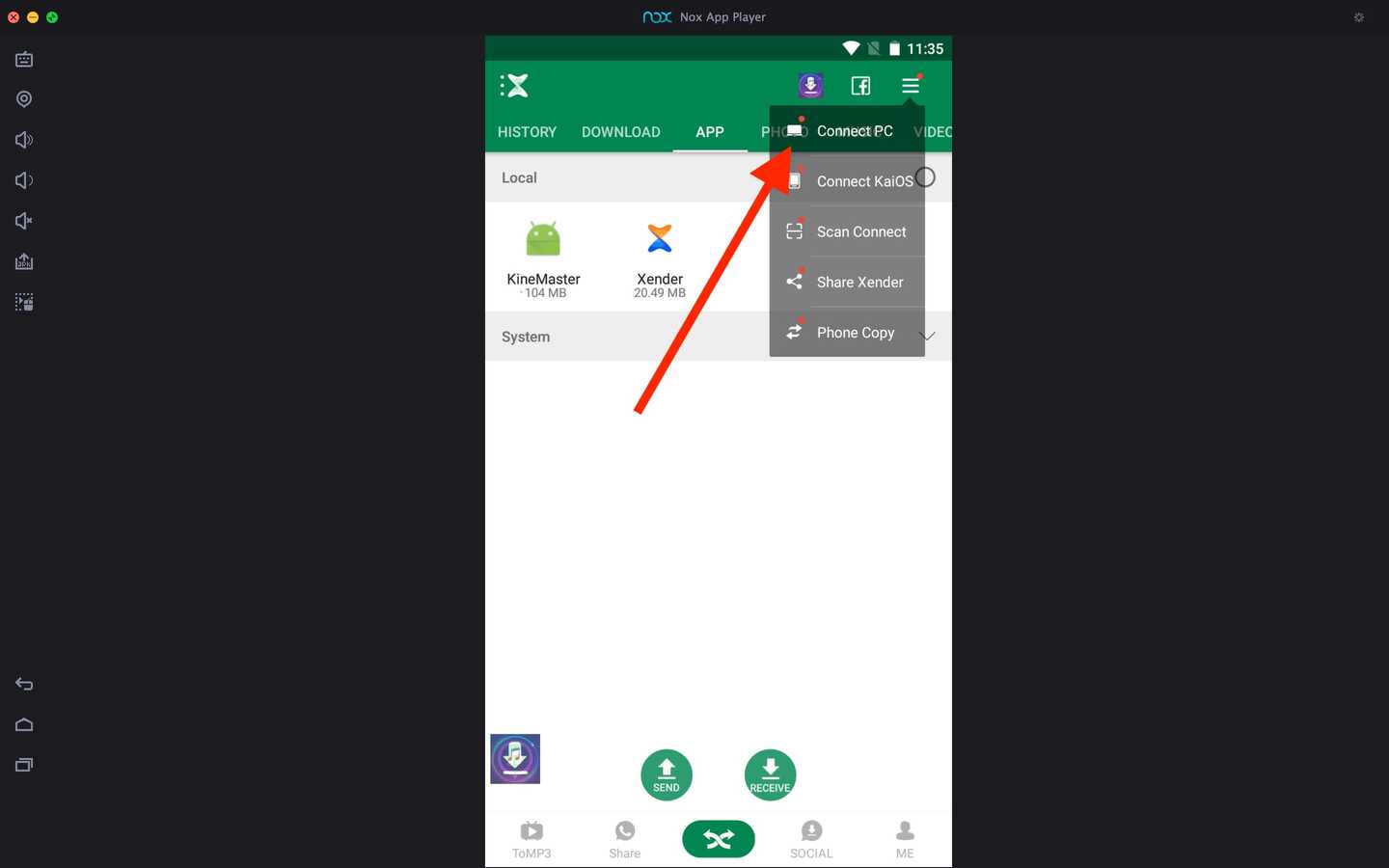Xender For PC
Xender File Sharing Team
03 February 2025
31 MB
16.1.1
Windows 10, 11
Related apps
Description
There is an option available in the Xender app that helps you to transfer files from your mobile to your Windows or Mac device. Here in this article, you can find the complete step-by-step process for downloading Xender For PC and using it for free.
Previously Xender had its web version, which you could use to transfer files from mobile to Windows or Mac with the same wifi network. But now, developers have provided an inbuilt option to use this feature and closed their Xender web website.
There are two main ways you can download Xender on your PC and transfer files. The first is using the Connect PC option available in the app itself, and the second is using an Android emulator similar process we used in JioSwitch and EasyShare.
Using an Android emulator to run Xender on a laptop or computer may not work for all users. Because it requires a particular version of the Android emulator, and you have to provide specific permissions in the Android emulator.
However, if you want to use Xender on your PC to make any tutorials on this app and show all the features of the app, then you can use the Android emulator to do that. You can directly download the file with an Android emulator from the above download button.
Use Xender on PC and Mac [Laptop & Computer]
Here we are using a second method which requires you to download the Xender app on an Android emulator. If you want to use the Connect PC option directly, you can do that in the app.
- First, open the app on your Android emulator by clicking the Xender icon on the main dashboard.
- Next, in the bottom bar, there is the Sharing option in the middle. Click on that option to start sharing.
- Now it will show you the Send and Receive buttons; you can click on any of them depending on what you want.
- Unlike the ShareMe App, here you will see the option to select all files you want to send.
- First, it will show the receiving device, and once you are connected with it, you can see all the files you want to send.
To use Connect PC on Xender to transfer files, click on the three-line menu option and choose the first option. This option works for Android and iOS users, and you can transfer files to both Windows and Mac users.
Xender Features on PC
Now let’s check out some fantastic features of the Xender app that you can experience while using it on your Windows device.
- The first and best feature of the Xender app is that you can transfer files from Android to iOS or vice versa and from Android to Windows or Mac.
- You do not need an active internet connection to transfer files, and Xender uses your wifi network to transfer files.
- This app is free for all users; however, with the free version, you may see some ads while using the app.
- Using the Xender app for any user is straightforward because of its easy-to-use interface. Also, you can send multiple files at the same time.
These are some of the best features of the Xender app that you can find in its free version. Because of all these features, xender is one of the best file-sharing apps. You can check out SHAREit which is known for ultra-fast file transferring speed.
FAQs
No official version of Xender is available for Windows or Mac, and it’s only available for Android and iOS users. However, you can still use this app on your mobile to transfer files to your PC.
Yes, you can use the Xender app on your PC with an Android emulator for free. But the free version comes with advertisements.
Yes, you can use the Connect PC option to connect Xender to your PC and transfer all the files from your phone to your PC.
Xender is a file-transferring app available for free. You can use this app to transfer files from one device to another without using the internet.
These are frequently asked questions on the Xender app and how to use this file transfer app. Using the Xender app now, you can transfer files from mobile to laptop or computer. In this article, we share the complete process of how to use Xender on your PC.
We hope you like this article and that now you can use this file transfer app. If you are facing any issues while downloading this app on your PC, let us know in the comment box, and we will help you to solve it.
Video
Images